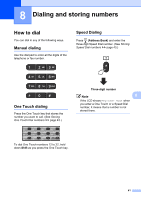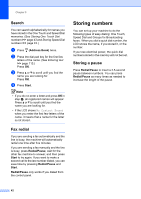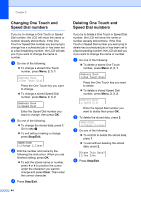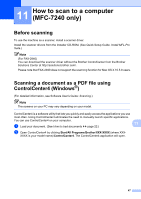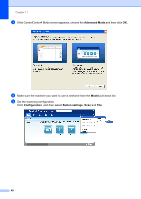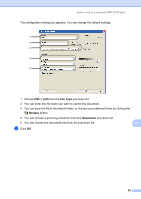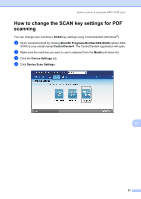Brother International IntelliFax-2840 Basic Users Guide - English - Page 58
How to print from your computer (For MFC-7240), Printing a document - driver download
 |
View all Brother International IntelliFax-2840 manuals
Add to My Manuals
Save this manual to your list of manuals |
Page 58 highlights
10 How to print from your computer (For MFC-7240) 10 Note (For FAX-2840 and FAX-2940) You can download the printer driver from the Brother Solutions Center at http://solutions.brother.com/. Printing a document 10 The machine can receive data from your computer and print it. To print from a computer, install the printer driver. (See Software User's Guide: Printing for Windows® or Printing and Faxing for Macintosh in Software User's Guide for details about the print settings.) a Install the Brother printer driver from the Installer CD-ROM. (See Quick Setup Guide.) b From your application, choose the Print command. c Choose the name of your machine in the Print dialog box and click Properties (or Preferences, depending on your operating system). d Choose the settings you want in the Properties (or Preferences) dialog box. Paper Size Orientation Copies Media Type Resolution Print Settings Multiple Page Duplex/Booklet Paper Source e Click OK. f Click Print to begin printing. 46