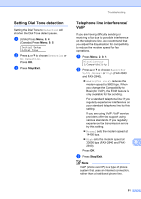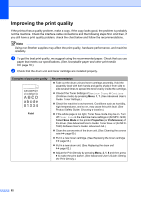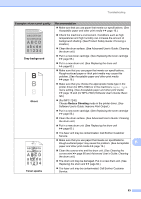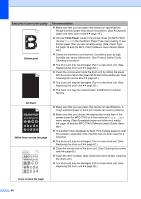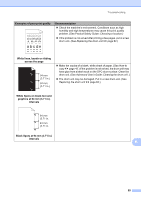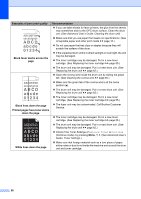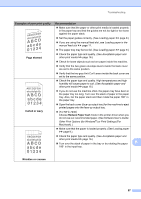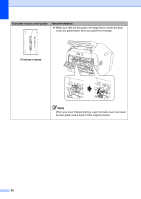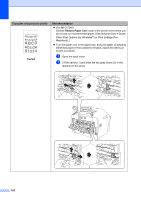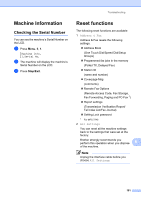Brother International IntelliFax-2840 Basic Users Guide - English - Page 108
Examples of poor print quality, White lines down - toner replacement
 |
View all Brother International IntelliFax-2840 manuals
Add to My Manuals
Save this manual to your list of manuals |
Page 108 highlights
Examples of poor print quality ABCDEFGH abcdefghijk ABCD abcde 01234 Black toner marks across the page ABCDEFGH abcdefghijk ABCD abcde 01234 Black lines down the page Printed pages have toner stains down the page. ABCDEFGH abcdefghijk ABCD abcde 01234 White lines down the page Recommendation If you use label sheets for laser printers, the glue from the sheets may sometimes stick to the OPC drum surface. Clean the drum unit. (See Advanced User's Guide: Cleaning the drum unit) Make sure that you use paper that meets our specifications. (See Acceptable paper and other print media uu page 16.) Do not use paper that has clips or staples because they will scratch the surface of the drum. If the unpacked drum unit is in direct sunlight or room light, the unit may be damaged. The toner cartridge may be damaged. Put in a new toner cartridge. (See Replacing the toner cartridge uu page 55.) The drum unit may be damaged. Put in a new drum unit. (See Replacing the drum unit uu page 62.) Clean the corona wire inside the drum unit by sliding the green tab. (See Cleaning the corona wire uu page 60.) Make sure the green tab of the corona wire is at the home position (a). The drum unit may be damaged. Put in a new drum unit. (See Replacing the drum unit uu page 62.) The toner cartridge may be damaged. Put in a new toner cartridge. (See Replacing the toner cartridge uu page 55.) The fuser unit may be contaminated. Call Brother Customer Service. The toner cartridge may be damaged. Put in a new toner cartridge. (See Replacing the toner cartridge uu page 55.) The drum unit may be damaged. Put in a new drum unit. (See Replacing the drum unit uu page 62.) Check if the Toner Settings of Replace Toner is Continue (Continue mode), by pressing Menu, 1, 7. (See Advanced User's Guide: Toner Settings.) Make sure that foreign material such as a torn piece of paper, sticky notes or dust is not inside the machine and around the drum unit and toner cartridge. 96