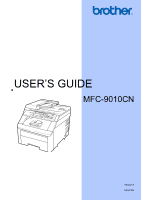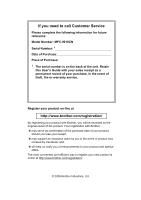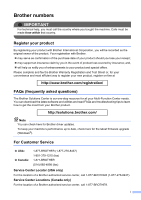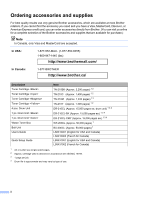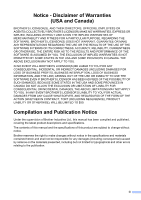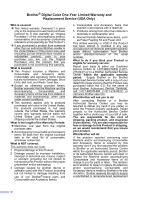Brother International MFC-9010CN Users Manual - English
Brother International MFC-9010CN - Color LED - All-in-One Manual
 |
UPC - 012502622383
View all Brother International MFC-9010CN manuals
Add to My Manuals
Save this manual to your list of manuals |
Brother International MFC-9010CN manual content summary:
- Brother International MFC-9010CN | Users Manual - English - Page 1
USER'S GUIDE MFC-9010CN Version A USA/CAN - Brother International MFC-9010CN | Users Manual - English - Page 2
Number: MFC-9010CN Serial Number: 1 Date of Purchase: Place of Purchase: 1 The serial number is on the back of the unit. Retain this User's Guide with your sales receipt as a permanent record of your purchase, in the event of theft, fire or warranty service. Register your product on-line at http - Brother International MFC-9010CN | Users Manual - English - Page 3
is our one-stop resource for all your Multi-Function Center needs. You can download the latest software and utilities and read FAQs and troubleshooting tips to learn how to get the most from your Brother product. http://solutions.brother.com/ Note You can check here for Brother driver updates. To - Brother International MFC-9010CN | Users Manual - English - Page 4
-BROTHER http://www.brother.ca/ Description Toner Cartridge Toner Cartridge Toner Cartridge Toner Cartridge 4 pcs. Drum Unit 1 pc. Drum Unit 1 pc. Drum Unit Waste Toner Box Belt Unit User's Guide Quick Setup Guide Item TN-210BK (Approx. 2,200 pages - Brother International MFC-9010CN | Users Manual - English - Page 5
OUT OF THE USE OR INABILITY TO USE THE SOFTWARE EVEN IF BROTHER'S LICENSOR HAS BEEN ADVISED OF THE POSSIBILITY OF SUCH Brother Industries Ltd., this manual has been compiled and published, covering the latest product descriptions and specifications. The contents of this manual and the specifications - Brother International MFC-9010CN | Users Manual - English - Page 6
Brother® Digital Color One-Year Limited Warranty and Replacement Service (USA Only) Who is covered: Toner Cartridges, Drum Units, Belt Unit, and Waste Toner Box. „ Except as otherwise provided herein, Brother warrants that the Machine and the accompanying Consumable and Accessory Items will be free - Brother International MFC-9010CN | Users Manual - English - Page 7
Brother® Digital Color One-Year Limited Warranty and Replacement Service (USA Only) Machine and/or accompanying Consumable and Accessory Items and use refurbished parts provided such replacement products conform to the manufacturer's specifications for new product/parts. The repaired or replacement - Brother International MFC-9010CN | Users Manual - English - Page 8
Service Centre, together with your Canadian Proof of Purchase in the form of a Sales Receipt. When shipping or transporting your MFC/Fax machine, please refer to your Operation Manual for the proper packaging procedures. For Laser and LED units: Failure to remove the Toner Cartridge (and Toner Drum - Brother International MFC-9010CN | Users Manual - English - Page 9
Using the documentation 2 Symbols and conventions used in the documentation 2 Accessing the Software User's Guide and Network User's Guide 3 Viewing documentation 3 Accessing Brother support (Windows 5 Control panel overview 6 Data LED indications 8 2 Loading paper and documents 9 Loading - Brother International MFC-9010CN | Users Manual - English - Page 10
copies using the ADF 29 Adjusting Contrast, Color and Brightness 29 Making N in 1 copies (page layout 30 Out of memory message 32 Section III Software 5 Software and Network features 34 How to read the HTML User's Guide 34 Windows® ...34 Macintosh ...34 Section IV Appendixes A Safety - Brother International MFC-9010CN | Users Manual - English - Page 11
84 Replacing a Toner cartridge 86 Drum units ...91 Replacing the belt unit 96 Replacing the waste toner box 100 Replacing periodic maintenance parts 105 Machine Information 105 Checking the Serial Number 105 Checking the Page Counters 105 User Settings List 105 Network Configuration List - Brother International MFC-9010CN | Users Manual - English - Page 12
E Specifications 120 General ...120 Print media...122 Copy ...123 Scan...124 Print ...125 Interfaces ...126 Computer requirements 127 Consumable items 128 Ethernet wired network 129 F Glossary 131 G Index 132 x - Brother International MFC-9010CN | Users Manual - English - Page 13
Section I General I General information 2 Loading paper and documents 9 General Setup 22 - Brother International MFC-9010CN | Users Manual - English - Page 14
1 Using the documentation 1 Thank you for buying a Brother machine! Reading the documentation will help you make IMPORTANT IMPORTANT describes procedures you must follow or avoid to prevent possible machine problems or damage to other objects. Electrical Hazard icons alert you to a possible - Brother International MFC-9010CN | Users Manual - English - Page 15
of Printer, Scanner, and Network. When you are ready to learn detailed information about these operations, read the Software User's Guide and Network User's Guide. Viewing documentation 1 Viewing documentation (Windows®) 1 To view the documentation, from the Start menu, point to Brother, MFC-XXXX - Brother International MFC-9010CN | Users Manual - English - Page 16
format (4 manuals): User's Guide for stand-alone operations, Software User's Guide, Network User's Guide and Quick Setup Guide. The PDF format is recommended for printing the manuals. Double-click Brother Solutions Center icon to go to the Brother Solutions Center, where you can view or download the - Brother International MFC-9010CN | Users Manual - English - Page 17
please see the Network User's Guide. Accessing Brother support (Windows®) 1 1 You can find all the contacts you will need, such as Web support (Brother Solutions Center), Customer Service and Brother Authorized Service Centers on page i and on the Brother CD-ROM. „ Click Brother Support on the main - Brother International MFC-9010CN | Users Manual - English - Page 18
for the next copy. Print keys: Secure You can print data saved in the memory when you enter your four-digit password. (For details about using the Secure key, see the Software User's Guide on the CD-ROM.) Job Cancel Cancels a programmed print job and clears it from the machine's memory. To cancel - Brother International MFC-9010CN | Users Manual - English - Page 19
/Exit Stops an operation or exits from a menu. 8 Start: Color Lets you start making copies in full color. Black Lets you start making copies in black & white. 9 Scan Scan Puts the machine in Scan mode. (For details about scanning, see the Software User's Guide on the CD-ROM.) 10 Menu Lets you access - Brother International MFC-9010CN | Users Manual - English - Page 20
indications 1 The Data LED (light emitting diode) will flash depending on the machine's status. LED Green (blinking) Green Machine Status Ready Mode Receiving Data Description The machine is ready to print, in sleep mode, there is no print data, or the power switch is off. The machine is either - Brother International MFC-9010CN | Users Manual - English - Page 21
it through the software. If your application software does not support it, you can set the paper size in the printer driver or by using the green paper-guide release lever (1), slide the paper guides to fit the paper size you are loading in 2 the tray. Make sure that the guides are firmly - Brother International MFC-9010CN | Users Manual - English - Page 22
page as soon as it comes out of the machine. d Put paper in the tray, and make sure that the paper is below the maximum paper mark (1). The side to be printed on must be face down. 1 1 IMPORTANT Make sure the paper guides touch the sides of the paper so it will feed - Brother International MFC-9010CN | Users Manual - English - Page 23
slot. a Lift up the support flap (1) to prevent paper from sliding off the face-down output tray or remove each page as soon as it comes out of the machine. Loading paper and documents b Open the manual feed slot cover. 2 c Using both hands, slide the manual feed slot paper guides to the width of - Brother International MFC-9010CN | Users Manual - English - Page 24
(back output tray). c Open the manual feed slot cover. d Using both hands, slide the manual feed slot paper guides to the width of the paper that you are going to use. b Pull down the two gray levers, one on the left-hand side and one on the right-hand side, toward - Brother International MFC-9010CN | Users Manual - English - Page 25
and documents • Pull the paper out completely when you retry putting the paper into the manual feed. • If you put paper or other print media in the manual feed slot before the machine is in the Ready mode, an error may occur and 2 the machine will stop printing. • To easily remove a small - Brother International MFC-9010CN | Users Manual - English - Page 26
the printable area is smaller than the paper size, as shown below. Portrait 2 2 1 Landscape 2 2 1 1 1 Windows® printer driver and Macintosh printer driver BRScript Driver for Windows® and Macintosh 1 0.16 in. (4.23 mm) 2 0.16 in. (4.23 mm) Note The area that cannot be printed on may vary - Brother International MFC-9010CN | Users Manual - English - Page 27
width guide. Manual feed slot 2 The manual feed slot can hold a sheet with a size of 3 to 8.66 in. (76.2 to 220 mm) wide and 4.57 to 16 in. (116 to 406.4 mm) long. Use the manual feed slot if you are using special paper, envelopes or labels. The name for the paper trays in the printer driver in - Brother International MFC-9010CN | Users Manual - English - Page 28
Chapter 2 Paper capacity of the paper trays 2 Paper Tray Manual feed slot (Manual Feed) Paper size A4, Letter, Legal, Executive, A5, A5 (215.9 mm x 330.2 mm) Recommended paper specifications 2 The following paper specifications are suitable for this machine. Basis weight Thickness Roughness - Brother International MFC-9010CN | Users Manual - English - Page 29
quality or handling reliability. Always test samples of paper before purchasing your machine. „ Preprinted paper must use ink that can withstand the temperature of the • that exceeds the recommended weight specification in this guide • with tabs and staples • Brother warranty or service agreement. 17 - Brother International MFC-9010CN | Users Manual - English - Page 30
not be of baggy or flimsy construction. You should buy quality envelopes from a supplier who understands that you will be using the envelopes in a laser machine. Envelopes can only be fed from the Manual feed slot. We recommend that you print a test envelope to make sure the print results are what - Brother International MFC-9010CN | Users Manual - English - Page 31
is more stable at the high temperatures in the fuser unit. Adhesives 2 should not come in contact with any part of the machine, because the label stock may stick to the drum unit or rollers and cause jams and print quality problems. No adhesive should be exposed between the labels. Labels - Brother International MFC-9010CN | Users Manual - English - Page 32
. a Unfold the ADF document output support flap (1) and the ADF support flap (2). 2 1 b Fan the pages well. c Place your document face up, top edge first in the ADF until the LCD display message changes and you feel it touch the feed rollers. d Adjust the paper guides (1) to fit the width of your - Brother International MFC-9010CN | Users Manual - English - Page 33
Using the scanner glass 2 You can use the scanner glass to copy or scan pages of a book one page at a time. Documents can be up to 8.5 in. wide and 11.7 in. long (215.9 mm wide and 297 mm long). Note To use the scanner - Brother International MFC-9010CN | Users Manual - English - Page 34
3 General Setup 3 Paper settings 3 Paper Type 3 Set up the machine for the type of paper you are using. This will give you the best print quality. a Press Menu, 1, 1, 1. Paper 1.Paper Type b Press a or b to choose Thin, Plain, Thick, Thicker or Recycled Paper. Press OK. c Press Stop/Exit. Paper - Brother International MFC-9010CN | Users Manual - English - Page 35
computer data or makes a copy, the timer will be reset. The default setting is 005 minutes. While the machine is in sleep mode the LCD will display Sleep. When printing or copying in sleep mode, there will be a short delay while the fuser warms up. a Press Menu, 1, 3, 2. Ecology 2.Sleep Time b Enter - Brother International MFC-9010CN | Users Manual - English - Page 36
Chapter 3 24 - Brother International MFC-9010CN | Users Manual - English - Page 37
Section II Copy II Making copies 26 - Brother International MFC-9010CN | Users Manual - English - Page 38
see Sorting copies using the ADF on page 29. • If the LCD shows "Please Wait" and the machine stops copying while you are making multiple copies, please wait for 30 to 40 seconds until the machine finishes the color registrations and cleaning process of the belt unit. Stop copying 4 To stop copying - Brother International MFC-9010CN | Users Manual - English - Page 39
the instructions below: a Load your document. b Use the numeric keys to enter the number of copies (up to 99). c Press Enlarge/Reduce. d Do one of example, press 5 3 to enter 53%.) Press OK. e Press Black Start or Color Start. Note Page Layout Options 2 in 1(P), 2 in 1(L), 4 in 1(P) or 4 - Brother International MFC-9010CN | Users Manual - English - Page 40
following copy settings temporarily for the next copy. Press Menu selections Press a or b, then press OK Options Press a or b, then press OK Page Stack/Sort Stack* 29 (appears when the document Sort is in the ADF) Brightness b -onnnn+ a 30 b -nonnn+ a b -nnonn+ a* b -nnnon+ a b -nnnno - Brother International MFC-9010CN | Users Manual - English - Page 41
Text. Press OK. e Press Black Start or Color Start. To change the default setting, follow the steps below: a Press Menu, 2, 1. Copy 1.Quality b Press a or b to choose the copy quality. Press OK. c Press Stop/Exit. Sorting copies using the ADF 4 You can sort multiple copies. Pages will be stacked in - Brother International MFC-9010CN | Users Manual - English - Page 42
OK. e Press Black Start or Color Start. To change the default setting follow the steps color. Or press Stop/Exit. Making N in 1 copies (page layout) 4 You can reduce the amount of paper used when copying by using the N in 1 copy feature. This allows you to copy two or four pages onto one page - Brother International MFC-9010CN | Users Manual - English - Page 43
d Press a or b to choose 2 in 1 (P), 2 in 1 (L), 4 in 1 (P), 4 in 1 (L) or Off(1 in 1). Press OK. e Press Black Start or Color Start to scan the page. If you placed the document in the ADF, the machine scans the pages and starts printing. If you are using the scanner glass, go to step f. f After the - Brother International MFC-9010CN | Users Manual - English - Page 44
becomes full while you are making copies, the LCD message will guide you through the next step. If you get an Out of Memory message while scanning a subsequent page, you will have the option to press Black Start or Color Start to copy the pages scanned so far, or to press Stop/Exit to cancel - Brother International MFC-9010CN | Users Manual - English - Page 45
Section III Software III Software and Network features 34 - Brother International MFC-9010CN | Users Manual - English - Page 46
quick reference for using the HTML User's Guide. Windows® 5 Note If you have not installed the software, see Viewing documentation (Windows®) on page 3. a From the Start menu, point to Brother, MFC-9010CN from the programs group, then click User's Guides in HTML format. Macintosh 5 a Make sure your - Brother International MFC-9010CN | Users Manual - English - Page 47
Section IV Appendixes IV Safety and legal 36 Options 46 Troubleshooting and routine maintenance 49 Menu and features 112 Specifications 120 Glossary 131 - Brother International MFC-9010CN | Users Manual - English - Page 48
A Safety and legal A Choosing a location A Put your machine on a flat, level, stable surface that is free of vibration and shocks, such as a desk. Put the machine near a standard grounded AC power outlet. Choose a location where the temperature remains between 50 °F and - Brother International MFC-9010CN | Users Manual - English - Page 49
you do not follow these safety instructions, there is a possibility of a hands. Doing this might cause an electrical shock. Always make sure the plug is fully inserted. This product line, or unplug the cords during a lightning storm. Plastic bags are used in the packing of your machine and drum units - Brother International MFC-9010CN | Users Manual - English - Page 50
See Routine maintenance on page 72 for how to clean the machine. DO NOT use a vacuum cleaner to clean up scattered toner. Doing this might cause the toner dust to ignite inside the vacuum cleaner, potentially starting a fire. Please carefully clean the toner dust with a dry, lint-free soft cloth and - Brother International MFC-9010CN | Users Manual - English - Page 51
Safety and legal CAUTION After you have just used the machine, some internal parts of the machine will be extremely hot. To prevent injury, when you open the top or back cover (back output tray) of the machine, DO NOT touch the shaded parts shown in the illustration. A To prevent injuries, be - Brother International MFC-9010CN | Users Manual - English - Page 52
IMPORTANT The fuser unit is marked with a Caution label. Please DO NOT remove or damage the label. Important safety instructions A 1 Read all of these instructions. 2 Save them for later reference. 3 Follow all warnings and instructions marked on the product. 4 Unplug this product from the wall - Brother International MFC-9010CN | Users Manual - English - Page 53
to Brother Authorized Service Personnel under the following conditions: „ When the power cord is damaged or frayed. „ If liquid has been spilled into the product. „ If the product has been exposed to rain or water. „ If the product does not operate normally when the operating instructions are - Brother International MFC-9010CN | Users Manual - English - Page 54
Brother International Corporation 100 Somerset Corporate Boulevard Bridgewater, NJ 08807-0911 USA TEL: (908) 704-1700 declares, that the products Product Name: MFC-9010CN tested and found to comply with the limits for a Class B digital the instructions, correct the interference by one or more of the - Brother International MFC-9010CN | Users Manual - English - Page 55
A A The purpose of the International ENERGY STAR® Program is to promote the development and popularization of energy-efficient office equipment. As an ENERGY STAR® Partner, Brother Industries, Ltd. has determined that this product meets the ENERGY STAR® specifications for energy efficiency. 43 - Brother International MFC-9010CN | Users Manual - English - Page 56
of Sam Leffler and Silicon Graphics may not be used in any advertising or publicity relating to the software without the specific, prior written permission of Sam Leffler and Silicon Graphics. THE SOFTWARE IS PROVIDED "AS-IS" AND WITHOUT WARRANTY OF ANY KIND, EXPRESS, IMPLIED OR OTHERWISE, INCLUDING - Brother International MFC-9010CN | Users Manual - English - Page 57
trademark of Brother International Corporation. Adobe, Flash, Illustrator, PageMaker, Photoshop, PostScript and PostScript 3 are either registered trademarks or trademarks of Adobe Systems Incorporated in the United States and/or other countries. Microsoft, Windows, Windows Server and Internet - Brother International MFC-9010CN | Users Manual - English - Page 58
B Options B Options B This machine has the following optional accessory. You can increase the capabilities of the machine with this item. SO-DIMM memory 46 - Brother International MFC-9010CN | Users Manual - English - Page 59
MFC-9010CN has 64 MB of standard memory and one slot for optional memory expansion. You can expand the memory up to 576 MB by installing dual in-line memory modules (SO-DIMMs). When you add the optional memory, it increases the performance for both copier and printer call Brother Customer Service. - Brother International MFC-9010CN | Users Manual - English - Page 60
cable. h Turn on the machine's power switch. Note To make sure that you have installed the SO-DIMM properly, you can print the user settings page that shows the current memory size. (See User Settings List on - Brother International MFC-9010CN | Users Manual - English - Page 61
on. „ Check that the toner cartridge and drum unit are installed properly. (See Replacing the drum units on page 93.) „ Check the interface cable connection on both the machine and your computer. (See the Quick Setup Guide.) „ Check that the correct printer driver has been installed and chosen - Brother International MFC-9010CN | Users Manual - English - Page 62
the Brother TWAIN driver. Try increasing the scanning resolution. See Network difficulties on page 52. Software difficulties Difficulties Cannot install software will repair and reinstall the software. Check that the paper size setting in the application and in the printer driver are the same. Try - Brother International MFC-9010CN | Users Manual - English - Page 63
on the CD-ROM.) „ If this problem occurs when making copies, turn Toner Save mode to Off in the machine menu settings. (See Toner Save on page 23.) „ Set Toner Save mode to Off in the Advanced tab in the printer driver. (See Advanced tab in the Software User's Guide on the CD-ROM.) „ In the Basic - Brother International MFC-9010CN | Users Manual - English - Page 64
on your PC may be rejecting the necessary network connection. Follow the instructions below to configure Windows® Firewall. If you are using other personal firewall software, see the User's Guide for your software or contact the software manufacturer. (Windows® XP SP2) a Click the Start button - Brother International MFC-9010CN | Users Manual - English - Page 65
the administrator password and click OK. c Make sure that Windows Firewall on network connection. (For details, see the instructions above.) (Macintosh) Re-select your machine in the Device Selector application located in Macintosh HD/Library/Printers/Brother If the problem is not solved, turn off - Brother International MFC-9010CN | Users Manual - English - Page 66
type in the printer driver or in the machine's Paper Type menu setting. (See Acceptable paper and other print media on page 15 and Basic tab in the Software User's Guide on the CD-ROM.) „ Shake all four toner cartridges gently. „ Wipe the windows of all four LED heads with a dry lint free soft cloth - Brother International MFC-9010CN | Users Manual - English - Page 67
„ Wipe the windows of all four LED heads with a dry lint free soft cloth. (See Cleaning the LED heads on page 74.) „ Clean all four drum units. (See Cleaning the drum unit on page 76.) „ Identify the missing color and put in a new toner cartridge. (See Replacing a Toner cartridge on page 86.) To - Brother International MFC-9010CN | Users Manual - English - Page 68
in a new toner cartridge. (See Replacing a Toner cartridge on page 86.) To identify the color of the toner cartridge, visit us at http://solutions.brother.com/ to view our FAQs and troubleshooting tips. „ Put in a new drum unit. (See Replacing the drum units on page 93.) To identify the color of the - Brother International MFC-9010CN | Users Manual - English - Page 69
Macintosh BR-Script printer driver in the Software User's Guide on the CD-ROM.) „ Identify the color causing the problem and put in a new toner cartridge. (See Replacing a Toner cartridge on page 86.) To identify the color of the toner cartridge, visit us at http://solutions.brother.com/ to view - Brother International MFC-9010CN | Users Manual - English - Page 70
(see Manual Registration on page 83). „ Identify the color causing the problem and put in a new drum unit. (See Replacing the drum units on page 93.) To identify the color of the drum unit, visit us at http://solutions.brother.com/ to view our FAQs and troubleshooting tips. „ Put in a new belt unit - Brother International MFC-9010CN | Users Manual - English - Page 71
the color causing the problem and put in a new drum unit. C (See Replacing the drum units on page 93.) To identify the color of the drum unit, visit us at http://solutions.brother.com/ to view our FAQs and troubleshooting tips. „ Make sure that the media type settings in the printer driver and - Brother International MFC-9010CN | Users Manual - English - Page 72
our recommended paper. (See Other Print Options (For Windows® printer driver), Advanced options (For Windows® BR-Script printer driver), Print Settings (For Macintosh printer driver) or Printer Features (For Macintosh BR-Script printer driver) in the Software User's Guide on the CD-ROM.) „ If you do - Brother International MFC-9010CN | Users Manual - English - Page 73
new belt unit. (See Replacing the belt unit on page 96.) „ Put in a waste toner box. (See Replacing the waste toner box on page 100.) „ If the problem continues, call your dealer or Brother Customer Service. Cartridge Error Put the Black (K) Toner Cartridge back in. 1 1 The toner cartridge color - Brother International MFC-9010CN | Users Manual - English - Page 74
the drum units. Replace the drum unit with a new one for the color that is indicated on the LCD. (See Replacing the drum units on page 93.) Drums End Soon The drum unit is near the end of Buy new drum units before you get a its life. Replace Drums message. Drum End Soon(X) 1 The drum unit for - Brother International MFC-9010CN | Users Manual - English - Page 75
the manual feed slot. „ Remove the paper and load it again. Then press Black Start or Color Start. „ If the problem is not solved, the paper C pick-up roller may be stained. Clean the paper pickup roller. (See Cleaning the paper pick-up rollers on page 81.) The toner cartridge or the drum Re - Brother International MFC-9010CN | Users Manual - English - Page 76
drum unit counter. (See Resetting the drum counter on page 96.) It is time to replace the drum unit Replace the drum unit for the color indicated for the indicated color. on the LCD. (See Replacing the drum units on page 93.) It is time to replace the fuser unit. Call Brother Customer Service - Brother International MFC-9010CN | Users Manual - English - Page 77
the printer driver requires the back cover to be open. Open the back cover (back output tray) and press Black Start or Color Start. (See Printing on thick paper, labels, envelopes or small paper on page 12.) Toner Low The toner cartridge is near the end of its life. Buy a new toner cartridge for - Brother International MFC-9010CN | Users Manual - English - Page 78
that is not jammed. b Lift the document cover. c Pull the jammed document out to the right. Document is jammed in the top of the ADF unit C a Take out any paper from the ADF that is not jammed. b Open the ADF cover. c Pull the jammed document out to the left. d Close the - Brother International MFC-9010CN | Users Manual - English - Page 79
follow the steps in this section. IMPORTANT Please confirm that you have installed all toner cartridges and drum units in the machine. Failure to install these items or improper installation may cause a paper jam in your Brother machine. Paper is jammed in the Paper Tray C If the LCD shows Jam Tray - Brother International MFC-9010CN | Users Manual - English - Page 80
to fit the paper size. Make sure that the guides are firmly in the slots. (See Loading paper in the standard paper tray on page 9.) d Put the paper tray firmly back in the machine. e Press Black Start or Color Start to resume printing. Paper is jammed at the output paper tray C When the paper - Brother International MFC-9010CN | Users Manual - English - Page 81
outlet. b Open the back cover. Troubleshooting and routine maintenance c Push down and pull the green tabs at the left and right hand sides toward you and fold down the fuser cover (1). 1 d Using both hands, gently pull the jammed paper out of the fuser unit. C CAUTION HOT SURFACE After you - Brother International MFC-9010CN | Users Manual - English - Page 82
cool down. b Fully open the top cover by lifting up on the handle (1). c Take out all the drum unit and toner cartridge assemblies. Repeat this for all the drum unit and toner cartridge assemblies. 1 CAUTION HOT SURFACE After you have just used the machine, some internal parts of the machine will - Brother International MFC-9010CN | Users Manual - English - Page 83
• To avoid print quality problems, DO NOT touch the shaded parts shown in the illustrations. Troubleshooting and routine maintenance e Slide each drum unit and toner cartridge assembly into the machine. Make sure that you match the toner cartridge color to the same color label on the machine. - Brother International MFC-9010CN | Users Manual - English - Page 84
free cloth. When you replace the toner cartridge or the drum unit, make sure that you clean the inside of the machine. If printed pages are stained with toner fire or electrical shock. (For more information see Important safety instructions on page 40.) Cleaning the outside of the machine C a Turn - Brother International MFC-9010CN | Users Manual - English - Page 85
a dry, lint-free soft cloth to remove dust. Troubleshooting and routine maintenance c In the ADF unit, clean the white bar (1) and the glass strip (2) underneath it with a soft lint-free cloth moistened with water process three or four times. To test, make a copy after each cleaning. 1 2 3 73 - Brother International MFC-9010CN | Users Manual - English - Page 86
from the AC power outlet. b Fully open the top cover by lifting up on the handle (1). c Wipe the windows of the LED heads (1) with a dry, lint-free cloth. Be careful not to touch the windows of the LED heads (1) with your fingers. 1 1 d Close the top cover of the machine. e Plug the machine - Brother International MFC-9010CN | Users Manual - English - Page 87
from the AC power outlet. b Fully open the top cover by lifting up on the handle (1). Troubleshooting and routine maintenance IMPORTANT • We recommend that you place the drum unit and toner cartridge assembly on a clean, flat surface with a sheet of disposable paper or cloth underneath it in case - Brother International MFC-9010CN | Users Manual - English - Page 88
that you match the toner cartridge color to the same color label on the machine. Cleaning the drum unit C Small spots on the printed pages C If your printout has any small white or colored spots, follow the steps below to solve the problem. a Open the manual feed slot cover. C M Y K b Using both - Brother International MFC-9010CN | Users Manual - English - Page 89
paper, let go. Troubleshooting and routine maintenance e Press Black Start or Color Start. The machine will pull in the piece of paper and start cleaning the drum unit. Drum Cleaning Please Wait Note • Make sure that the paper is straight and in the correct position on the manual feed slot. If it - Brother International MFC-9010CN | Users Manual - English - Page 90
sample to identify the color causing the problem. The color of the spots is the color of the drum you should clean. For example, if the spots are cyan, you should clean the drum for cyan. Take out the drum unit and toner cartridge assembly of the color causing the problem. 1 IMPORTANT When the - Brother International MFC-9010CN | Users Manual - English - Page 91
-labeled lock lever (1) and take the toner cartridge out of the drum unit. Troubleshooting and routine maintenance f Turn the drum unit gear by hand while looking at the surface of the OPC drum (1). 1 1 IMPORTANT Handle the toner cartridge carefully. If toner scatters on your hands or clothes - Brother International MFC-9010CN | Users Manual - English - Page 92
into the machine. Make sure that you match the toner cartridge color to the same color label on the machine. h Note Make sure that you put in the toner cartridge properly or it may separate from the drum unit. C M Y K C-Cyan M-Magenta Y-Yellow K-Black j Close the top cover of the machine. k Plug - Brother International MFC-9010CN | Users Manual - English - Page 93
pick-up rollers C If you have paper feed problems, clean the paper pick-up rollers as follows: a Turn off the machine's power switch. Unplug the power cord from the AC power outlet. b Pull the paper tray completely out of the machine. Troubleshooting and routine maintenance d Wipe the two pick - Brother International MFC-9010CN | Users Manual - English - Page 94
Exit and try again. For more information, see Error and maintenance messages on page 61. • If you print using Windows® printer driver, you need to perform the calibration from the Windows® printer driver. See Advanced tab in the Software User's Guide on the CD-ROM. • If you print using the Macintosh - Brother International MFC-9010CN | Users Manual - English - Page 95
) to correct the color manually. d Starting at 1 (Magenta) on the chart, check which colored bar has the most uniform print density and enter its number into the machine using the a and b keys. Press OK. Repeat for 2 (Cyan), 3 (Yellow), 4, 5, 6 to 9. e Press Stop/Exit. Troubleshooting and routine - Brother International MFC-9010CN | Users Manual - English - Page 96
New X Toner Cartridge. X = Cyan, Magenta, Yellow, Black 2,200 pages 1 2 1,400 pages 1 2 Drums End Soon 4 Drum units 15,000 pages 1 3 4 Drum End Soon(X) 1 Drum unit X = C, M, Y, K C = Cyan M = Magenta Y = Yellow K = Black 15,000 pages 1 3 4 Belt End Soon Belt unit 50 - Brother International MFC-9010CN | Users Manual - English - Page 97
Belt Drum unit Belt unit 15,000 pages 1 3 4 50,000 pages 1 See page 93. See page 96. BU-200CL Replace WT Box Waste toner box 50,000 pages 1 See page 100. WT-200CL C Replace Fuser Fuser unit 50,000 pages 1 Call your dealer or Brother Customer Service for a replacement fuser unit. Replace - Brother International MFC-9010CN | Users Manual - English - Page 98
printing, we recommend that use only Genuine Brother Brand toner cartridges. When you want to buy toner cartridges, please call Brother Customer Service. • We recommend that you clean the machine when you replace the toner cartridge. See Routine maintenance on page 72. • If you change the print - Brother International MFC-9010CN | Users Manual - English - Page 99
the handle (1). 1 Troubleshooting and routine maintenance d Push down the green-labeled lock lever (1) and take the toner cartridge out of the drum unit. IMPORTANT When the scanner is open, you cannot open the top cover. c Take out the drum unit and toner cartridge assembly for the color shown on - Brother International MFC-9010CN | Users Manual - English - Page 100
To avoid print quality problems, DO NOT touch the shaded parts shown in the illustrations. Note • Be sure to seal up the toner cartridge tightly in a suitable bag so that toner powder does not spill out of the cartridge. • Go to http://www.brother.com/original/index.html for instructions on how to - Brother International MFC-9010CN | Users Manual - English - Page 101
toner evenly inside the cartridge. Troubleshooting and routine maintenance CAUTION HOT SURFACE Put the toner cartridge in the drum unit problem that is caused by the use of unauthorized third party toner and/or cartridges. To protect your investment and obtain premium performance from the Brother - Brother International MFC-9010CN | Users Manual - English - Page 102
sure that you match the toner cartridge color to the same color label on the machine. h Put the new toner cartridge firmly into the drum unit until you hear it lock into place. C M Y K h C-Cyan M-Magenta Y-Yellow K-Black Note Make sure that you put in the toner cartridge properly or it may separate - Brother International MFC-9010CN | Users Manual - English - Page 103
single-sided pages. DR-210CL Drum Set contains 4 drum units 1 Black (DR-210CL-BK) and 3 Color (DR-210CL-CMY). DR-210CL-BK contains 1 Black drum. DR-210CL-CMY contains 1 Color drum. Drum wear and tear occurs due to use and rotation of the drum and interaction with paper, toner and other materials - Brother International MFC-9010CN | Users Manual - English - Page 104
, (Y)=Yellow, (M)=Magenta, (C)=Cyan). Buy a new drum unit DR-210CL-BK (for Black) or a DR-210CL-CMY (for either Y, M, C colors) and have it ready before you get a Replace Drums message. To replace the drum units, see Replacing the drum units on page 93. Replace Drums messages C When the following - Brother International MFC-9010CN | Users Manual - English - Page 105
by lifting up on the handle (1). 1 Troubleshooting and routine maintenance c Take out the drum unit and toner cartridge assembly for the color shown on the LCD. d Push down the green-labeled lock lever (1) and take the toner cartridge out of the drum unit. C IMPORTANT When the scanner is open - Brother International MFC-9010CN | Users Manual - English - Page 106
To avoid print quality problems, DO NOT touch the shaded parts shown in the illustrations. Note • Be sure to seal up the toner cartridge tightly in a suitable bag so that toner powder does not spill out of the cartridge. • Go to http://www.brother.com/original/index.html for instructions on how to - Brother International MFC-9010CN | Users Manual - English - Page 107
f Put the toner cartridge firmly into the new drum unit until you hear it lock into place. Troubleshooting and routine maintenance g Slide the drum unit and toner cartridge assembly into the machine. Make sure that you match the toner cartridge color to the same color label on the machine. h - Brother International MFC-9010CN | Users Manual - English - Page 108
b to choose the color of the drum you replaced. Press OK. d Press 1 to reset the drum unit counter. e Press Stop/Exit. Replacing the belt unit C Order No. BU-200CL A new belt unit can print approximately 50,000 A4 or Letter size single-sided pages. Belt End Soon message C Belt End Soon If the - Brother International MFC-9010CN | Users Manual - English - Page 109
c Take out all the drum unit and toner cartridge assemblies. Troubleshooting and routine maintenance • To avoid print quality problems, DO NOT touch the shaded parts shown in the illustrations. IMPORTANT • We recommend that you place the drum unit and toner cartridge assembly on a clean, flat - Brother International MFC-9010CN | Users Manual - English - Page 110
d Hold the green handle of the belt unit and lift the belt unit up, then pull it out. IMPORTANT To avoid print quality problems, DO NOT touch the shaded parts shown in the illustration. h 98 - Brother International MFC-9010CN | Users Manual - English - Page 111
belt unit and put the new belt unit in the machine. Troubleshooting and routine maintenance f Slide each drum unit and toner cartridge assembly into the machine. Make sure that you match the toner cartridge color to the same color label on the machine. Repeat this for all the drum unit and toner - Brother International MFC-9010CN | Users Manual - English - Page 112
Menu, 5, 6. c Press a or b to select Belt Unit. Press OK. d Press 1 to reset the belt unit counter. e Press Stop/Exit. Replacing the waste toner box C Order No. WT-200CL A new waste toner box can print approximately 50,000 A4 or Letter size single-sided pages. WT Box End Soon message C WT Box - Brother International MFC-9010CN | Users Manual - English - Page 113
c Take out all the drum unit and toner cartridge assemblies. Troubleshooting and routine maintenance • To avoid print quality problems, DO NOT touch the shaded parts shown in the illustrations. IMPORTANT • We recommend that you place the drum unit and toner cartridge assembly on a clean, flat - Brother International MFC-9010CN | Users Manual - English - Page 114
d Hold the green handle of the belt unit and lift the belt unit up, then pull it out. IMPORTANT To avoid print quality problems, DO NOT touch the shaded parts shown in the illustration. h 102 - Brother International MFC-9010CN | Users Manual - English - Page 115
material and discard it. Troubleshooting and routine maintenance f Hold the green handle of the waste toner box and remove the waste toner box from the machine. h CAUTION C Handle the waste toner box carefully in case you accidentally spill or scatter toner. If toner scatters on your hands or - Brother International MFC-9010CN | Users Manual - English - Page 116
into the machine. Make sure that you match the toner cartridge color to the same color label on the machine. Repeat this for all the drum unit and toner cartridge assemblies. h Put the belt unit in the machine. C M Y K h C-Cyan M-Magenta Y-Yellow K-Black j Close the top cover of the machine. 104 - Brother International MFC-9010CN | Users Manual - English - Page 117
50,000 pages 1. Please call Brother Customer Service when the following messages appear on the LCD. 1 A4 or Letter size single-sided pages. LCD message Description Replace PF Kit Replace the paper feeding kit for the paper tray. Replace Fuser Replace the fuser unit. Machine Information - Brother International MFC-9010CN | Users Manual - English - Page 118
Menu, 5, 4. Machine Info. 4.Network Config b Press Black Start or Color Start. Checking the remaining life of parts C You can see the machine's parts life on the LCD. a Press Menu, 5, 5. Machine Info. 5.Parts Life b Press a or b to choose 1.Drum, 2.Belt Unit, 3.PF Kit or 4.Fuser. Press OK. c Press - Brother International MFC-9010CN | Users Manual - English - Page 119
repacking: 1 2 3 1 Plastic bags - to be supplied by you, the user; one for the waste toner box, and one each for the four drum and toner cartridge assemblies 2 Protective covers that were attached to the original drum and toner cartridge assemblies 3 Packing material for locking the belt unit 107 - Brother International MFC-9010CN | Users Manual - English - Page 120
the cables and AC power cord from the machine. c Fully open the top cover and take out all the drum unit and toner cartridge assemblies. d Attach the protective cover to each of the drum unit and toner cartridge assemblies. e Put each assembly into a plastic bag and completely seal each bag. 108 - Brother International MFC-9010CN | Users Manual - English - Page 121
by holding the green handle and lifting the belt unit up and out of the machine. Troubleshooting and routine maintenance h Reinstall the belt unit back in the machine. h h C g Remove the waste toner box from the machine, and then put it in a plastic bag and seal the bag completely. i Reinstall - Brother International MFC-9010CN | Users Manual - English - Page 122
machine to the "FRONT" mark on the Styrofoam pieces. Put the Styrofoam pieces for the drum unit and toner cartridge assemblies on the top of the machine. k Put the waste toner box and one drum unit and toner cartridges assembly in the Styrofoam piece. n Put the power cord, and the three remaining - Brother International MFC-9010CN | Users Manual - English - Page 123
the four carton trays on the top. Troubleshooting and routine maintenance Note If you are returning your machine to Brother as part of the Exchange Service, pack only the machine. Keep all separate parts, including the drum unit and toner cartridge assemblies, and printed materials to use - Brother International MFC-9010CN | Users Manual - English - Page 124
created step by step on-screen instructions to help you program your machine. Simply follow the steps as they guide you through the menu selections and programming options. Menu table D You can program your machine by using the Menu table on page 114. These pages list the menu selections and options - Brother International MFC-9010CN | Users Manual - English - Page 125
to access the menu mode D a Press Menu. b Choose an option. „ Press 1 for General Setup menu. „ Press 2 for Copy menu. „ Press 3 for Printer menu. „ Press 4 for Network menu. „ Press 5 for Machine Info. menu. You can also scroll through each menu level by pressing a or b for the direction you want - Brother International MFC-9010CN | Users Manual - English - Page 126
A6 B5 B6 2.Beeper - Folio Off Low Adjusts the volume level of 22 the beeper. Med* 3.Ecology High 1.Toner Save On Off* Increases the page yield of 23 the toner cartridge. 2.Sleep Time Range varies Conserves power. 23 depending on model. 4.LCD Contrast - 005Min* b -nnnno+ a b -nnnon - Brother International MFC-9010CN | Users Manual - English - Page 127
ScanSize A4 (Continued) Letter* 2.Copy 6.Reset 1.Network 1.Reset 2.Exit 2.All Settings 1.Reset 0.Local Language - 2.Exit (in USA all network settings to factory default. Page See Software User's Guide on the CD-ROM. 106 Restores all the machine 106 settings to factory default. Allows - Brother International MFC-9010CN | Users Manual - English - Page 128
. Chooses the emulation mode. Prints a list of the machine's internal fonts. See Software User's Guide on the CD-ROM. Prints a list of the machine's printer settings. Prints a test page. Chooses color or black & white printed documents. If you choose Auto, the machine selects a suitable option - Brother International MFC-9010CN | Users Manual - English - Page 129
Page 83 4 Magenta 5 Cyan 6 Yellow 7 Magenta 8 Cyan 9 Yellow 8.Drum Cleaning - - Carry out cleaning the 76 drum unit to improve the print quality problem. 1.TCP/IP 1.Boot Method Auto* Static RARP BOOTP DHCP Chooses the BOOT method that best suits your needs. See Network User's Guide - Brother International MFC-9010CN | Users Manual - English - Page 130
Settings - 4.Network Config - Print - - Lists your settings. 105 Lists your Network 106 settings. 5.Parts Life 1.Drum 1.Black(K) 2.Cyan(C) 3.Magenta(M) You can check the 106 percentage of a machine part's life that remains available. 2.Belt Unit 3.PF Kit 4.Fuser 4.Yellow(Y) - - - 118 - Brother International MFC-9010CN | Users Manual - English - Page 131
printed on them. Press the appropriate numeric key the number of times shown in this reference table to access the character you want. Press Key one time two times three times four times five times six times seven times eight times nine times - Brother International MFC-9010CN | Users Manual - English - Page 132
) 16 characters × 2 lines Power Source 110 - 120 V AC 50/60 Hz Power Consumption Peak: 1176 W Copying: Average 480 W 1 Sleep: Average 10 W Standby: Average 75 W Dimensions 15.8 in. (401 mm) 16.9 in. (428 mm) 19.3 in. (491 mm) Weight Noise level Without Drum/Toner Unit: 43.8 lb (19 - Brother International MFC-9010CN | Users Manual - English - Page 133
Specifications Temperature Humidity ADF (automatic document feeder) Paper Tray Operating: 50 °F to 90.5 °F (10 to 32.5 °C) Storage: 32 °F to 104 °F (0 to 40 °C) Operating: 20 to 80% (without condensation) Storage: 10 to 90% (without condensation) Up to 35 pages (Staggered) 20 lb (80 g/m2) - Brother International MFC-9010CN | Users Manual - English - Page 134
to 105 g/m2) Up to 250 sheets of 20 lb (80 g/m2) Plain Paper Manual Feed Slot „ Paper Type: Thin Paper, Plain Paper, Thick Paper, Thicker Paper, Bond Paper, output paper tray) 1 For labels, we recommend removing printed pages from the output paper tray immediately after they exit the machine to - Brother International MFC-9010CN | Users Manual - English - Page 135
Specifications Copy E Copy Speed (Monochrome) Copy Speed (Full Color) Color/Monochrome Document Size Copy Width: Multiple Copies Reduce/Enlarge Resolution First Copy Out Time (Monochrome) First Copy Out Time (Color) Up to 17 pages/minute (Letter size) 1 Up to 17 pages/minute (Letter size) 1 Yes - Brother International MFC-9010CN | Users Manual - English - Page 136
(297 mm) Max. 8.26 in. (210 mm) 256 levels 1 For the latest driver updates for the Mac OS X you are using, visit us at http://solutions.brother.com/. 2 Maximum 1200 × 1200 dpi scanning with the WIA driver in Windows® XP/Windows Vista® (resolution up to 19200 × 19200 dpi can be chosen by using the - Brother International MFC-9010CN | Users Manual - English - Page 137
Vista®/Windows Server® 2003 1/Windows Server® 2008 1 Mac OS X 10.3.9 or greater 2: Brother Driver BR-Script3 (PPD file) for Mac OS X 10.3.9 or greater 2 Resolution 600 dpi × 600 dpi, 2400 dpi (600 × 2400) Print Speed (Monochrome) Up to 17 pages/minute (Letter size) 3 Print Speed (Color) Up - Brother International MFC-9010CN | Users Manual - English - Page 138
. 1 Your machine has a Hi-Speed USB 2.0 interface. The machine can also be connected to a computer that has a USB 1.1 interface. 2 Third party USB ports are not supported. 3 See Ethernet wired network on page 129 and the Network User's Guide on the CD-ROM for detailed - Brother International MFC-9010CN | Users Manual - English - Page 139
Platform & Processor Minimum Recommended Hard Disk Space Supported Supported Operating System Minimum Speed RAM RAM to install PC PC Version For For Software Interface 3 Drivers Applications Functions Windows® Operating System 1 Windows® 2000 Professional 4 Intel® Pentium® II or - Brother International MFC-9010CN | Users Manual - English - Page 140
Toner Box WT-200CL 1 Approx. cartridge yield is declared in accordance with ISO/IEC 19798. 2 Contains 4 pc. Drum Set 3 Contains 1 pc. Black Drum Unit 4 Contains 1 pc. Color Drum Unit 5 Drum yield is approximate, and may vary by type of use. E Approx. 1,000 pages (Letter) 1 Approx. 2,200 pages - Brother International MFC-9010CN | Users Manual - English - Page 141
network E Network board model name LAN Support for Protocols Network type NC-6700h You can connect your machine to a network for Network Printing, Network Scanning. 1 Windows® 2000 Professional, Windows® XP, Windows® XP Professional x64 Edition, Windows Vista®, Windows Server® 2003 1, Windows - Brother International MFC-9010CN | Users Manual - English - Page 142
with a web browser supporting Java. 1 Print only via network. 2 Mac OS X 10.3.9 or greater (mDNS) 3 For the latest driver updates for the Mac OS X you are using, visit us at http://solutions.brother.com/. 4 BRAdmin Professional and Web BRAdmin are available as a download from http://solutions - Brother International MFC-9010CN | Users Manual - English - Page 143
Brother manuals. Availability of these features depends on the model you purchased. ADF (automatic document feeder) The document can be placed in the ADF and scanned one page software application converts an image of text to text you can edit. Resolution The number of vertical and horizontal lines - Brother International MFC-9010CN | Users Manual - English - Page 144
Macintosh See Software User's Guide on the CD-ROM. B Belt unit replacing 96 Brother accessories and supplies ii Brother numbers i Customer Service i FAQs (frequently asked questions i product support i service centers i warranties iii, iv, vi C Cleaning corona wires 75 drum unit 76 LED - Brother International MFC-9010CN | Users Manual - English - Page 145
remaining life of parts ..........106 page counts 105 status LED 8 Macintosh See Software User's Guide on the CD-ROM. Maintenance, routine 72 checking the remaining life of parts ....106 replacing belt unit 96 drum units 91 toner cartridge 86 waste toner box 100 Memory adding DIMM (option - Brother International MFC-9010CN | Users Manual - English - Page 146
unit 96 drum units 91 toner cartridge 86 waste toner box 100 Resolution copy 123 print 125 scan 124 S Safety instructions 40 Scanner glass using 21 Scanning See Software User's Guide on the CD-ROM. Secure key 6 Serial number how to find See inside front cover Service centers i Shipping - Brother International MFC-9010CN | Users Manual - English - Page 147
EQUIPMENT ATTACHMENT LIMITATIONS (Canada only) NOTICE This product meets the applicable Industry Canada technical specifications. - Brother International MFC-9010CN | Users Manual - English - Page 148
International Corporation (Canada) Ltd. 1 rue Hôtel de Ville, Dollard-des-Ormeaux, QC, Canada H9B 3H6 Visit us on the World Wide Web http://www.brother.com/ These machines are made for use in the USA and Canada only. We cannot recommend using them overseas because the power requirements of your

USER’S GUIDE
MFC-9010CN
Version A
USA/CAN