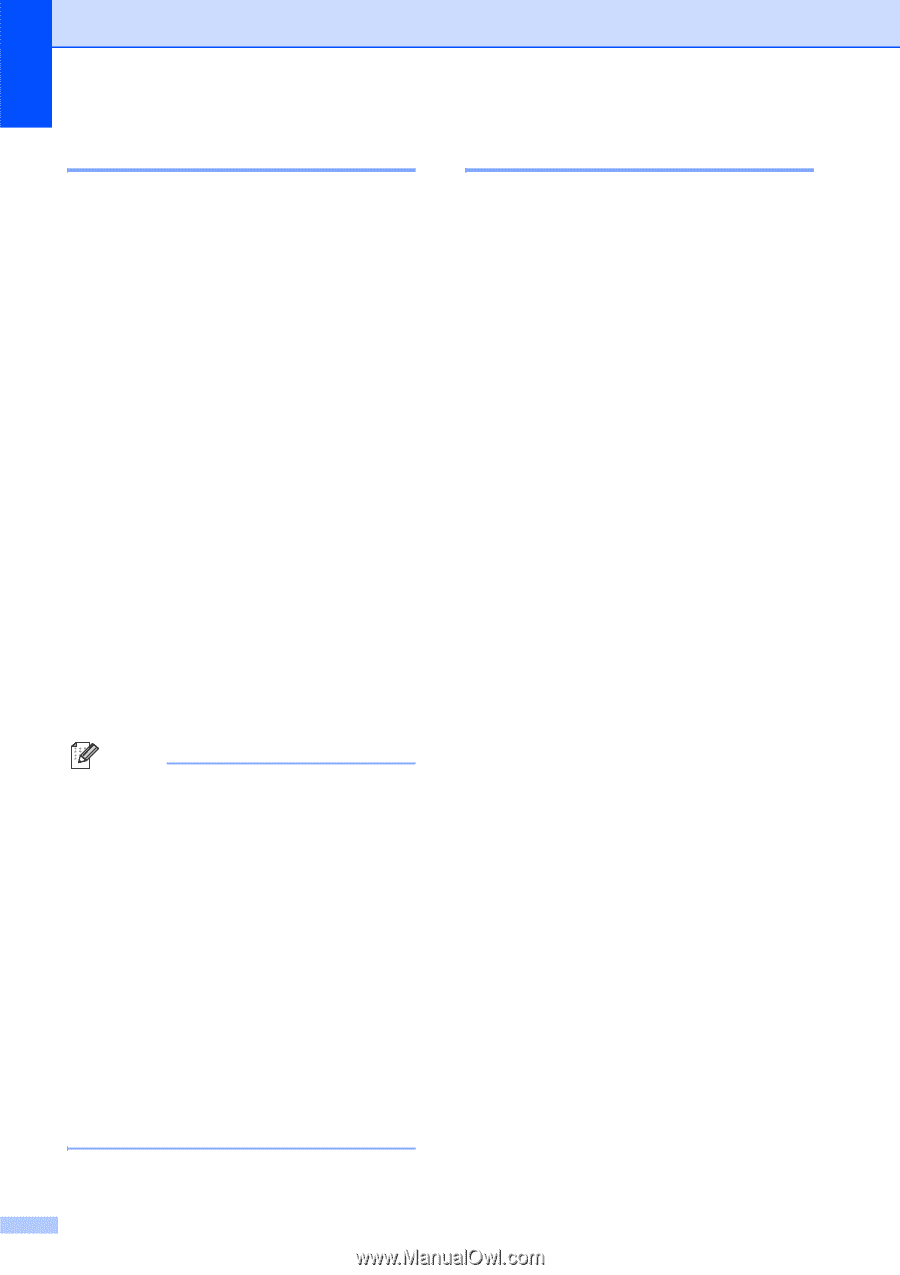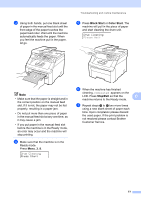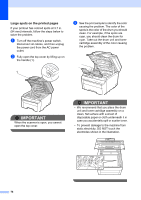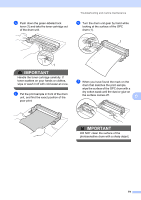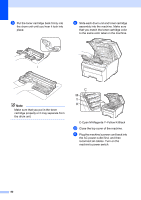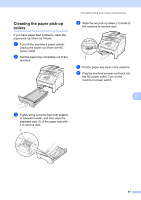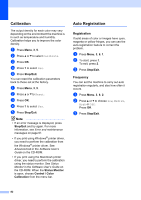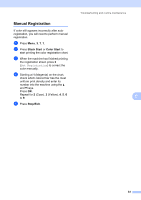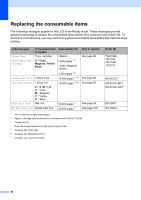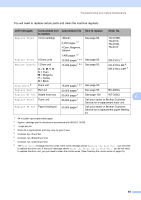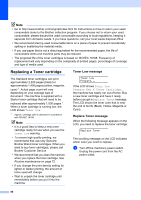Brother International MFC-9010CN Users Manual - English - Page 94
Calibration, Auto Registration, Frequency
 |
UPC - 012502622383
View all Brother International MFC-9010CN manuals
Add to My Manuals
Save this manual to your list of manuals |
Page 94 highlights
Calibration C The output density for each color may vary depending on the environment the machine is in such as temperature and humidity. Calibration helps you to improve the color density. a Press Menu, 3, 5. b Press a or b to select Calibrate. c Press OK. d Press 1 to select Yes. e Press Stop/Exit. You can reset the calibration parameters back to those set at the factory. a Press Menu, 3, 5. b Press a or b to Reset. c Press OK. d Press 1 to select Yes. e Press Stop/Exit. Note • If an error message is displayed, press Stop/Exit and try again. For more information, see Error and maintenance messages on page 61. • If you print using Windows® printer driver, you need to perform the calibration from the Windows® printer driver. See Advanced tab in the Software User's Guide on the CD-ROM. • If you print using the Macintosh printer driver, you need to perform the calibration using the status monitor. See Status Monitor in the Software User's Guide on the CD-ROM. When the Status Monitor is open, choose Control / Color Calibration from the menu bar. Auto Registration C Registration C If solid areas of color or images have cyan, magenta or yellow fringes, you can use the auto-registration feature to correct the problem. a Press Menu, 3, 6, 1. b To start, press 1. To exit, press 2. c Press Stop/Exit. Frequency C You can set the machine to carry out auto registration regularly, and also how often it occurs. a Press Menu, 3, 6, 2. b Press a or b to choose Low, Medium, High or Off. Press OK. c Press Stop/Exit. 82