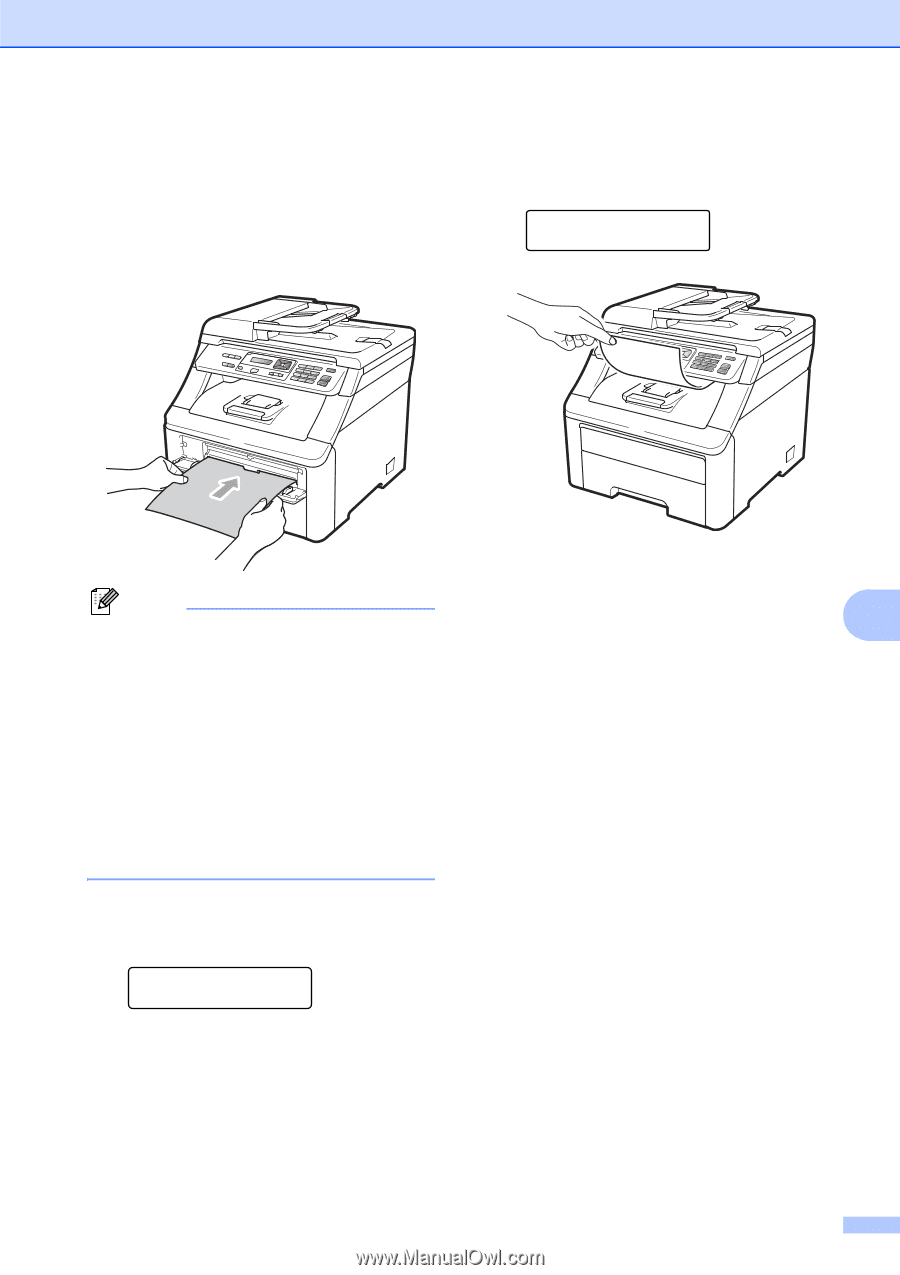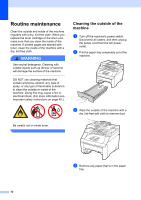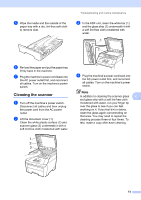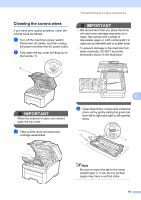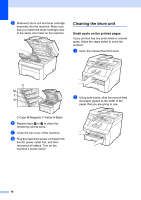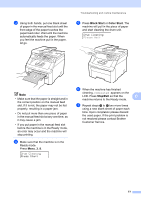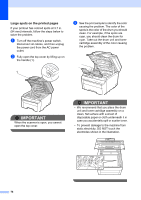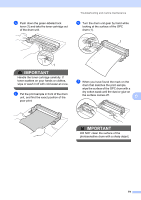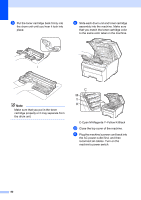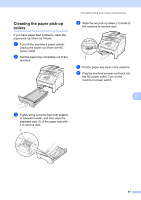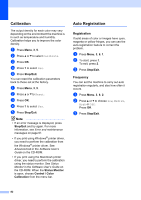Brother International MFC-9010CN Users Manual - English - Page 89
Black Start, Color Start, Stop/Exit
 |
UPC - 012502622383
View all Brother International MFC-9010CN manuals
Add to My Manuals
Save this manual to your list of manuals |
Page 89 highlights
c Using both hands, put one blank sheet of paper in the manual feed slot until the front edge of the paper touches the paper feed roller. Wait until the machine automatically feeds the paper. When you feel the machine pull in the paper, let go. Troubleshooting and routine maintenance e Press Black Start or Color Start. The machine will pull in the piece of paper and start cleaning the drum unit. Drum Cleaning Please Wait Note • Make sure that the paper is straight and in the correct position on the manual feed slot. If it is not, the paper may not be fed properly, resulting in a paper jam. • Do not put more than one piece of paper in the manual feed slot at any one time, as it may cause a jam. • If you put paper in the manual feed slot before the machine is in the Ready mode, an error may occur and the machine will stop printing. d Make sure that the machine is in the Ready mode. Press Menu, 3, 8. Drum Cleaning Press Start f When the machine has finished cleaning, Completed appears on the LCD. Press Stop/Exit so that the C machine returns to the Ready mode. g Repeat steps c to f two more times using a new blank sheet of paper each time. Upon completion please discard the used paper. If the print problem is not resolved please contact Brother Customer Service. 77