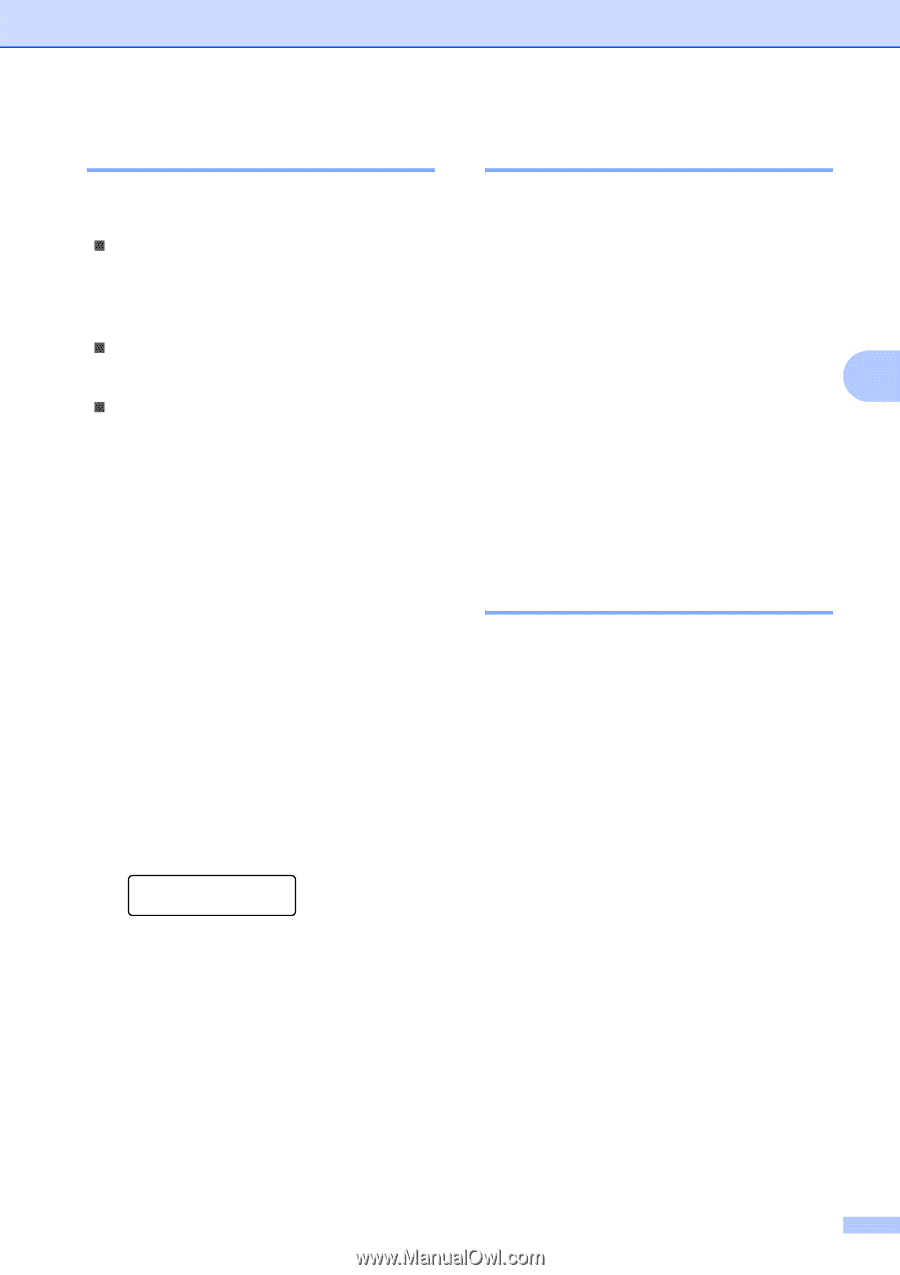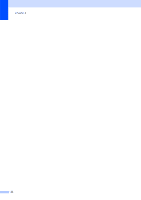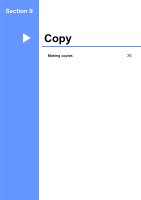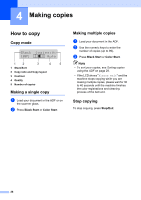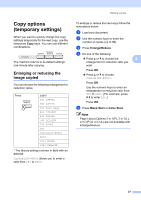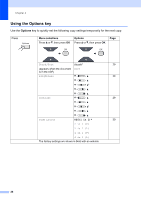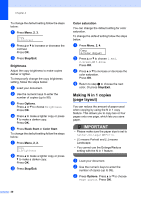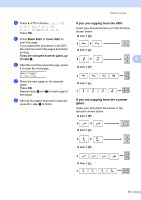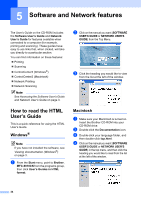Brother International MFC-9010CN Users Manual - English - Page 41
Improving copy quality, Sorting copies using the ADF, Adjusting Contrast, Color and Brightness
 |
UPC - 012502622383
View all Brother International MFC-9010CN manuals
Add to My Manuals
Save this manual to your list of manuals |
Page 41 highlights
Making copies Improving copy quality 4 You can choose from a range of quality settings. The default setting is Auto. „ Auto Auto is the recommended mode for ordinary printouts. Suitable for documents that contain both text and photographs. „ Photo Suitable for copying photographs. „ Text Suitable for documents containing only text. To temporarily change the quality setting, follow the steps below: a Load your document. b Use the numeric keys to enter the number of copies (up to 99). c Press Quality. d Press a or b to choose Auto, Photo or Text. Press OK. e Press Black Start or Color Start. To change the default setting, follow the steps below: a Press Menu, 2, 1. Copy 1.Quality b Press a or b to choose the copy quality. Press OK. c Press Stop/Exit. Sorting copies using the ADF 4 You can sort multiple copies. Pages will be stacked in the order 1 2 3, 1 2 3, 1 2 3, and so on. a Load your document in the ADF. b Use the numeric keys to enter the number of copies (up to 99). c Press Options. Press a or b to choose 4 Stack/Sort. Press OK. d Press a or b to choose Stack or Sort. Press OK. e Press Black Start or Color Start. Adjusting Contrast, Color and Brightness 4 Contrast 4 Adjust the contrast to help an image look sharper and more vivid. To temporarily change the contrast setting, follow the steps below: a Load your document. b Use the numeric keys to enter the number of copies (up to 99). c Press Options. Press a or b to choose Contrast. Press OK. d Press a or b to increase or decrease the contrast. Press OK. e Press Black Start or Color Start. 29