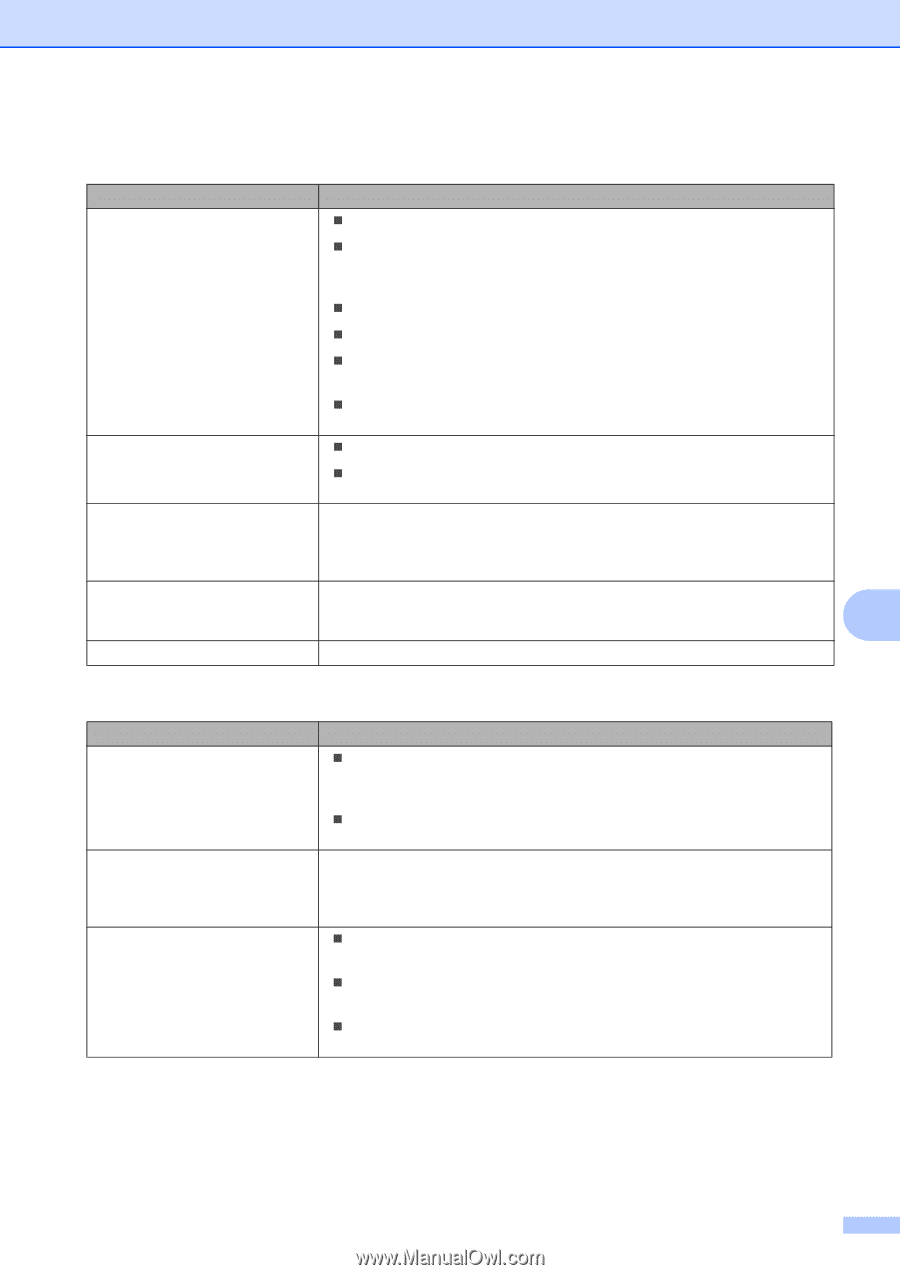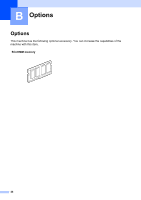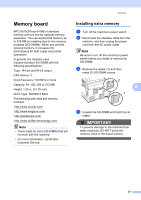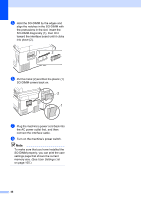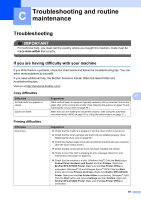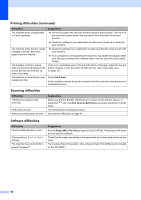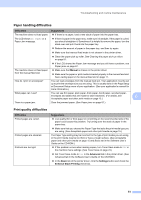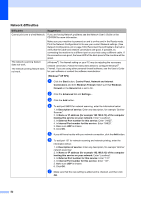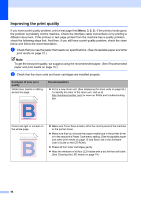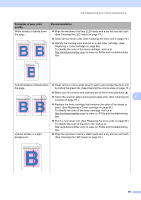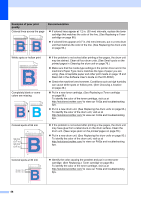Brother International MFC-9010CN Users Manual - English - Page 63
Paper handling difficulties, Print quality difficulties, Difficulties, Suggestions, Manual, Advanced
 |
UPC - 012502622383
View all Brother International MFC-9010CN manuals
Add to My Manuals
Save this manual to your list of manuals |
Page 63 highlights
Troubleshooting and routine maintenance Paper handling difficulties Difficulties Suggestions The machine does not load paper. „ If there is no paper, load a new stack of paper into the paper tray. The LCD shows No Paper or a Paper Jam message. „ If there is paper in the paper tray, make sure it is straight. If the paper is curled, you should straighten it. Sometimes it is helpful to remove the paper, turn the stack over and put it back into the paper tray. „ Reduce the amount of paper in the paper tray, and then try again. „ Make sure that manual feed mode is not chosen in the printer driver. „ Clean the paper pick-up roller. See Cleaning the paper pick-up rollers on page 81. „ If the LCD shows the Paper Jam message and you still have a problem, see Paper jams on page 67. The machine does not feed paper from the manual feed slot. „ Make sure that Manual is chosen in the printer driver. „ Make sure the paper or print media is loaded properly in the manual feed slot. See Loading paper in the manual feed slot on page 11. How do I print on envelopes? You can load envelopes from the manual feed slot. Your application must be set up to print the envelope size you are using. This is usually done in the Page Setup or Document Setup menu of your application. (See your application's manual for more information.) What paper can I use? You can use thin paper, plain paper, thick paper, bond paper, recycled paper, envelopes and labels that are made for laser machines. (For details, see C Acceptable paper and other print media on page 15.) There is a paper jam. Clear the jammed paper. (See Paper jams on page 67.) Print quality difficulties Difficulties Printed pages are curled. Printed pages are smeared. Printouts are too light. Suggestions „ Low quality thin or thick paper or not printing on the recommended side of the paper could cause this problem. Try turning over the stack of paper in the paper tray. „ Make sure that you choose the Paper Type that suits the print media type you are using. (See Acceptable paper and other print media on page 15.) The Paper Type setting may be incorrect for the type of print media you are using, or the print media may be too thick or have a rough surface. (See Acceptable paper and other print media on page 15 and Basic tab in the Software User's Guide on the CD-ROM.) „ If this problem occurs when making copies, turn Toner Save mode to Off in the machine menu settings. (See Toner Save on page 23.) „ Set Toner Save mode to Off in the Advanced tab in the printer driver. (See Advanced tab in the Software User's Guide on the CD-ROM.) „ In the Basic tab of the printer driver, click the Settings button and check the Enhance Black Printing check box. 51