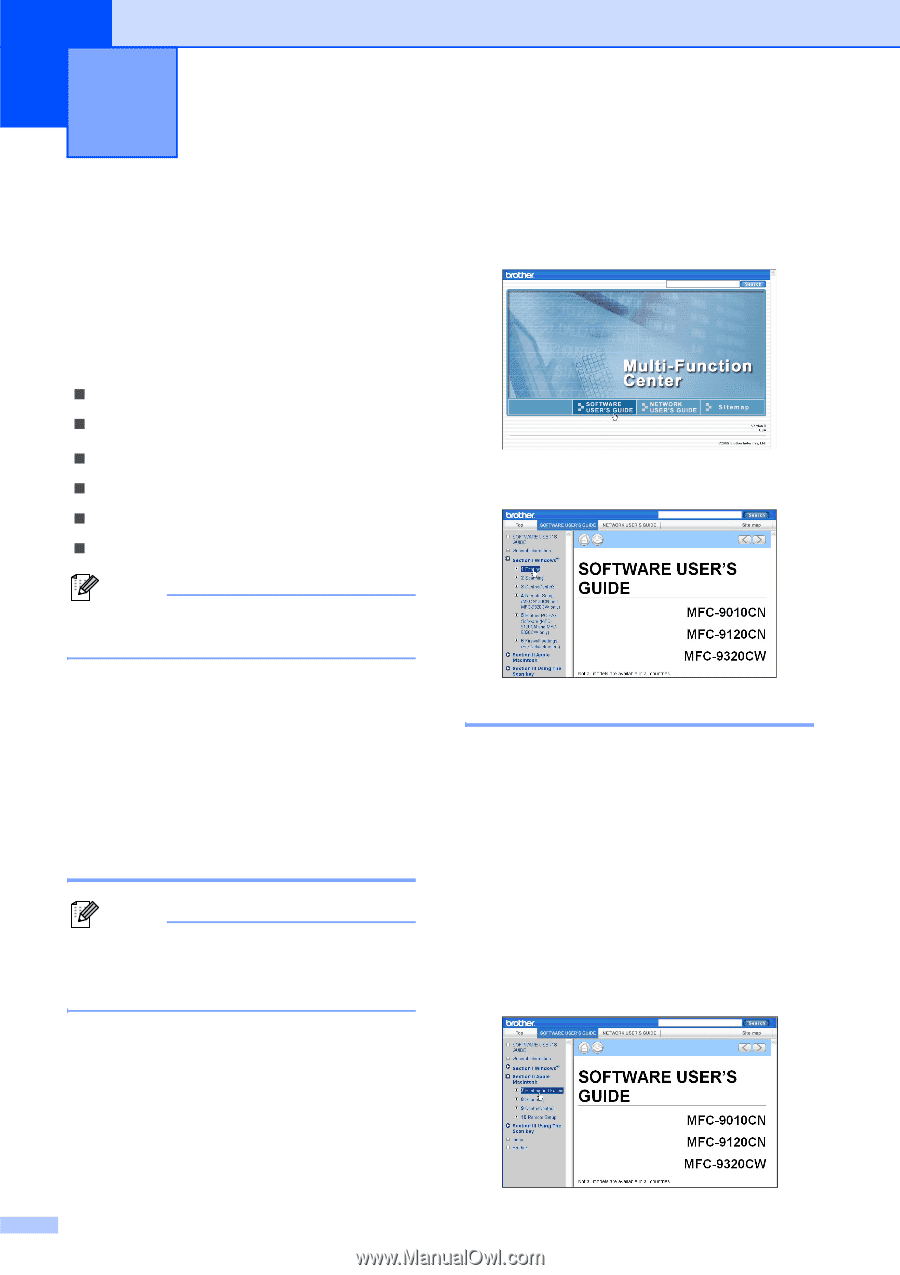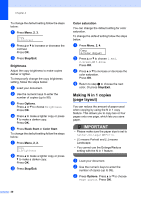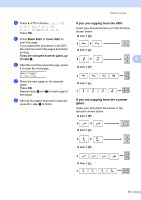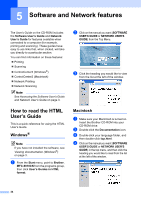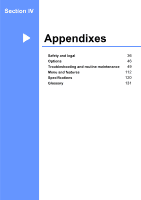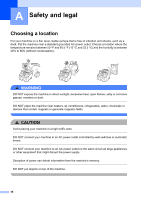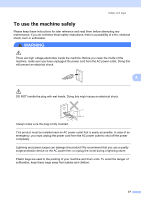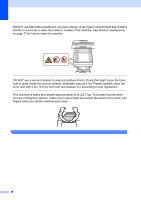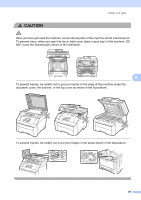Brother International MFC-9010CN Users Manual - English - Page 46
Software and Network features, How to read the HTML User’s Guide, Windows®, Macintosh - mfc user manual
 |
UPC - 012502622383
View all Brother International MFC-9010CN manuals
Add to My Manuals
Save this manual to your list of manuals |
Page 46 highlights
5 Software and Network features 5 The User's Guide on the CD-ROM includes the Software User's Guide and Network User's Guide for features available when connected to a computer (for example, printing and scanning). These guides have easy to use links that, when clicked, will take you directly to a particular section. You can find information on these features: „ Printing „ Scanning „ ControlCenter3 (Windows®) „ ControlCenter2 (Macintosh) „ Network Printing „ Network Scanning Note See Accessing the Software User's Guide and Network User's Guide on page 3. b Click on the manual you want (SOFTWARE USER'S GUIDE or NETWORK USER'S GUIDE) from the Top Menu. c Click the heading you would like to view from the list at the left of the window. How to read the HTML User's Guide 5 This is a quick reference for using the HTML User's Guide. Windows® 5 Note If you have not installed the software, see Viewing documentation (Windows®) on page 3. a From the Start menu, point to Brother, MFC-9010CN from the programs group, then click User's Guides in HTML format. Macintosh 5 a Make sure your Macintosh is turned on. Insert the Brother CD-ROM into your CD-ROM drive. b Double-click the Documentation icon. c Double-click your language folder, and then double-click top.html. d Click on the manual you want (SOFTWARE USER'S GUIDE or NETWORK USER'S GUIDE) in the top menu, and then click the heading you would like to read from the list at the left of the window. 34