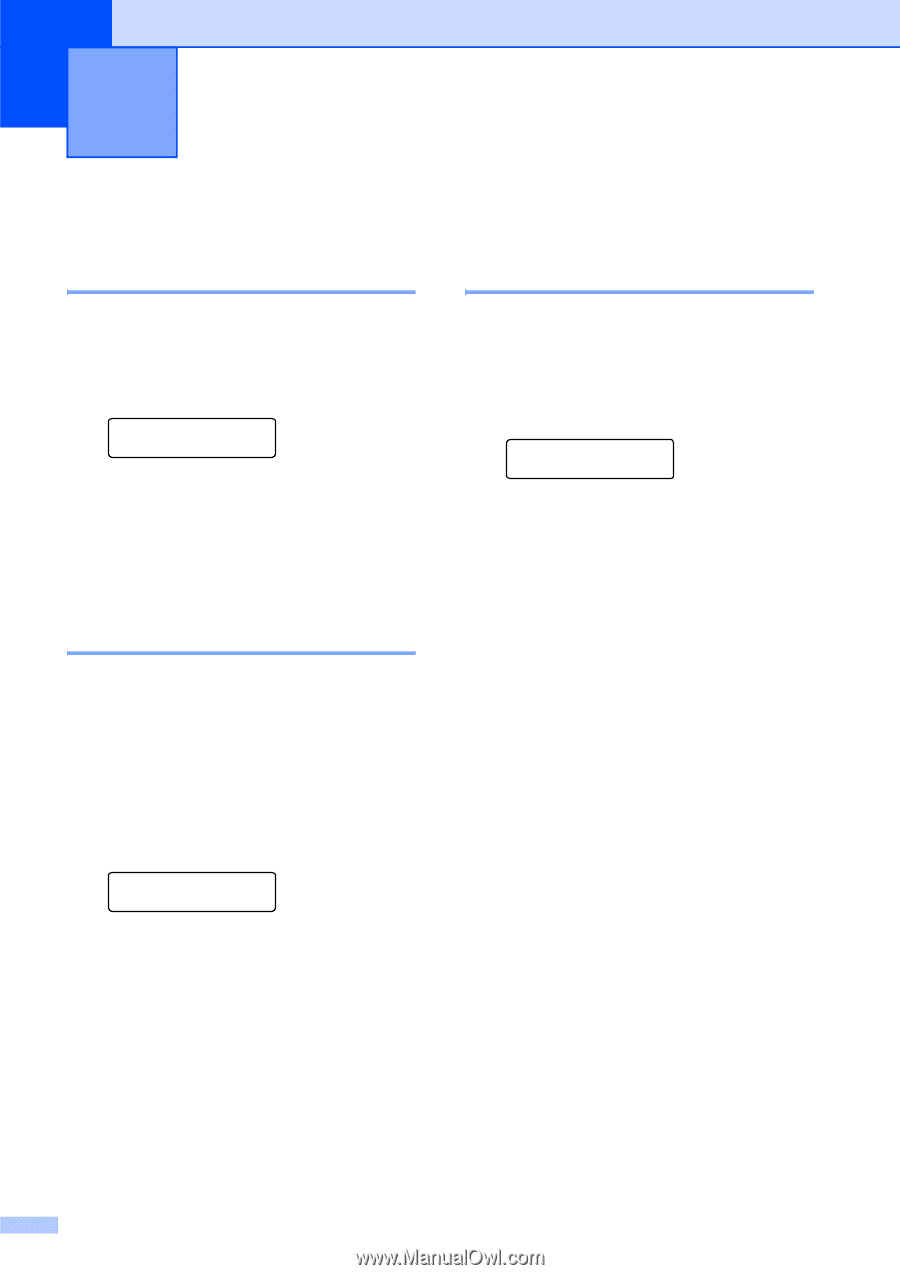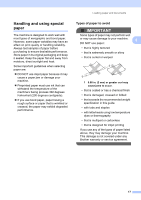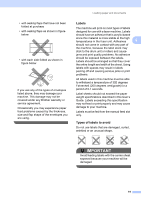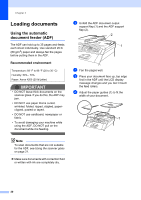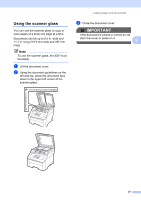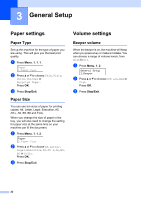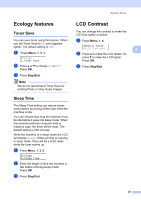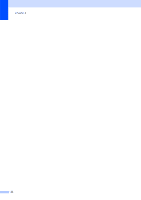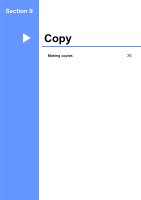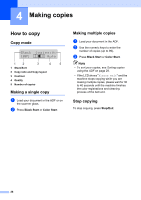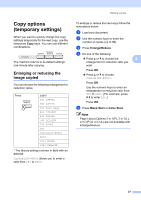Brother International MFC-9010CN Users Manual - English - Page 34
General Setup, Paper settings, Paper Type, Volume settings, Beeper volume
 |
UPC - 012502622383
View all Brother International MFC-9010CN manuals
Add to My Manuals
Save this manual to your list of manuals |
Page 34 highlights
3 General Setup 3 Paper settings 3 Paper Type 3 Set up the machine for the type of paper you are using. This will give you the best print quality. a Press Menu, 1, 1, 1. Paper 1.Paper Type b Press a or b to choose Thin, Plain, Thick, Thicker or Recycled Paper. Press OK. c Press Stop/Exit. Paper Size 3 You can use ten sizes of paper for printing copies: A4, Letter, Legal, Executive, A5, A5 L, A6, B5, B6 and Folio. When you change the size of paper in the tray, you will also need to change the setting for paper size at the same time so your machine can fit the document. a Press Menu, 1, 1, 2. Paper 2.Paper Size b Press a or b to choose A4, Letter, Legal, Executive, A5, A5 L, A6, B5, B6 or Folio. Press OK. c Press Stop/Exit. Volume settings 3 Beeper volume 3 When the beeper is on, the machine will beep when you press a key or make a mistake. You can choose a range of volume levels, from High to Off. a Press Menu, 1, 2. General Setup 2.Beeper b Press a or b to choose Off, Low, Med or High. Press OK. c Press Stop/Exit. 22