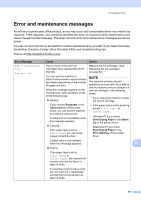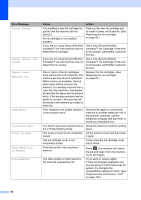Brother International MFC-J4510DW Users Manual Basic - English - Page 103
B Troubleshooting, Identifying your problem
 |
View all Brother International MFC-J4510DW manuals
Add to My Manuals
Save this manual to your list of manuals |
Page 103 highlights
B Troubleshooting B If you think there is a problem with your machine, check each of the items below first and follow the troubleshooting tips. You can correct most problems by yourself. If you need additional help, the Brother Solutions Center offers the latest FAQs and troubleshooting tips. Visit us at http://solutions.brother.com/. Identifying your problem B First, check the following. The machine's power cord is connected properly and the machine's power switch is turned on. All of the protective parts have been removed. Paper is inserted properly in the paper tray. The interface cables are securely connected to the machine and the computer, or the wireless connection is set up on both the machine and your computer. Touchscreen Messages (See Error and maintenance messages on page 91.) If you did not solve your problem with the above checks, identify your problem and then go to the page suggested below. Paper handling and Printing problems: Printing Difficulties on page 110 Print Quality Difficulties on page 111 Paper Handling Difficulties on page 113 Printing Received Faxes on page 114 B Telephone and Fax problems: Telephone Line or Connections on page 115 Handling Incoming Calls on page 118 Receiving Faxes on page 116 Sending Faxes on page 117 Copying problems: Copying Difficulties on page 119 89