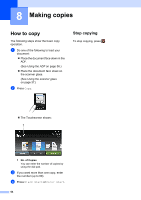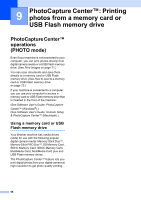Brother International MFC-J4510DW Users Manual Basic - English - Page 81
Paper Size
 |
View all Brother International MFC-J4510DW manuals
Add to My Manuals
Save this manual to your list of manuals |
Page 81 highlights
Paper Size 8 If you are copying on paper other than Letter size, you will need to change the Paper Size setting. You can copy only on Letter, Legal, Ledger, A4, A5, A3, Executive or Photo 4" 6" (10 15 cm) paper. a Load your document. b Press Copy. c Enter the number of copies you want. d Press Options. e Swipe up or down, or press a or b to display Paper Size. f Press Paper Size. g Swipe up or down, or press a or b to display Letter, Legal, Ledger, A4, A5, A3, EXE or 4"x6", and then press the option you want to set. NOTE • If you choose Legal, Ledger or A3, the precautions for loading paper will be displayed. Read the information on the Touchscreen and then confirm by pressing OK. • If you are using the manual feed slot insert only one sheet of paper at a time. (See Loading paper in the manual feed slot on page 25.) h If you do not want to change more settings, press OK. i Press Black Start or Color Start. Making copies 8 67