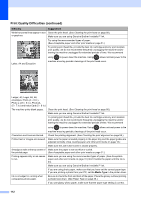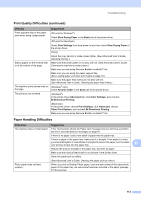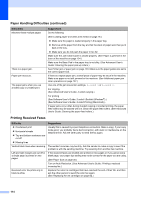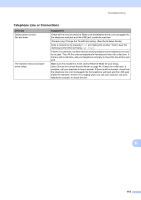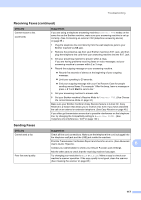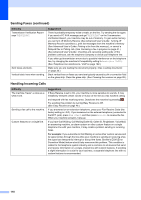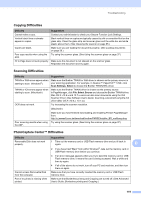Brother International MFC-J4510DW Users Manual Basic - English - Page 131
Sending Faxes, Receiving Faxes continued, Start, Difficulty, Suggestions
 |
View all Brother International MFC-J4510DW manuals
Add to My Manuals
Save this manual to your list of manuals |
Page 131 highlights
Troubleshooting Receiving Faxes (continued) Difficulty Cannot receive a fax. (continued) Suggestions If you are using a telephone answering machine (External TAD mode) on the same line as the Brother machine, make sure your answering machine is set up correctly. (See Connecting an external TAD (telephone answering device) on page 55.) 1 Plug the telephone line cord directly from the wall telephone jack to your Brother machine's LINE jack. 2 Remove the protective cap from your Brother machine's EXT. jack, and then plug the telephone line cord from your answering machine into the EXT. jack. 3 Set your answering machine to answer within 4 rings. If you are having problems receiving faxes or voice messages, set your answering machine to answer within 2 or 3 rings. 4 Record the outgoing message on your answering machine. Record five seconds of silence at the beginning of your outgoing message. Limit your speaking to 20 seconds. End your outgoing message with your Fax Receive Code for people sending manual faxes. For example: "After the beep, leave a message or press l 5 1 and Start to send a fax." 5 Set your answering machine to answer calls. 6 Set your Brother machine's Receive Mode to External TAD. (See Choose the correct Receive Mode on page 44.) Make sure your Brother machine's Easy Receive feature is turned On. Easy Receive is a feature that allows you to receive a fax even if you have answered the call on an external or extension telephone. (See Easy Receive on page 48.) If you often get transmission errors due to possible interference on the telephone line, try changing the Compatibility setting to Basic(for VoIP). (See Telephone line interference / VoIP on page 122.) Sending Faxes Difficulty Cannot send a fax. Poor fax send quality. Suggestions Check all line cord connections. Make sure the telephone line cord is plugged into the telephone wall jack and the LINE jack inside the machine. Print the Transmission Verification Report and check for an error. (See Advanced User's Guide: Reports.) B Contact your administrator to check your Secure Function Lock Settings. Ask the other party to check that the receiving machine has paper. Try changing your resolution to Fine or S.Fine. Make a copy to check your machine's scanner operation. If the copy quality is not good, clean the scanner. (See Cleaning the scanner on page 85.) 117