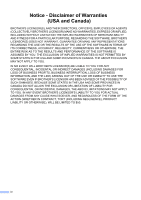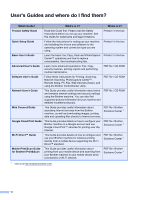ix
8
Making copies
64
How to copy
.........................................................................................................
64
Stop copying
..................................................................................................
64
Copy preset settings
............................................................................................
65
Copy options
........................................................................................................
66
Paper Type
....................................................................................................
66
Paper Size
.....................................................................................................
67
9
PhotoCapture Center™: Printing photos from a memory card or
USB Flash memory drive
68
PhotoCapture Center™ operations (PHOTO mode)
...........................................
68
Using a memory card or USB Flash memory drive
.......................................
68
Getting started
.....................................................................................................
69
Print Images
.........................................................................................................
71
View Photos
...................................................................................................
71
PhotoCapture Center™ print settings
..................................................................
72
How to scan to a memory card or USB Flash memory drive
...............................
72
10
How to print from a computer
74
Printing a document
.............................................................................................
74
11
How to scan to a computer
75
Before scanning
...................................................................................................
75
Scanning a document as a PDF file using ControlCenter4 (Windows
®
)
.............
76
How to change the machine’s SCAN mode settings for PDF scanning
..............
79
How to scan a document as a PDF file using the Touchscreen
....................
80
A
Routine maintenance
82
Replacing the ink cartridges
................................................................................
82
Cleaning and checking the machine
....................................................................
85
Cleaning the scanner
.....................................................................................
85
Cleaning the print head
.................................................................................
86
Checking the print quality
..............................................................................
86
Checking the print alignment
.........................................................................
88