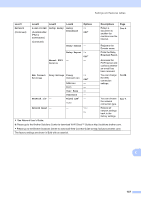Brother International MFC-J4510DW Users Manual Basic - English - Page 155
Address Book, Search, Detail, Apply, Call History, Outgoing Call Apply, Caller ID, history, Fax
 |
View all Brother International MFC-J4510DW manuals
Add to My Manuals
Save this manual to your list of manuals |
Page 155 highlights
Settings and features tables Level1 Address Book Call History Fax Start Options Level2 (Search:) Level3 - Edit Detail (This will appear only when LDAP is on.) - - Apply Outgoing Call Apply Edit Caller ID history Apply Edit - - Fax Resolution - Options - - Descriptions When LDAP is off, the search will be within Local Address Book. When LDAP is on, the search will be within Local Address Book and LDAP Server. Displays the detailed information about the selected address. Page 61 See . Add New Address You can store Address 62 Book numbers, so you can dial by pressing Address Book on the Touchscreen (and Apply, then Fax Start). Setup Groups You can set up Group numbers for Broadcasting. See . Change You can change Address 63 Book numbers. Delete You can delete Address Book numbers. - You can send a fax using 61 the Address Book. - Add to Address Book Delete You can choose a number See . from the Outgoing Call history and then send a fax to it, add it to Address Book, or delete it. - Add to Address Book Delete You can choose a number from the Caller ID history and then send a fax to it, add it to Address Book, or delete it. - Lets you send a fax. 39 Standard* Fine Sets the resolution for outgoing faxes. See . S.Fine C Photo See Network User's Guide. See Advanced User's Guide. The factory settings are shown in Bold with an asterisk. 141