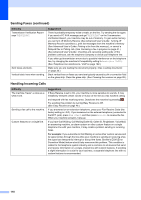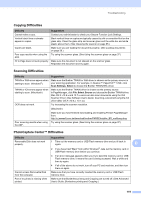Brother International MFC-J4510DW Users Manual Basic - English - Page 137
Machine Information, Checking the serial number, Reset functions, How to reset the machine - default password
 |
View all Brother International MFC-J4510DW manuals
Add to My Manuals
Save this manual to your list of manuals |
Page 137 highlights
Machine Information B Checking the serial number B You can see the machine's serial number on the Touchscreen. a Press . b Press All Settings. c Swipe up or down, or press a or b to display Machine Info. d Press Machine Info. e Press Serial No. Your machine's serial number will appear on the Touchscreen. f Press . Reset functions B The following reset functions are available: 1 Network You can reset the print server back to its default factory settings, such as the password and IP address information. 2 Address Book & Fax Address Book & Fax resets the following settings: Address Book (Address Book and Setup Groups) Programmed fax jobs in the memory (Polled Transmit, Delayed Fax and Delayed Batch Transmission) Station ID (Name and Number) Remote Fax Options (Fax Forwarding and Paging) Troubleshooting Report settings (Transmission Verification Report, Address Book and Fax Journal) History (Caller ID history and Outgoing Call) Faxes in memory 3 All Settings You can restore all settings to the factory setting. Brother strongly recommends performing this procedure before handing over or disposing of the machine. NOTE Unplug the interface cable before you choose Network or All Settings. How to reset the machine B a Press . b Press All Settings. c Swipe up or down, or press a or b to display Initial Setup. d Press Initial Setup. e Swipe up or down, or press a or b to display Reset. f Press Reset. gB Press the reset option you want to use. h Press Yes to confirm. i Press Yes for 2 seconds to reboot the machine. 123