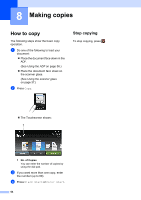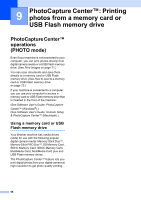Brother International MFC-J4510DW Users Manual Basic - English - Page 79
Copy preset settings - black ink
 |
View all Brother International MFC-J4510DW manuals
Add to My Manuals
Save this manual to your list of manuals |
Page 79 highlights
Copy preset settings 8 You can copy with a variety of settings that are already set up for you in the machine simply by pressing them. The following preset settings are available. Best Quality Normal 2-sided(1i2) Letter i Ledger 2in1(ID) 2in1 Poster Ink Save Book NOTE If you change the main option for the selected copy preset setting, the name above the setting icon on the Touchscreen will be changed to Normal. For example, if you select Best Quality and change the quality option from Best, Normal will appear above the preset icon. a Load your document. b Press Copy. c Swipe left or right to display Best Quality, Normal, 2-sided(1i2), Letter i Ledger, 2in1(ID), 2in1, Poster, Ink Save or Book, and then press the option you want. d Enter the number of copies you want. e Do one of the following: If you want to change more settings, go to step f. If you do not want to change more settings, go to step i. Making copies f Press Options. g Swipe up or down, or press a or b to display the available settings, and then press the setting you want to change. h Swipe up or down, or press a or b to display the available options, and then press your new option. Repeat steps g and h for each setting you want to change. If you are finished changing the settings, press OK. NOTE If you want to save the settings as a Shortcut, press Save as Shortcut. i Press Black Start or Color Start. 8 65