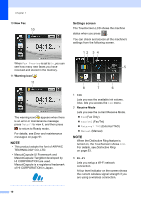Brother International MFC-J4510DW Users Manual Basic - English - Page 22
\, Home screen, Shortcut screens - setup
 |
View all Brother International MFC-J4510DW manuals
Add to My Manuals
Save this manual to your list of manuals |
Page 22 highlights
Chapter 1 3.7" Touchscreen LCD 1 You can select three types of screens for the Home screen. When the Home screen is displayed, you can change the displayed screen by swiping left or right, or pressing d or c. The following screens show the machine status when the machine is idle. Home screen 1 1 234 The Home screen shows the date and time, as well as provide access to Fax, Copy and Scan, WiFi setup, Ink levels and Setup screen. When the Home screen is displayed the machine is in Ready mode. If Secure Function Lock 1 has been turned on an icon is prominently displayed. 1 See Advanced User's Guide: Secure Function Lock 2.0. 5 More screen 1 1 234 The More screen provides access to additional features, such as Photo, Web and Ledger Copy Shortcuts. 67 8 Shortcut screens 1 1 234 You can quickly create a Shortcut for frequently used functions, such as sending a fax, making a copy, scanning and Web Connect. (For details, see Shortcut Settings on page 13.) 9 8