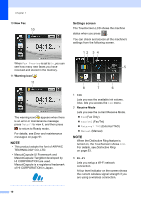Brother International MFC-J4510DW Users Manual Basic - English - Page 23
Photo, LGR Copy Shortcuts, Modes, Wireless Status, Date and Time, Shortcuts
 |
View all Brother International MFC-J4510DW manuals
Add to My Manuals
Save this manual to your list of manuals |
Page 23 highlights
General information NOTE Swiping is a type of user operation on the Touchscreen LCD that is performed by brushing your finger across the screen to display the next page or item. 1 Modes: Fax Lets you access Fax mode. Copy Lets you access Copy mode. Scan Lets you access Scan mode. 2 Wireless Status A four-level indicator on the Ready mode screen shows the current wireless signal strength if you are using a wireless connection. 0 Max If you see at the top on the screen, you can easily configure the wireless settings by pressing it. For more information, see Quick Setup Guide. 3 Lets you see the available ink volume. 1 Also, lets you access the Ink menu. 4 Lets you access the main settings. For details, see Settings screen on page 10. 5 Date and Time Displays the date and time that has been set in the machine. 6 Photo Lets you access Photo mode. 7 Web Lets you connect the Brother machine to an Internet service. For details, see Web Connect Guide. 8 LGR Copy Shortcuts You can quickly copy to Ledger or A3 size paper using this preset menu. For details, see Advanced User's Guide: Ledger Copy Shortcuts. 9 Shortcuts Lets you set up Shortcuts. You can quickly send a fax, copy, scan and connect to a Web service using the options that you have set as a Shortcut. NOTE • Three Shortcut screens are available. You can set up to six Shortcuts in each Shortcut screen. A total of 18 Shortcuts are available. • To display the other Shortcut screens, swipe left or right, or press d or c. 9