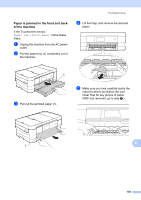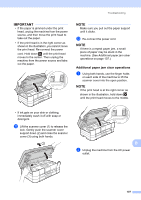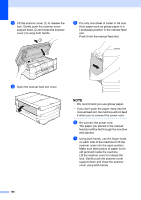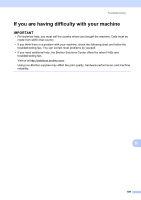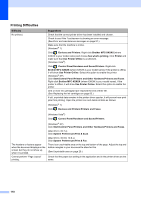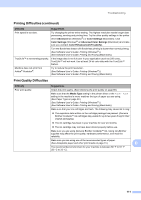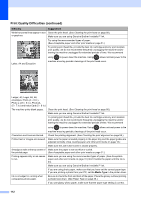Brother International MFC-J4510DW Users Manual Basic - English - Page 121
Additional paper jam clear operations, m
 |
View all Brother International MFC-J4510DW manuals
Add to My Manuals
Save this manual to your list of manuals |
Page 121 highlights
Troubleshooting IMPORTANT • If the paper is jammed under the print head, unplug the machine from the power source, and then move the print head to take out the paper. • If the print head is in the right corner as shown in the illustration, you cannot move the print head. Re-connect the power cord. Hold down until the print head moves to the center. Then unplug the machine from the power source and take out the paper. NOTE Make sure you pull out the paper support until it clicks. m Re-connect the power cord. NOTE If there is a repeat paper jam, a small piece of paper may be stuck in the machine. (See Additional paper jam clear operations on page 107.) Additional paper jam clear operations B a Using both hands, use the finger holds on each side of the machine to lift the scanner cover into the open position. NOTE If the print head is at the right corner as shown in the illustration, hold down until the print head moves to the middle. • If ink gets on your skin or clothing, immediately wash it off with soap or detergent. l Lift the scanner cover (1) to release the lock. Gently push the scanner cover support down (2) and close the scanner cover (3) using both hands. 1 3 2 B b Unplug the machine from the AC power outlet. 107