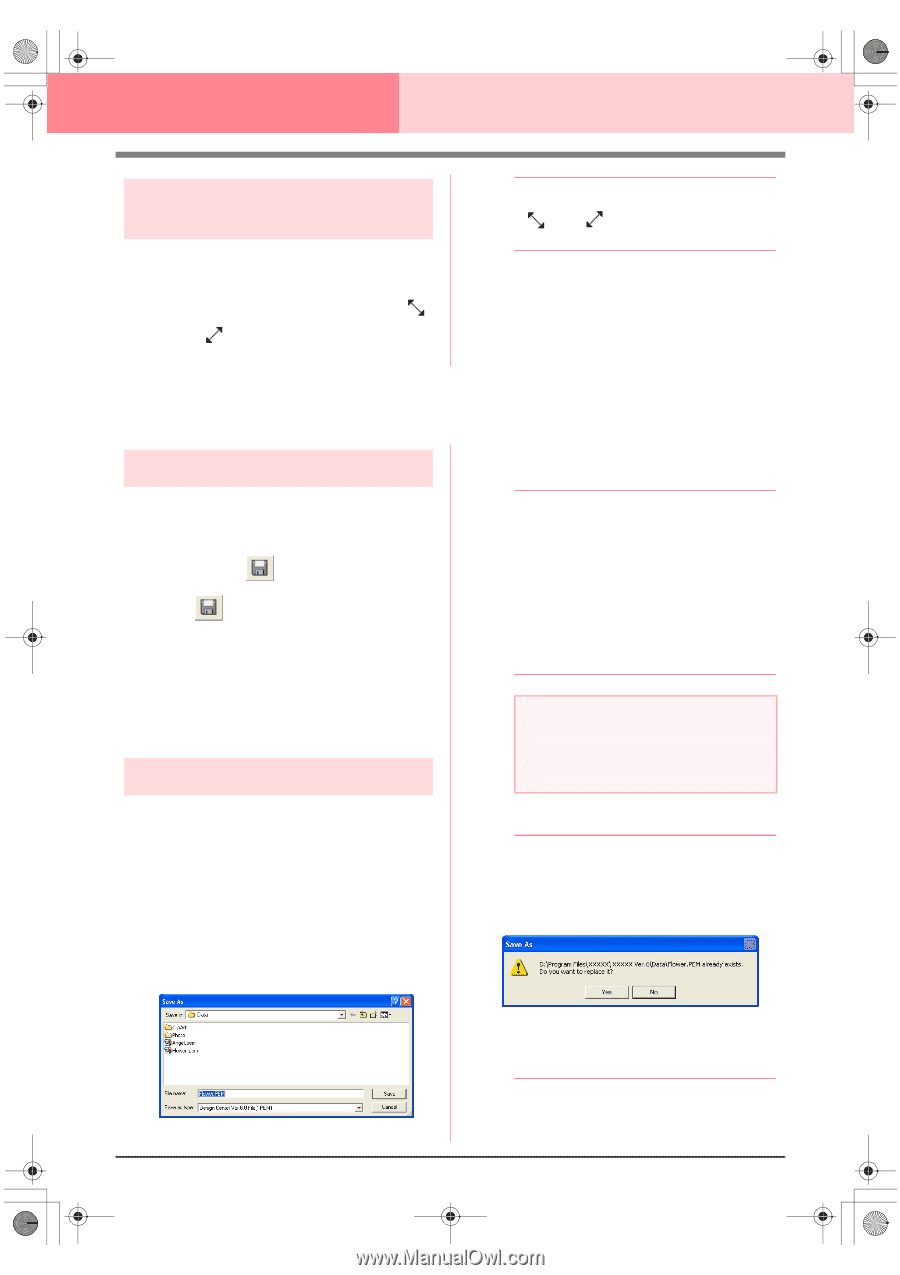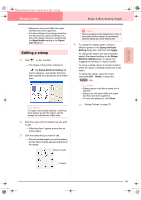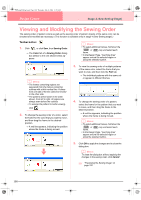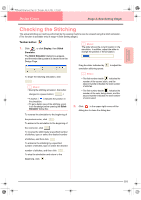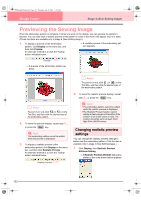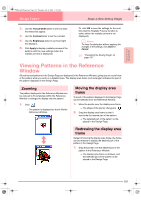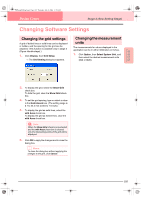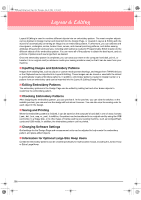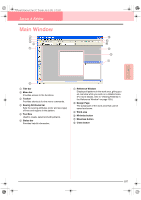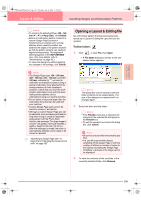Brother International PEDESIGN 6.0 Users Manual - English - Page 112
Saving
 |
View all Brother International PEDESIGN 6.0 manuals
Add to My Manuals
Save this manual to your list of manuals |
Page 112 highlights
PeDesignV6Eng.book Page 104 Thursday, July 8, 2004 11:59 AM Design Center Stage 4 (Sew Setting Stage) Scaling the display area frame 1. Move the pointer over a corner of the display area frame. → The shape of the pointer changes to or , depending on the corner that the pointer is over. b Memo: and and width. are for scaling the height 2. Drag the corner to adjust the display area frame to the desired size. Saving Overwriting Once the image or pattern has been saved, changes can easily be saved so that the latest version can be retrieved later. Toolbar button: 1. Click , or click File, then Save. → If the image or pattern has already been saved at least once, the file is saved immediately. → If no file name has been specified or if the file cannot be found, the Save As dialog box appears. Saving with a new name The current file can be saved with a different file name in order to keep the original unchanged or to keep various versions of the same image or pattern. Files can be saved as bitmap files (.bmp) in stage 1 (Original Image stage), .pel files in stage 2 (Line Image stage), and .pem files in stage 3 (Figure Handle stage) and stage 4 (Sew Setting stage). 1. Click File, then Save As. → A Save As dialog box similar to the one shown below appears. 2. Select the drive and the folder, and then type in the file name. b Memo: • The correct extension is automatically selected. • Image data from stage 1 (Original Image stage) can only be saved as a bitmap file (.bmp). In stage 2 (Line Image stage), image data is saved as a .pel file. In stage 3 (Figure Handle stage) and stage 4 (Sew Setting stage), pattern data is saved as a .pem file. a Note: If you select a file type of a previous software version, saved .pem files can be opened with that version of the software; however, some information may be lost. 3. Click Save to save the data. b Memo: • To quit the operation, click Cancel. • If a file already exists with the name specified in the Save As dialog box, the following message appears. • To overwrite the file, click Yes. • If you do not want to overwrite the existing file, click No. You can then enter a different file name. 104