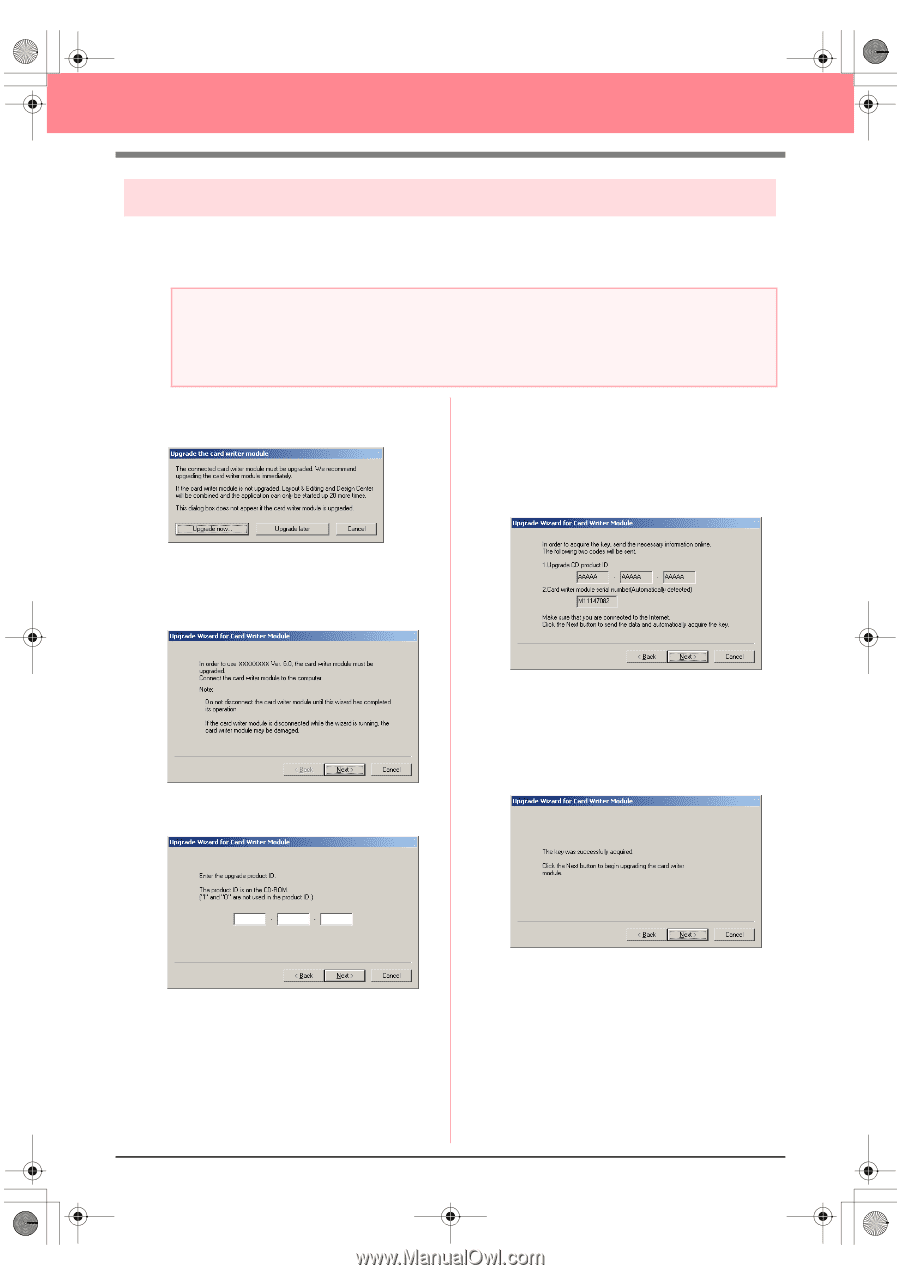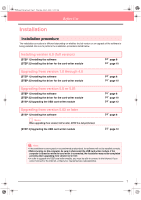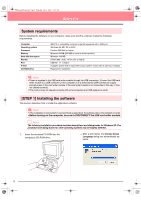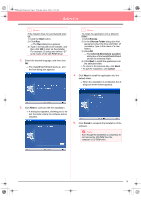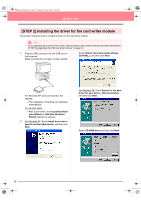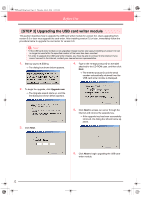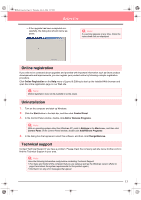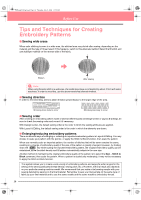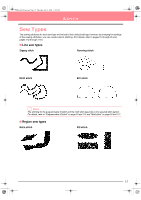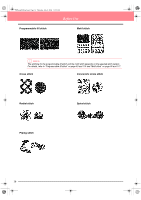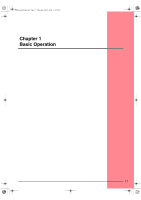Brother International PEDESIGN 6.0 Users Manual - English - Page 20
STEP 3] Upgrading the USB card writer module
 |
View all Brother International PEDESIGN 6.0 manuals
Add to My Manuals
Save this manual to your list of manuals |
Page 20 highlights
PeDesignV6Eng.book Page 12 Thursday, July 8, 2004 11:59 AM Before Use [STEP 3] Upgrading the USB card writer module This section describes how to upgrade the USB card writer module for version 6.0. Users upgrading from version 5.0 or later must upgrade the card writer. After installing version 5.0 or later, immediately follow the procedure below to upgrade the card writer for version 6.0. a Note: • If the USB card writer module is not upgraded, Design Center and Layout & Editing of version 6.0 can no longer be used after the specified number of trial uses has been reached. • In order to upgrade the USB card writer module, you must be able to connect to the Internet. If you cannot connect to the Internet, contact your nearest service representative. 1. Start up Layout & Editing. → The dialog box shown below appears. 4. Type in the 15-digit product ID on the label attached to the CD-ROM case, and then click Next. → The entered product ID and the serial number automatically retrieved from the USB card writer module is displayed. 2. To begin the upgrade, click Upgrade now. → The Upgrade wizard starts up, and the first dialog box shown below appears. 3. Click Next. 5. Click Next to access our server through the Internet and retrieve the upgrade key. → If the upgrade key has been successfully retrieved, the dialog box shown below appears. 6. Click Next to begin upgrading the USB card writer module. 12