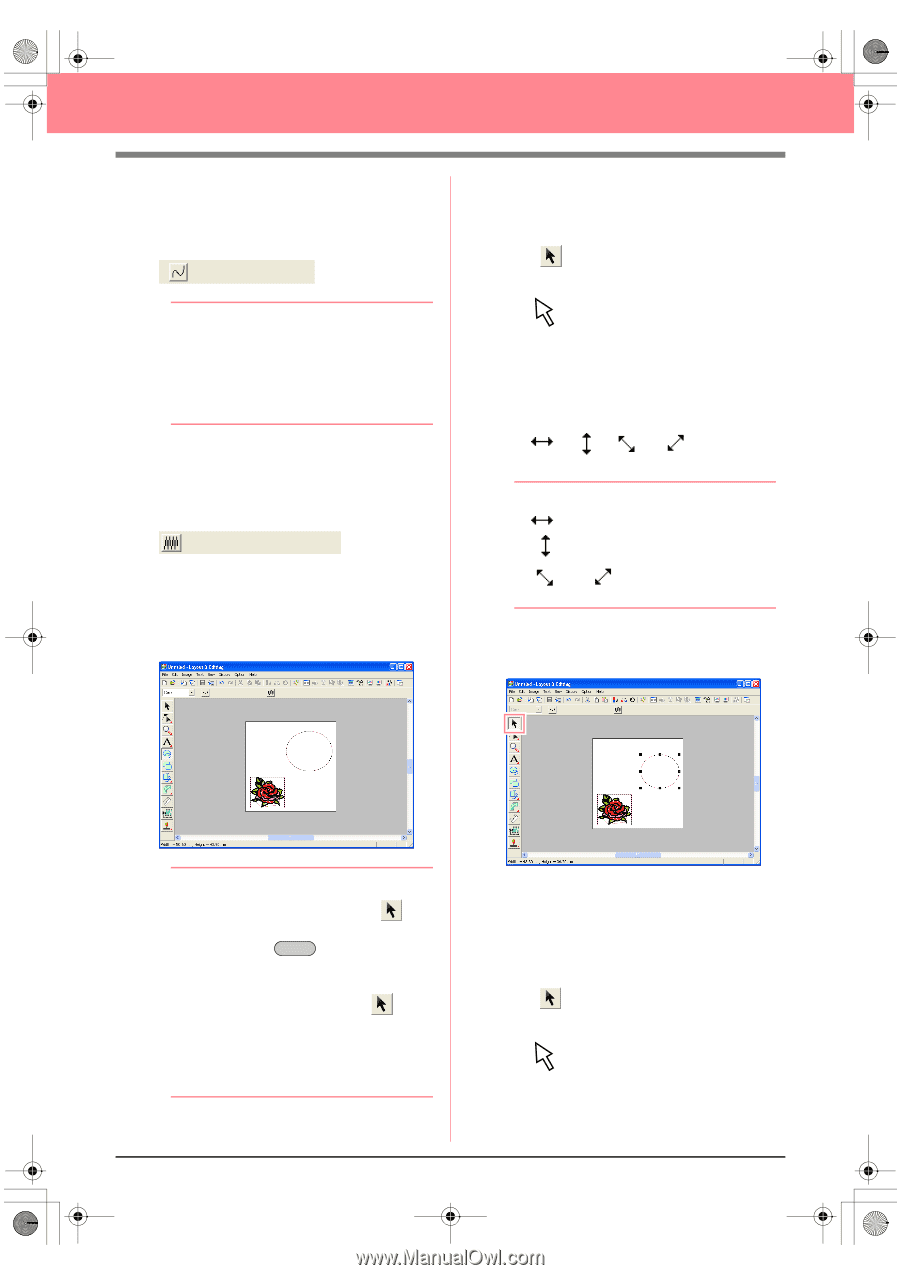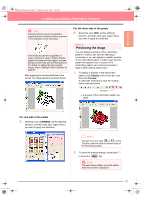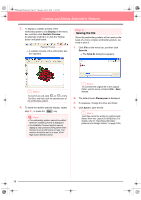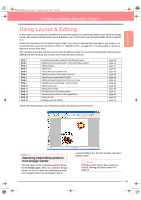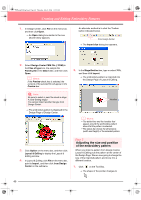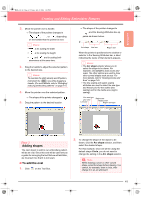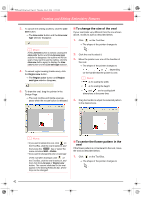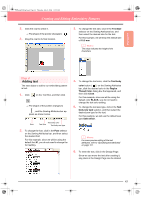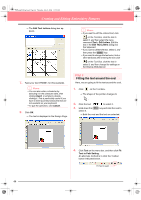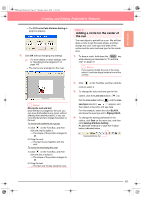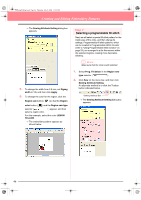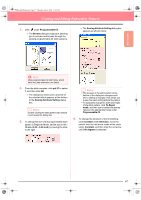Brother International PEDESIGN 6.0 Users Manual - English - Page 50
To change the size of the oval, To center the flower pattern in
 |
View all Brother International PEDESIGN 6.0 manuals
Add to My Manuals
Save this manual to your list of manuals |
Page 50 highlights
PeDesignV6Eng.book Page 42 Thursday, July 8, 2004 11:59 AM Creating and Editing Embroidery Patterns 3. To cancel line sewing (outline), click the Line sew button. → The Line color button and the Line sew type selector disappear. b Memo: If the Line sew button is clicked, causing the Line color button and the Line sew type selector to disappear, the outline will not be sewn. If you want to sew the outline, click the Line sew button again to display the Line color button and the Line sew type selector. 4. To cancel region sewing (inside area), click the Region sew button. → The Region color button and Region sew type selector disappear. 5. To draw the oval, drag the pointer in the Design Page. → The oval (outline and inside area) appears when the mouse button is released. ■ To change the size of the oval If your oval looks very different from the one shown above, modify its size as described below. 1. Click on the Tool Box. → The shape of the pointer changes to . 2. Click the oval to select it. 3. Move the pointer over one of the handles of the oval. → The shape of the pointer changes to , , or , depending on the handle that the pointer is over. b Memo: • is for scaling the width. • is for scaling the height. • and are for scaling both dimensions at the same time. 4. Drag the handle to adjust the selected pattern to the desired size. b Memo: • If you want to delete the oval, click on the Tool Box, click the oval to select it, and then press the Delete key or select the menu command Edit - Delete. • If you want to change the color or sew type of the oval after drawing it, click on the Tool Box, click the oval to select it, and then click the Line sew or Region sew button. The current attributes for the oval appear in the Sewing Attributes bar, where they can be changed. ■ To center the flower pattern in the oval If the flower pattern is not centered in the oval, move the oval as described below. 1. Click on the Tool Box. → The shape of the pointer changes to . 42