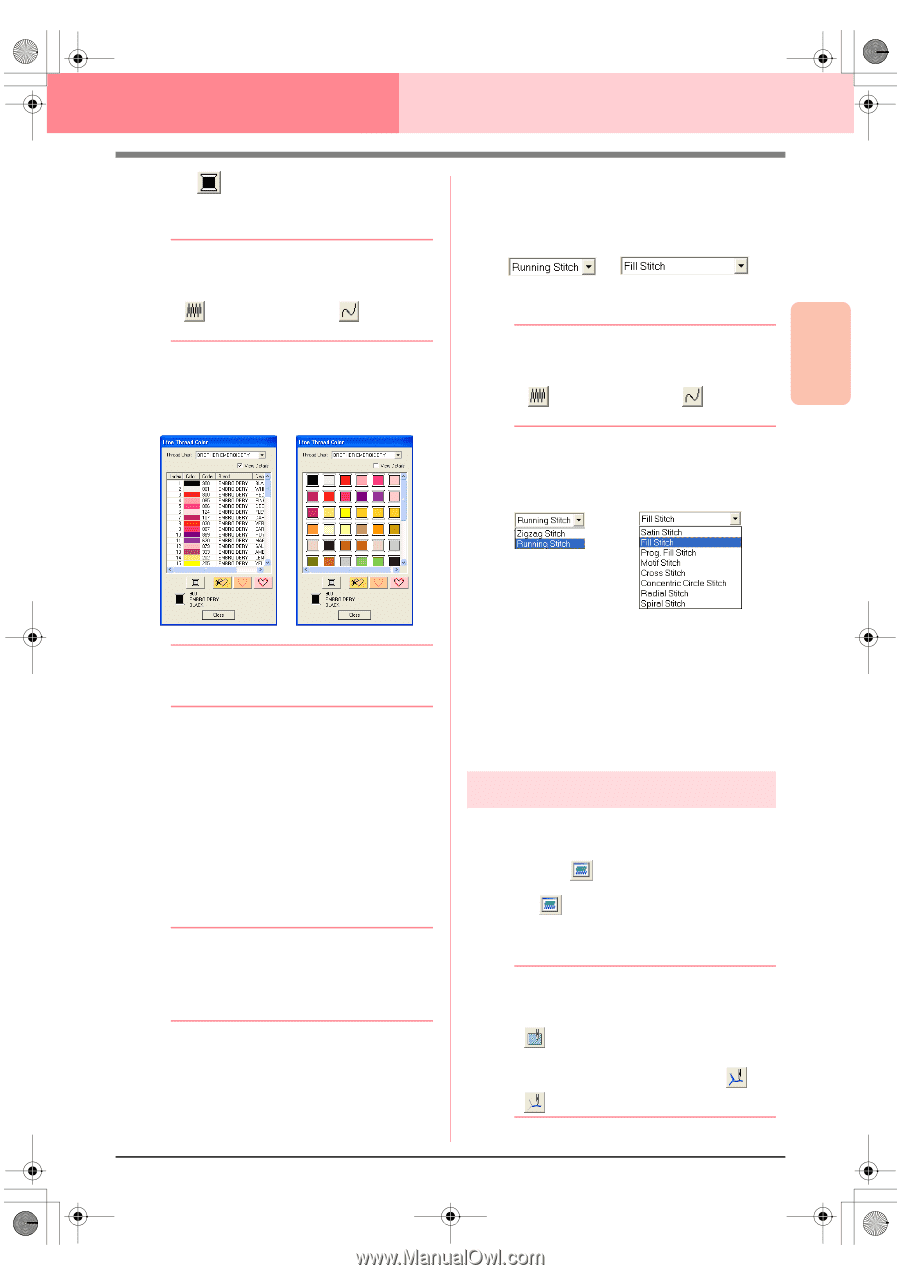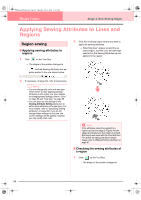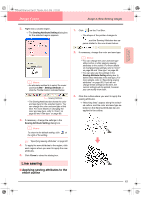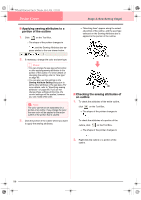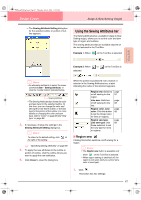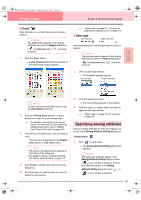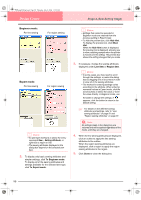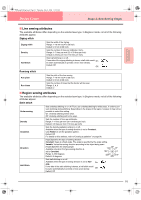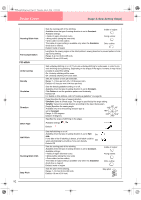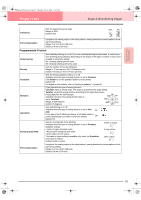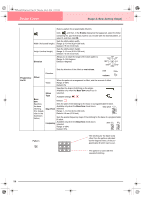Brother International PEDESIGN 6.0 Users Manual - English - Page 97
Specifying sewing attributes
 |
View all Brother International PEDESIGN 6.0 manuals
Add to My Manuals
Save this manual to your list of manuals |
Page 97 highlights
PeDesignV6Eng.book Page 89 Thursday, July 8, 2004 11:59 AM Design Center Stage 4 (Sew Setting Stage) ■ Color Click this button to set the thread color for lines or regions. b Memo: The Color button appears in the Sewing Attributes bar when the Region sew button ( ) or Line sew button ( turned on. ) has been 1. Click the Color button. → A Line Thread Color dialog box similar to the ones shown below appears. c "Region sew" on page 87, "Line sew" on page 88 and "Special colors" on page 170 ■ Sew type Line sew type Region sew type Use these selectors to set the sew type for lines or regions. b Memo: The sew type selector appears in the Sewing Attributes bar when the Region sew button ( ) or Line sew button ( turned on. ) has been 1. Click in a sew type selector. → The available settings appear. Line sew type Region sew type Advanced Opreation Design Center b Memo: To view a list of only the thread colors, clear the View Details check box. 2. From the Thread Chart selector, select a thread color chart or a user thread chart. c For details on specifying a user thread chart or for information on how machines handle thread colors, refer to "Editing User Thread Color Lists" on page 190. 3. From the list of thread colors, click the desired color. → The new color is displayed on the Region color button or Line color button. b Memo: • The name of the selected color appears at the bottom of the dialog box. • For details on the four buttons under the list, refer to "Special colors" on page 170. 4. Click Close to set the color and to close the dialog box. 5. Click the region or outline where you want to apply the color setting. 2. Click the desired sew type. → The new setting appears in the selector. 3. Click the region or outline where you want to apply the sew type setting. c "Region sew" on page 87 and "Line sew" on page 88 Specifying sewing attributes Various sewing attributes for lines and regions can be set in the Sewing Attribute Setting dialog box. Toolbar button: 1. Click in the Toolbar → The Sewing Attribute Setting dialog box appears. b Memo: The region sew attributes appear in the Sewing Attribute Setting dialog box when on the Tool Box is selected. The line sew attributes appear in the Sewing Attribute Setting dialog box when or on the Tool Box is selected. 89