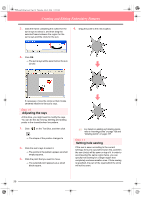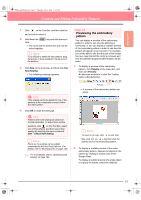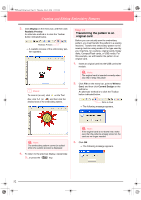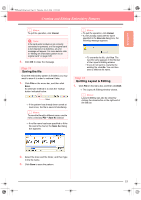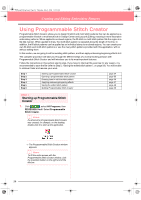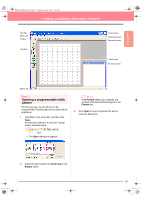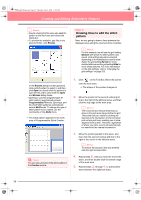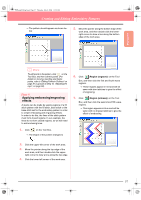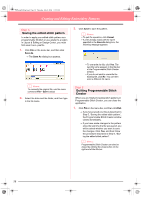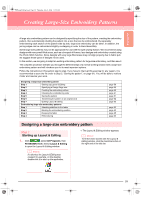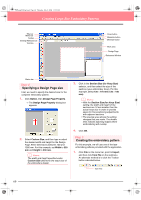Brother International PEDESIGN 6.0 Users Manual - English - Page 63
Opening a programmable stitch, pattern
 |
View all Brother International PEDESIGN 6.0 manuals
Add to My Manuals
Save this manual to your list of manuals |
Page 63 highlights
Basic Operation PeDesignV6Eng.book Page 55 Thursday, July 8, 2004 11:59 AM Creating and Editing Embroidery Patterns Title bar Menu bar Toolbar Tool Box Close button Maximize button Minimize button Work area Preview window Status bar Step 2 Opening a programmable stitch pattern For this exercise, we will edit one of the programmable fill stitch patterns provided with the application. 1. Click File on the menu bar, and then click Open. An alternate method is to click the Toolbar button indicated below. b Memo: If the Preview check box is selected, the contents of the selected file will appear in the Preview box. 3. Click Open to open the pattern file and to close the dialog box. Open → The Open dialog box appears. 2. Select the stitch pattern file wave1.pas in the Pattern folder. 55