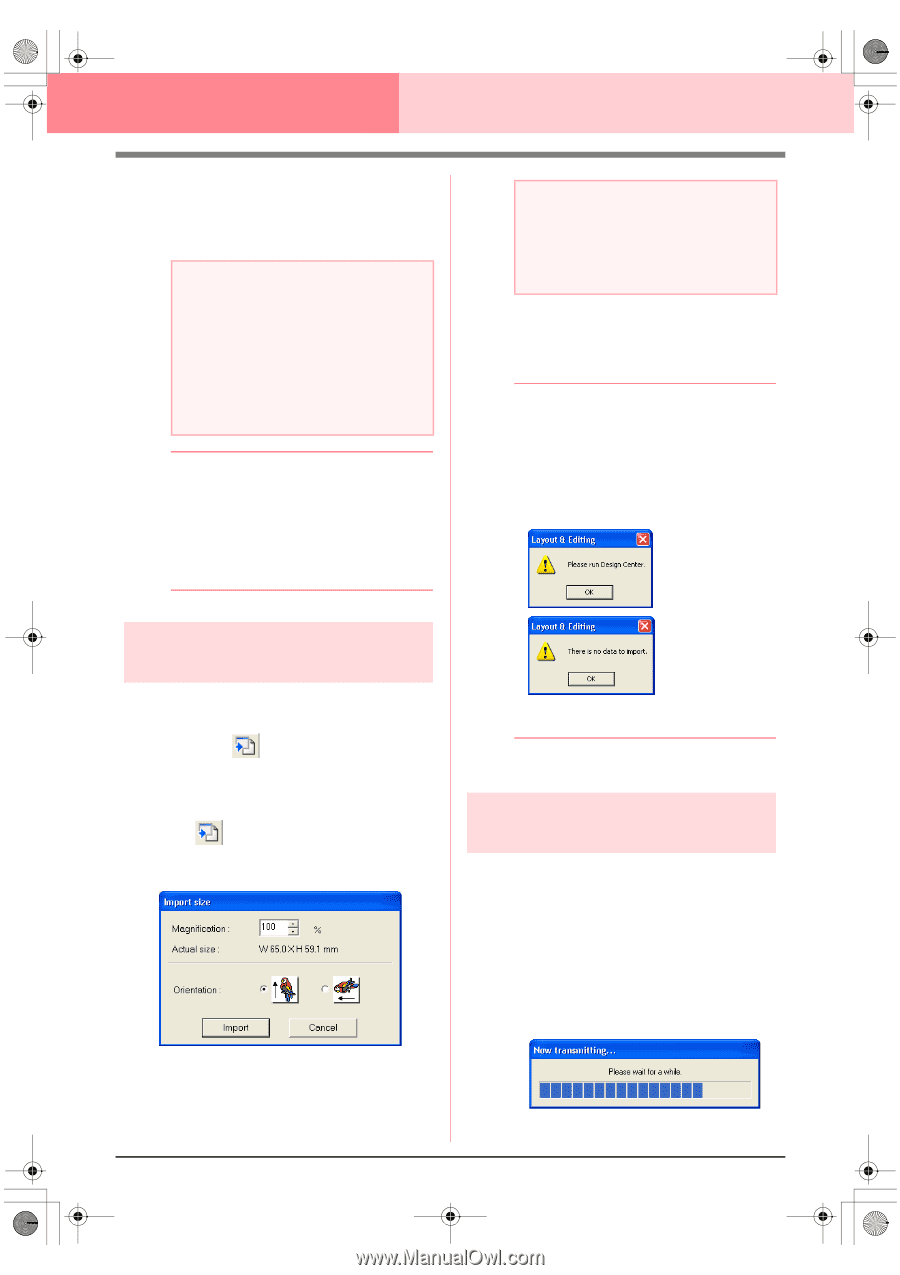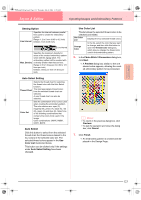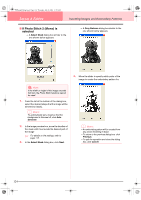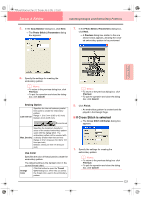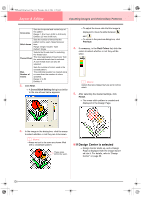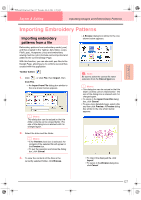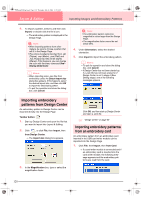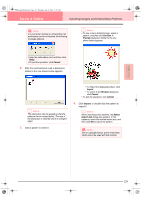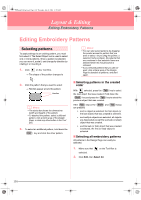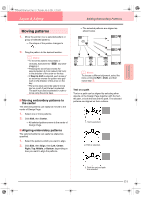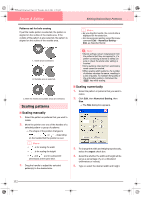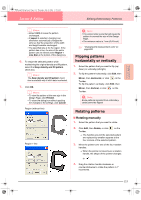Brother International PEDESIGN 6.0 Users Manual - English - Page 136
Importing embroidery, patterns from Design Center, patterns, from an embroidery card
 |
View all Brother International PEDESIGN 6.0 manuals
Add to My Manuals
Save this manual to your list of manuals |
Page 136 highlights
PeDesignV6Eng.book Page 128 Thursday, July 8, 2004 11:59 AM Layout & Editing Inputting Images and Embroidery Patterns 4. To import a pattern, select it, and then click Import, or double-click the file's icon. → The embroidery pattern is displayed in the Design Page. a Note: • When importing patterns from other makers, be sure to choose a pattern that will fit in the Design Page. • The colors of patterns imported from .dst (Tajima), .exp (Melco), .pcs (Pfaff) and .hus (Husqvarna) files will be slightly different. If this happens, you can change the color with the menu command Sew - Sewing Order/Color. b Memo: • When importing some .pec files from embroidery cards, the Select Import size dialog box appears. If this happens, select the desired import size, and then click OK to import the embroidery pattern. • To quit the operation and close the dialog box, click Cancel. a Note: • The embroidery pattern cannot be magnified to a size larger than the Design Page. • The magnification factor cannot be set below 25%. 4. Under Orientation, select the desired orientation. 5. Click Import to import the embroidery pattern. b Memo: • To quit the operation and close the dialog box, click Cancel. • If Design Center has not been started up, if a .pem file has not been opened or if Design Center is not in stage 4 (Sew Setting stage), one of the following messages appears. Importing embroidery patterns from Design Center An embroidery pattern in Design Center can be imported directly into the Design Page. Toolbar button: 1. Start up Design Center and open the file that you want to import into Layout & Editing. 2. Click , or click File, then Import, then from Design Center. → The Import size dialog box appears. 3. In the Magnification box, type or select the magnification factor. Click OK, and then start up Design Center and open a .pem file. c "Design Center" on page 69 Importing embroidery patterns from an embroidery card An embroidery pattern from an embroidery card inserted in the USB card writer module can be imported into the Design Page. 1. Click File, then Import, then from Card. → If a card writer module is connected and if an embroidery card is inserted into the card writer module, the following message appears and the embroidery patterns are read from the card. 128