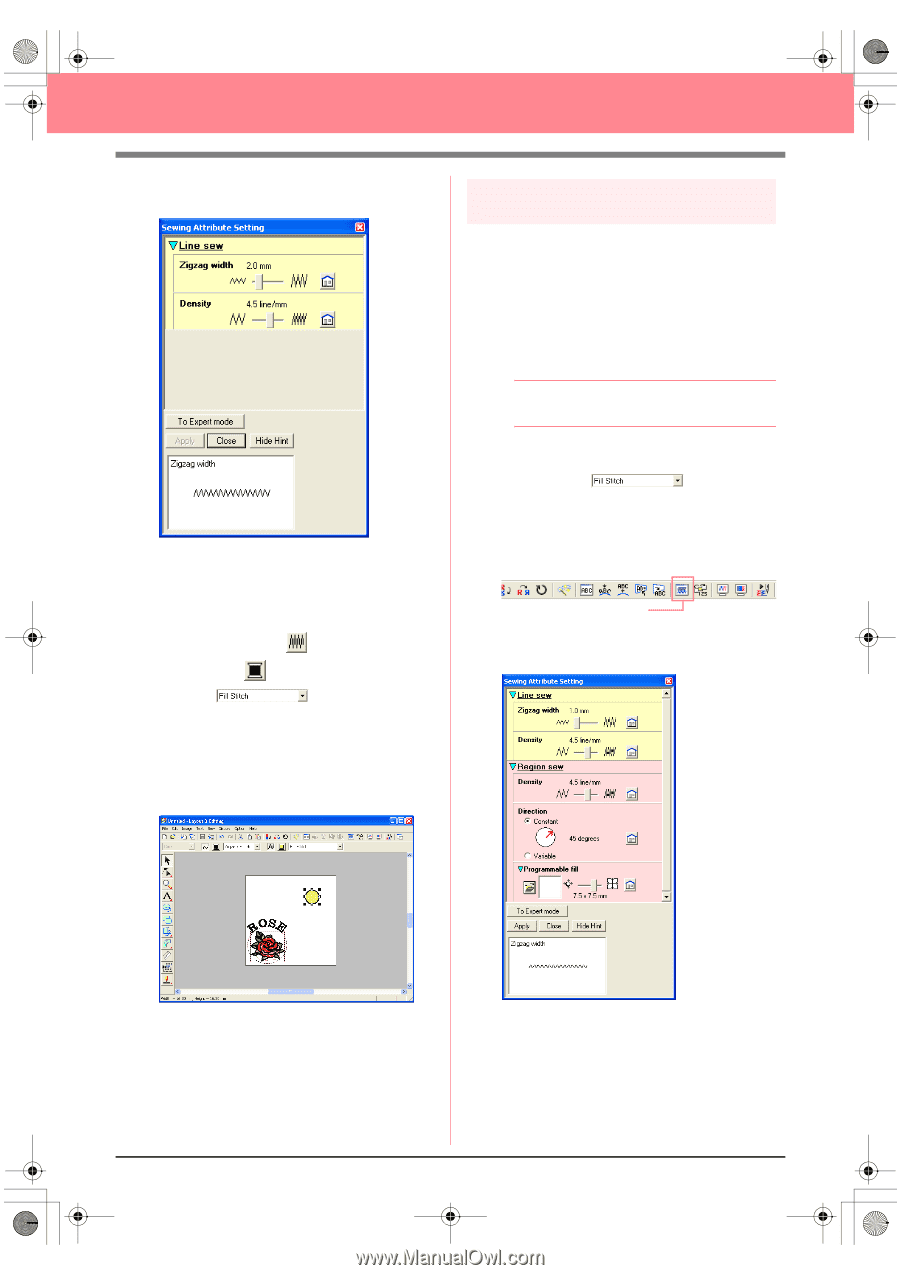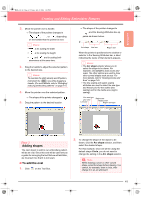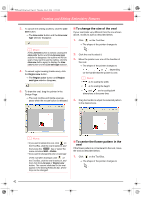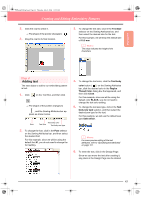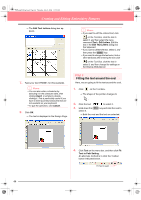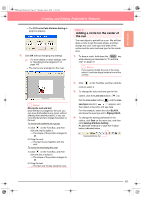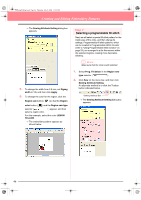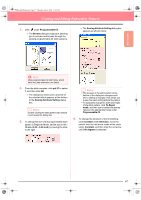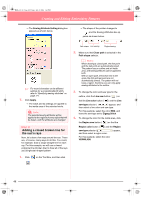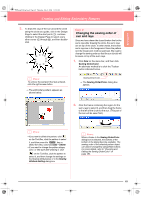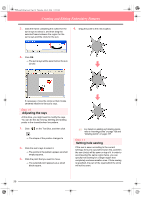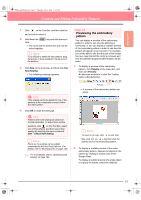Brother International PEDESIGN 6.0 Users Manual - English - Page 54
Selecting a programmable fill stitch
 |
View all Brother International PEDESIGN 6.0 manuals
Add to My Manuals
Save this manual to your list of manuals |
Page 54 highlights
PeDesignV6Eng.book Page 46 Thursday, July 8, 2004 11:59 AM Creating and Editing Embroidery Patterns → The Sewing Attribute Setting dialog box appears. 5. To change the width from 2.0 mm, set Zigzag width to 1.0, and then click Apply. 6. To change the color for the region, click the Region sew button ( ) so that the Region color button ( ) and the Region sew type selector ( ) appear, and then select a region color. For this example, select the color LEMON YELLOW. → The embroidery pattern appears as shown below. Step 7 Selecting a programmable fill stitch Next, we will select a special fill stitch pattern for the inside area of the circle, and then change its settings. Programmable fill stitch patterns, which can be created in Programmable Stitch Creator (refer to "Using Programmable Stitch Creator" on page 54), are arranged in a tile-like manner within the selected regions, creating more decorative stitching. b Memo: Make sure that the circle is still selected. 1. Select Prog. Fill Stitch in the Region sew type selector ( ). 2. Click Sew on the menu bar, and then click Sewing Attribute Setting. An alternate method is to click the Toolbar button indicated below. Sewing Attribute Set → The Sewing Attribute Setting dialog box appears. 46