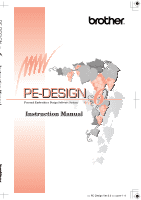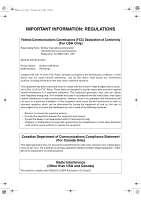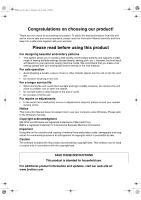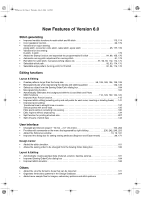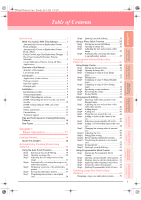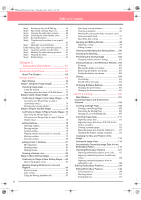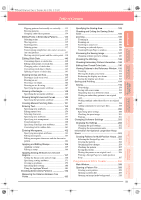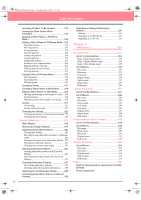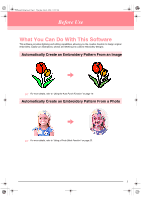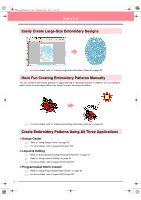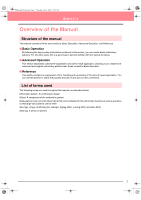Brother International PEDESIGN 6.0 Users Manual - English - Page 6
Advanced Operation
 |
View all Brother International PEDESIGN 6.0 manuals
Add to My Manuals
Save this manual to your list of manuals |
Page 6 highlights
PeDesignV6Eng.book Page ii Thursday, July 8, 2004 11:59 AM Table of Contents Step1 Starting up Layout & Editing 59 Step2 Specifying a Design Page size 60 Step3 Creating the embroidery pattern 60 Step4 Checking the embroidering order 61 Step5 Saving the pattern 61 Step6 Transferring the pattern to an original card 62 Step7 Quitting Layout & Editing 63 Embroidering large-size embroidery patterns ...... 63 Step1 Attaching stabilizer to the fabric 63 Step2 Marking the embroidering position ........ 63 Step3 Hooping the fabric 65 Step4 Embroidering 65 Chapter 2 Advanced Operation 67 Advanced Operations 68 About This Chapter 68 Design Center 69 Main Window 70 Stage 1 (Original Image Stage 71 Importing Image Data 71 Using the wizard 71 Importing image data from a TWAIN device ..... 72 Stage 2 (Line Image Stage 73 Continuing to Stage 2 (Line Image Stage)...... 73 Creating a new Design Page in stage 2 (Line Image stage 74 Drawing and erasing outlines 74 Stage 3 (Figure Handle Stage 76 Continuing to Stage 3 (Figure Handle Stage) . 76 Specifying the Design Page size 77 Creating a new Design Page in stage 3 (Figure Handle stage 78 Editing Outlines 78 Selecting outlines 78 Moving outlines 78 Scaling outlines 79 Flipping outlines horizontally or vertically......... 79 Rotating outlines 79 Deleting outlines 80 Editing Points in Outlines 81 Moving points 81 Inserting points 81 Deleting points 81 Drawing a Broken Line 82 Stage 4 (Sew Setting Stage 83 Continuing to Stage 4 (Sew Setting Stage) .... 83 Specifying display colors 83 Applying Sewing Attributes to Lines and Regions 84 Region sewing 84 Line sewing 85 Using the Sewing Attributes bar 87 ii Specifying sewing attributes 89 Creating a gradation 96 Moving the center point of the concentric circle stitch and radial stitch 97 Specifying hole sewing 97 Applying and Editing Stamps 98 Applying a stamp 98 Editing a stamp 99 Viewing and Modifying the Sewing Order ..... 100 Checking the Stitching 101 Previewing the Sewing Image 102 Changing realistic preview settings 102 Viewing Patterns in the Reference Window .. 103 Zooming 103 Moving the display area frame 103 Redrawing the display area frame 103 Scaling the display area frame 104 Saving 104 Overwriting 104 Saving with a new name 104 Changing Software Settings 105 Changing the grid settings 105 Changing the measurement units 105 Layout & Editing 106 Main Window 107 Inputting Images and Embroidery Patterns 108 Creating a Design Page 108 Creating a new Design Page 108 Specifying the Design Page 108 Opening a Layout & Editing file 109 Importing Image Data 111 Importing image data 111 Importing image data from a TWAIN device, such as a scanner 111 Creating a portrait image 112 Importing image data from the Clipboard......... 113 Changing the display settings of images 113 Changing the Size and Position of the Image 114 Saving the Image Data 114 Automatically Converting Image Data Into an Embroidery Pattern 115 Importing Embroidery Patterns 127 Importing embroidery patterns from a file........ 127 Importing embroidery patterns from Design Center 128 Importing embroidery patterns from an embroidery card 128 Editing Embroidery Patterns 130 Editing Embroidery Patterns 130 Selecting patterns 130 Moving patterns 131 Scaling patterns 132