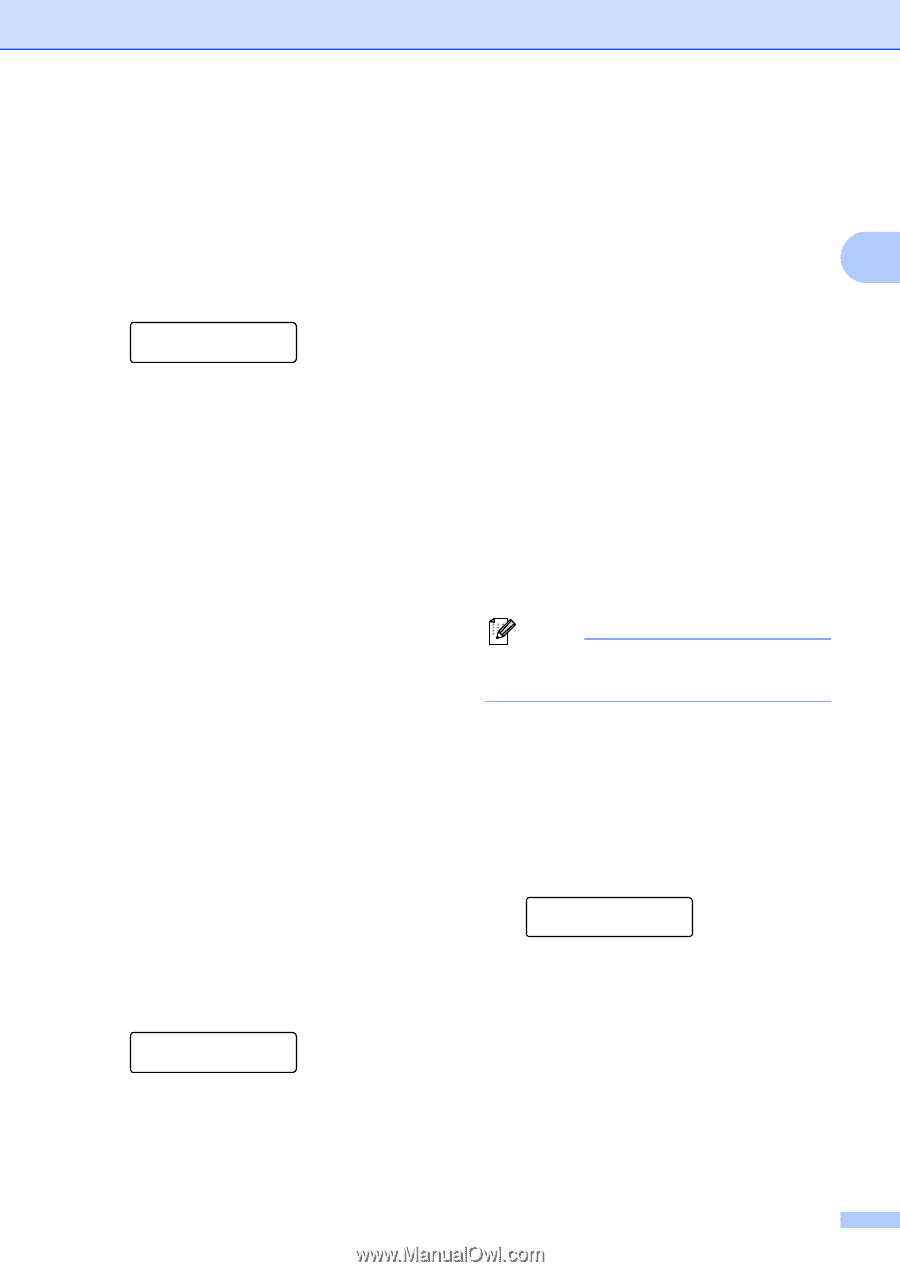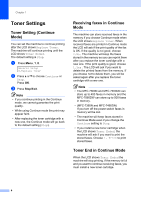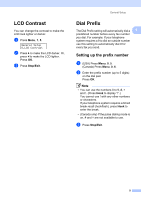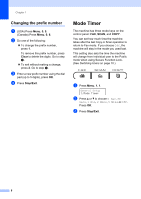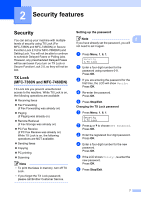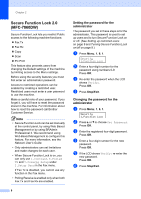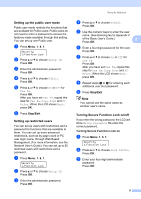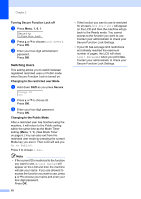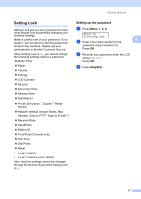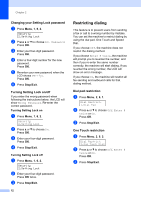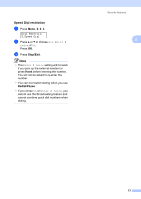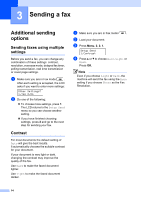Brother International MFC-7360N Advanced Users Manual - English - Page 15
Setting up the public user mode, Setting up restricted users, Turning Secure Function Lock on/off
 |
UPC - 012502627005
View all Brother International MFC-7360N manuals
Add to My Manuals
Save this manual to your list of manuals |
Page 15 highlights
Setting up the public user mode 2 Public user mode restricts the functions that are available for Public users. Public users do not need to enter a password to access the features made available through this setting. You can set up one Public user. a Press Menu, 1, 6, 1. Security 1.Function Lock b Press a or b to choose Setup ID. Press OK. c Enter the administrator password. Press OK. d Press a or b to choose Public. Press OK. e Press a or b to choose On or Off for Fax Tx. Press OK. After you have set Fax Tx, repeat this step for Fax Rx, Copy, Scan and PC Print. When the LCD shows Exit, press OK. f Press Stop/Exit. Setting up restricted users 2 You can set up users with restrictions and a password for functions that are available to them. You can set up more advanced restrictions, such as by page count or PC user login name, through Web Based Management. (For more information, see the Network User's Guide.) You can set up to 25 restricted users with restrictions and a password. a Press Menu, 1, 6, 1. Security 1.Function Lock b Press a or b to choose Setup ID. Press OK. c Enter the administrator password. Press OK. Security features d Press a or b to choose User01. Press OK. e Use the numeric keys to enter the user name. (See Entering text in Appendix C of the Basic User's Guide.) 2 Press OK. f Enter a four-digit password for the user. Press OK. g Press a or b to choose On or Off for Fax Tx. Press OK. After you have set Fax Tx, repeat this step for Fax Rx, Copy, Scan and PC Print. When the LCD shows Exit, press OK. h Repeat steps d to g for entering each additional user and password. i Press Stop/Exit. Note You cannot use the same name as another user's name. Turning Secure Function Lock on/off 2 If you enter the wrong password, the LCD will show Wrong Password. Re-enter the correct password. Turning Secure Function Lock on a Press Menu, 1, 6, 1. Security 1.Function Lock b Press a or b to choose Lock OffiOn. Press OK. c Enter your four-digit administrator password. Press OK. 9