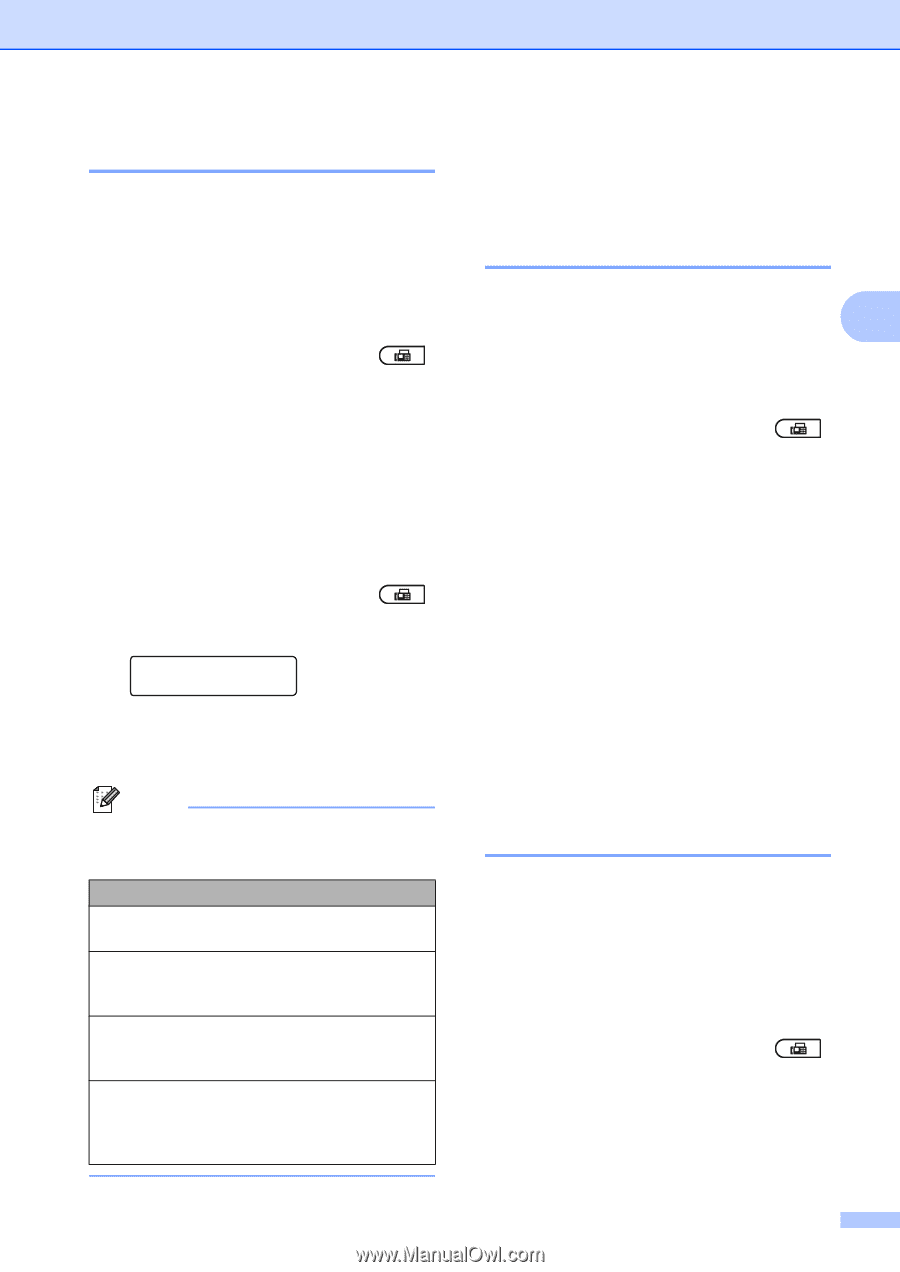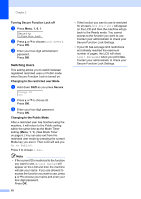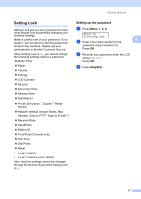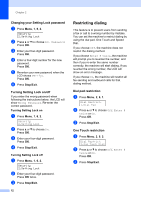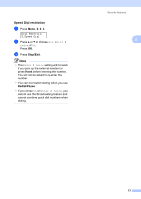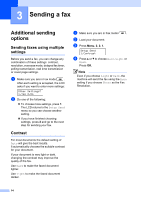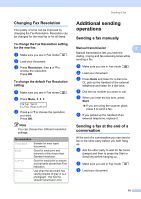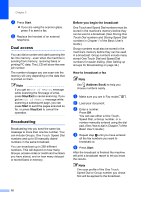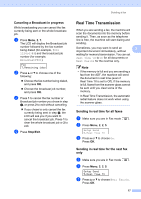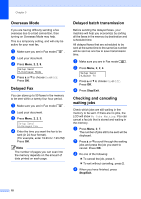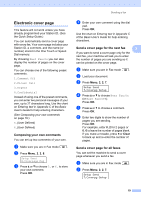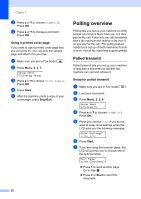Brother International MFC-7360N Advanced Users Manual - English - Page 21
Changing Fax Resolution, To change the Fax Resolution setting for the next fax - scanner setup
 |
UPC - 012502627005
View all Brother International MFC-7360N manuals
Add to My Manuals
Save this manual to your list of manuals |
Page 21 highlights
Changing Fax Resolution 3 The quality of a fax can be improved by changing the Fax Resolution. Resolution can be changed for the next fax or for all faxes. To change the Fax Resolution setting for the next fax 3 a Make sure you are in Fax mode . b Load your document. c Press Resolution, then a or b to choose the resolution. Press OK. To change the default Fax Resolution setting 3 a Make sure you are in Fax mode . b Press Menu, 2, 2, 2. Setup Send 2.Fax Resolution c Press a or b to choose the resolution you want. Press OK. Note You can choose four different resolution settings. fax resolution Standard Suitable for most typed documents. Fine Good for small print and transmits a little slower than Standard resolution. S.Fine Good for small print or artwork and transmits slower than Fine resolution. Photo Use when the document has varying shades of gray or is a photograph. This has the slowest transmission time. Sending a fax Additional sending operations 3 Sending a fax manually 3 Manual transmission 3 3 Manual transmission lets you hear the dialing, ringing and fax-receiving tones while sending a fax. a Make sure you are in Fax mode . b Load your document. c Press Hook and listen for a dial tone. Or, pick up the handset of the external telephone and listen for a dial tone. d Dial the fax number you want to call. e When you hear the fax tone, press Start. If you are using the scanner glass, press 1 to send a fax. f If you picked up the handset of an external telephone, replace it. Sending a fax at the end of a conversation 3 At the end of a conversation you can send a fax to the other party before you both hang up. a Ask the other party to wait for fax tones (beeps) and then to press the Start or Send key before hanging up. b Make sure you are in Fax mode . c Load your document. 15