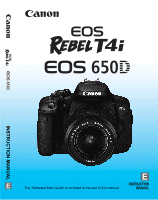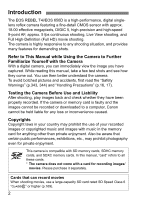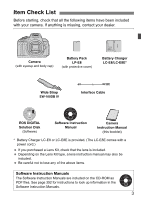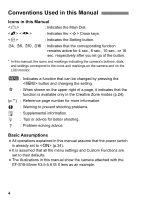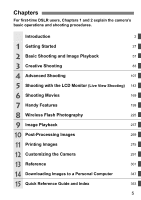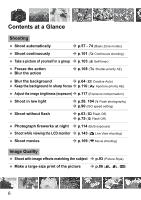Canon EOS Rebel T4i Instruction Manual
Canon EOS Rebel T4i Manual
 |
View all Canon EOS Rebel T4i manuals
Add to My Manuals
Save this manual to your list of manuals |
Canon EOS Rebel T4i manual content summary:
- Canon EOS Rebel T4i | Instruction Manual - Page 1
INSTRUCTION MANUAL E EE The "Software Start Guide" is included at the end of this manual. INSTRUCTION MANUAL - Canon EOS Rebel T4i | Instruction Manual - Page 2
Introduction The EOS REBEL T4i/EOS 650D is a high-performance, digital singlelens reflex camera featuring a fine-detail CMOS sensor with approx. 18.00 effective megapixels, DIGIC 5, high-precision and high-speed 9-point AF, approx. 5 fps continuous shooting, Live View shooting, and Full High- - Canon EOS Rebel T4i | Instruction Manual - Page 3
EOS DIGITAL Solution Disk (Software) Software Instruction Manual Camera Instruction Manual (this booklet) * Battery Charger LC-E8 or LC-E8E is provided. (The LC-E8E comes with a power cord.) If you purchased a Lens Kit, check that the lens is included. Depending on the Lens Kit type, a lens - Canon EOS Rebel T4i | Instruction Manual - Page 4
operations explained in this manual assume that the power switch is already set to (p.34). It is assumed that all the menu settings and Custom Functions are set to their defaults. The illustrations in this manual show the camera attached with the EF-S18-55mm f/3.5-5.6 IS II lens as an example - Canon EOS Rebel T4i | Instruction Manual - Page 5
Chapters For first-time DSLR users, Chapters 1 and 2 explain the camera's basic operations and shooting procedures. Introduction 2 1 199 8 Wireless Flash Photography 225 9 Image Playback 237 10 Post-Processing Images 269 11 Printing Images 275 12 Customizing the Camera 291 13 Reference - Canon EOS Rebel T4i | Instruction Manual - Page 6
Blur the background Î p.64 (C Creative Auto) Keep the background in sharp focus Î p.110 (f Aperture-priority AE) Adjust the image brightness (exposure) p.58, 104 (D Flash photography) Î p.90 (ISO speed setting) Shoot without flash Î p.63 (7 Flash Off) Î p.75 (b Flash Off) Photograph fireworks - Canon EOS Rebel T4i | Instruction Manual - Page 7
Take many pictures Î p.86 (7a, 8a, b, c) Focusing Change the point of focus Shoot a moving subject Î p.97 (S AF point selection) Î p.70, 96 (AI Servo AF) Playback View the images on the camera Î p.82 (x Playback) Search for pictures quickly Rate images Î p.238 (H Index display) Î p.239 (I - Canon EOS Rebel T4i | Instruction Manual - Page 8
Battery • Charging • Installing/Removing • Battery check Power outlet Auto power off Î p.28 Î p.30 Î p.35 Î p.302 Î p.34 Card Installing/Removing Format Î p.31 Î p.48 Release shutter without card Î p.200 Lens • Lens peripheral AF operation AF point selection Manual focusing Î p.95 Î p.97 - Canon EOS Rebel T4i | Instruction Manual - Page 9
Î p.121 Flash Built-in flash • Flash exposure compensation • FE lock External flash Flash control • Wireless flash Î p.104 Manual exposure Still photo shooting Quick Control Î p.169 Î p.191 Î p.193 Î p.193 Î p.183 Î p.173 Î p.178 Î p.180 Playback Image review Software instruction manualÎ p.352 9 - Canon EOS Rebel T4i | Instruction Manual - Page 10
List 3 Conventions Used in this Manual 4 Chapters 5 Contents at a Glance 6 Index to Features 8 Handling Precautions 16 Quick Start Guide 18 Nomenclature 20 1 Getting Started 27 Charging the Battery 28 Installing and Removing the Battery 30 Installing and Removing the Card 31 - Canon EOS Rebel T4i | Instruction Manual - Page 11
58 A Full Auto Techniques (Scene Intelligent Auto 61 7 Disabling Flash 63 C Creative Auto Shooting 64 2 Shooting Portraits 67 3 Shooting 93 f: Changing the Autofocus Operation (AF Operation 95 S Selecting the AF Point 97 Subjects Difficult to Focus 100 MF: Manual Focusing 100 i - Canon EOS Rebel T4i | Instruction Manual - Page 12
to Reduce Camera Shake 140 5 Shooting with the LCD Monitor (Live View Shooting) 143 A Shooting with the LCD Monitor 144 Shooting Function Settings 149 A Menu Function Settings 150 Changing the Autofocus Method (AF Method 153 x Shooting with the Touch Shutter 162 MF: Focus Manually 164 12 - Canon EOS Rebel T4i | Instruction Manual - Page 13
209 Reverting the Camera to the Default Settings 210 Preventing the LCD Monitor from Turning Off Automatically...... 213 Changing the Shooting Settings Screen Color 213 Setting the Flash 214 f Automatic Sensor Cleaning 219 Appending Dust Delete Data 220 Manual Sensor Cleaning 222 - Canon EOS Rebel T4i | Instruction Manual - Page 14
Contents 8 Wireless Flash Photography 225 Using Wireless Flash 226 Easy Wireless Flash Shooting 227 Custom Wireless Flash Shooting 230 Other Settings Preparing to Print 276 wPrinting 278 Trimming the Image 283 W Digital Print Order Format (DPOF 285 W Direct Printing with DPOF 288 - Canon EOS Rebel T4i | Instruction Manual - Page 15
the Camera 291 Setting Custom Functions 292 Custom Function Settings 294 C.Fn I: Exposure 294 C.Fn II: Troubleshooting Guide 320 Error Codes 331 Specifications 332 Handling precautions: EF-S18-135mm Instruction Manual 352 15 Quick Reference Guide and Index 353 Quick Reference Guide 354 - Canon EOS Rebel T4i | Instruction Manual - Page 16
to blow away dust on the lens, viewfinder, reflex mirror, and focusing screen. Do not use cleaners that contain organic solvents to clean the camera body or lens. For stubborn dirt, take the camera to the nearest Canon Service Center. Do not touch the camera's electrical contacts with your fingers - Canon EOS Rebel T4i | Instruction Manual - Page 17
is only temporary and will disappear when the camera is left unused for a few days. The Lens After detaching the lens from the camera, put down the lens with the rear end up and attach the lens caps to avoid scratching the lens the camera from outside, in rare cases lubricant from the camera's - Canon EOS Rebel T4i | Instruction Manual - Page 18
1 Insert the battery (p.30). To charge the battery, see page 28. 2 Insert a card (p.31). With the card's label facing toward the back of the camera, insert it into the card slot. 3 White index Red index Attach the lens (p.39). Align the lens' white or red index with the camera's index in - Canon EOS Rebel T4i | Instruction Manual - Page 19
Press the shutter button halfway, and the camera will focus the subject. If necessary, the built-in flash will be raised automatically. 8 Take the picture (p.43). Press the shutter button completely to take the picture. 9 Review the picture (p.200). The captured image will be displayed for - Canon EOS Rebel T4i | Instruction Manual - Page 20
103) Remote control sensor (p.140, 303) Grip Mirror (p.140, 222) Contacts (p.17) Lens mount Lens lock pin Strap mount (p.27) Terminal cover Lens release button (p.40) Depth-of-field preview button (p.112) Body cap (p.39) Audio/video OUT/ Digital terminal (p.261, 276, 348) Remote control - Canon EOS Rebel T4i | Instruction Manual - Page 21
> Picture Style selection button (p.93) Drive mode selection button (p.101, 103) AF operation selection button (p.95) DC cord hole (p.302) Access lamp (p.32) Battery compartment cover release lever (p.30) Battery compartment cover (p.30) Erase button (p.264) Card slot (p.31) 21 - Canon EOS Rebel T4i | Instruction Manual - Page 22
AF Z AI Servo AF a Manual Focus Quick Control icon (p.44) Battery check (p.35) zxcn White balance (p.135) Q Auto W Daylight E Shade R Cloudy Y Tungsten light U White fluorescent light I Flash O Custom Eye-Fi transmission status (p.307) Drive mode (p.101, 103) u Single shooting i Continuous shooting - Canon EOS Rebel T4i | Instruction Manual - Page 23
Flash-ready Improper FE lock warning High-speed sync (FP flash) FE lock/FEB in-progress Flash exposure compensation Focus confirmation FE lock (FEL) Busy (buSY) Built-in flash recycling (D buSY) Card full warning (FuLL) Card error warning (Card) No card warning (Card) The - Canon EOS Rebel T4i | Instruction Manual - Page 24
Shutter-priority AE (p.108) f : Aperture-priority AE (p.110) a : Manual exposure (p.113) Basic Zone All you do is press the shutter button. The camera sets everything to suit the subject or scene. A : Scene Intelligent Auto (p.58) 7 : Flash Off (p.63) C : Creative Auto (p.64) Image Zone 2 : Portrait - Canon EOS Rebel T4i | Instruction Manual - Page 25
ring (p.40) Zoom position index (p.40) Filter thread (front of lens) (p.338) Image Stabilizer switch (p.41) Lens mount index (p.39) Lens with a distance scale Hood mount (p.338) Filter thread (front of lens) (p.338) Contacts (p.17) Focus mode switch (p.39) Zoom position index (p.40) Distance scale - Canon EOS Rebel T4i | Instruction Manual - Page 26
RISK OF FIRE OR ELECTRIC SHOCK, CAREFULLY FOLLOW THESE INSTRUCTIONS. For connection to a supply not in the U.S.A., use an attachment plug adapter of the proper configuration for the power outlet, if needed. Battery Charger LC-E8E Charger for Battery Pack LP-E8 (p.28). Charge lamp Full-charge lamp - Canon EOS Rebel T4i | Instruction Manual - Page 27
Getting Started This chapter explains preparatory steps before you start shooting and basic camera operations. Attaching the Strap Pass the end of the strap through the camera's strap mount eyelet from the bottom. Then pass it through the strap's buckle as shown in the illustration. Pull the strap - Canon EOS Rebel T4i | Instruction Manual - Page 28
provided with the battery. 2 Attach the battery. As shown in the illustration, attach the battery securely to the charger. To detach the battery, follow the above procedure in reverse. LC-E8 3 Recharge the battery. For LC-E8 As shown by the arrow, flip out the battery charger's prongs and insert - Canon EOS Rebel T4i | Instruction Manual - Page 29
of its service life. Purchase a new battery. After disconnecting the charger's power plug, do not touch the prongs for at least 3 sec. Do not charge any battery other than a Battery Pack LP-E8. Battery Pack LP-E8 is dedicated to Canon products only. Using it with an incompatible battery charger or - Canon EOS Rebel T4i | Instruction Manual - Page 30
Installing and Removing the Battery Load a fully charged Battery Pack LP-E8 into the camera. Installing the Battery 1 Open the cover. Slide the lever as shown by the arrows and open the cover. 2 Insert the battery. Insert the end with the battery contacts. Insert the battery until it locks in place. - Canon EOS Rebel T4i | Instruction Manual - Page 31
of the card, image-recording quality, ISO speed, etc. Setting [z1: Release shutter without card] to [Disable] will prevent you from forgetting to insert a card (p.200). 31 - Canon EOS Rebel T4i | Instruction Manual - Page 32
card. • Removing the battery. • Shaking or banging the camera around. If the card already contains recorded images, the image number may not start from 0001 (p.204). If a card-related error message is displayed on the LCD monitor, remove and reinsert the card. If the error persists, use a different - Canon EOS Rebel T4i | Instruction Manual - Page 33
Live View shooting, shoot movies, and play back images and movies. You can change the direction and angle of the LCD monitor. 1 Flip out the LCD monitor. break the hinge when rotating the LCD monitor. When not using the camera, close the LCD monitor with the screen facing inward. This will protect - Canon EOS Rebel T4i | Instruction Manual - Page 34
interval, the icon may not be displayed. This is normal and not a problem. 3 About Auto Power Off To save battery power, the camera turns off automatically after approx. 30 seconds of non-operation. To turn on the camera again, just press the shutter button halfway (p.43). You can set the auto - Canon EOS Rebel T4i | Instruction Manual - Page 35
Battery Grip BG-E8 • With two LP-E8 batteries: approx. twice as many shots as with the camera alone. • With size-AA/LR6 alkaline batteries (at 23°C / 73°F): approx. 470 shots with no flash, approx. 270 shots with 50% flash lens operation is powered by the camera's battery. Depending on the lens used - Canon EOS Rebel T4i | Instruction Manual - Page 36
3 Setting the Date, Time, and Time Zone When you turn on the power for the first time or if the time zone and date/time have been reset, the Time zone and Date/Time setting screens will appear. Follow the steps below to set the time zone first. You can also set the time zone of your current address. - Canon EOS Rebel T4i | Instruction Manual - Page 37
without the battery or if the camera's battery becomes exhausted, the time zone and date/time may be reset. If this happens, set the time zone and date/time again. The date/time that was set will start from when you press in step 5. After changing the time zone, check that the correct date - Canon EOS Rebel T4i | Instruction Manual - Page 38
] (the sixth item from the top), then press . 3 Set the desired language. Press the key to select the language, then press . X The interface language will change. 38 - Canon EOS Rebel T4i | Instruction Manual - Page 39
. If it is set to (manual focus), autofocus will not operate. 4 Remove the front lens cap. Minimizing Dust When changing lenses, do it quickly in a place with minimal dust. When storing the camera without a lens attached, be sure to attach the body cap to the camera. Remove dust on the - Canon EOS Rebel T4i | Instruction Manual - Page 40
. Doing so may cause loss of vision. If the front part (focusing ring) of the lens rotates during autofocusing, do not touch the rotating part. If you purchased an EF-S18-135mm f/3.5-5.6 IS STM lens kit, see "Handling Precautions" on page 340. Image Conversion Factor Since the image sensor size is - Canon EOS Rebel T4i | Instruction Manual - Page 41
effective even when the camera is mounted on a monopod. Some IS lenses enable you to switch the IS mode manually to suit the shooting conditions. However, the following lenses switch the IS mode automatically: • EF-S18-55mm f/3.5-5.6 IS II • EF-S18-135mm f/3.5-5.6 IS STM • EF-S15-85mm f/3.5-5.6 IS - Canon EOS Rebel T4i | Instruction Manual - Page 42
shooting 1. Wrap your right hand around the camera grip firmly. 2. Hold the lens bottom with your left hand. 3. Rest your hand's right index finger lightly on the shutter button. 4. Press your arms and elbows lightly against the front of your body. 5. To maintain a stable stance, place one foot - Canon EOS Rebel T4i | Instruction Manual - Page 43
the shutter button completely without pressing it halfway first or if you press the shutter button halfway and then press it completely immediately, the camera will take a moment before it takes the picture. Even during menu display, image playback, or image recording, you can instantly go back to - Canon EOS Rebel T4i | Instruction Manual - Page 44
(7). Basic Zone modes 2 Set the desired function. Press the key to select a function. X The selected function and Feature guide (p.52) will appear. Turn the dial to change the setting. Creative Zone modes 3 Take the picture. Press the shutter button completely to take the picture. X The - Canon EOS Rebel T4i | Instruction Manual - Page 45
tone priority* (p.295) ISO speed (p.90) Flash exposure compensation (p.118) Built-in flash settings Image-recording quality (p.86) Auto Lighting setting screen will appear. Press the key or turn the dial to change the setting. There are also functions that are set by pressing the button - Canon EOS Rebel T4i | Instruction Manual - Page 46
imagerecording quality, date/time, etc. While looking at the LCD monitor, use the button, cross keys, and button on the back of the camera to operate the menus. button LCD monitor button Cross keys Menu Screen The menu tabs and items displayed will differ depending on the - Canon EOS Rebel T4i | Instruction Manual - Page 47
3 Menu Operations Menu Setting Procedure 1 Display the menu screen. Press the button to display the menu screen. 2 Select a tab. Press the key to select a menu tab. For example, the [z3] tab refers to the screen displayed when the z (Shooting) tab's third dot [ ] from the left is selected. 3 - Canon EOS Rebel T4i | Instruction Manual - Page 48
3 Formatting the Card If the card is new or was previously formatted by another camera or computer, format the card with the camera. When the card is formatted, all images and data in the card will be erased. Even protected images will be erased, so make sure there - Canon EOS Rebel T4i | Instruction Manual - Page 49
card was formatted by a different camera or a computer. The card is full with images or data. A card-related error is displayed (p.331). About Low- card is formatted or data is erased, only the file management information is changed. The actual data is not completely erased. Be aware of this when - Canon EOS Rebel T4i | Instruction Manual - Page 50
can switch the LCD monitor screen as follows: Display the shooting settings screen (p.22), turn off the LCD monitor screen, or display the camera settings screen (p.209). Menu Functions Captured Image Appears when you press the button. Press the button again to return to the shooting settings - Canon EOS Rebel T4i | Instruction Manual - Page 51
, press the button to turn off the LCD monitor. Nearby fluorescent lighting may cause the LCD monitor to turn off. If this occurs, take the camera away from the fluorescent lighting. 51 - Canon EOS Rebel T4i | Instruction Manual - Page 52
option. It is displayed when you change the shooting mode or use the Quick Control screen to set a shooting function, in Live View shooting, movie shooting, or during playback. When you select a function or option on the Quick Control screen, the Feature guide description is displayed. The Feature - Canon EOS Rebel T4i | Instruction Manual - Page 53
d Touch Screen Operations The LCD monitor is a touch-sensitive panel that you can operate with your fingers. Tap Quick Control (Sample display) Use your finger to tap (touch and let go) the LCD monitor. By tapping, you can select menus, icons, etc., displayed on the LCD monitor. Icons that you can - Canon EOS Rebel T4i | Instruction Manual - Page 54
d Touch Screen Operations Drag Menu screen (Sample display) Slide your finger while touching the LCD monitor. Scale display (Sample display) Operations possible by dragging your finger on the screen Selecting a menu tab or item after pressing the button Setting a scale control Setting functions - Canon EOS Rebel T4i | Instruction Manual - Page 55
d Touch Screen Operations 3 Touch Control Settings 1 Select [Touch control]. Under the [53] tab, select [Touch control], then press . 2 Set the Touch control. Select [Enable]. Setting it to [Disable] will disable touch operations. Cautions for Touch Screen Operations Since the LCD monitor is not - Canon EOS Rebel T4i | Instruction Manual - Page 56
- Canon EOS Rebel T4i | Instruction Manual - Page 57
the Mode Dial for best results and how to play back images. With Basic Zone modes, all you do is point and shoot while the camera sets everything automatically (p.75, 310). Also, to prevent botched pictures due to mistaken operations, the main shooting settings cannot be changed. Basic Zone About - Canon EOS Rebel T4i | Instruction Manual - Page 58
mode. The camera analyzes the scene and sets the optimum settings automatically. It also adjusts focus automatically by focusing easier. 3 Focus the subject. Press the shutter button halfway, and the lens focusing ring will rotate to focus. X The dot inside the AF point achieving focus flashes - Canon EOS Rebel T4i | Instruction Manual - Page 59
light does not light up.) You can take sharp pictures of a moving subject. Note that focus lock (p.61) will not work in this case. Pressing the shutter button halfway does not focus the subject. If the focus mode switch on the lens is set to (manual focus), set it to (autofocus). 59 - Canon EOS Rebel T4i | Instruction Manual - Page 60
called AF-assist beam. Its effective range is approx. 4 meters/13.1 feet. When flash was used, the bottom part of the picture came out unnaturally dark. The subject was too close to the camera, and a shadow was created by the lens barrel. The subject should be at least 1 meter/3.3 feet away from the - Canon EOS Rebel T4i | Instruction Manual - Page 61
Basic Zone modes (except Sports). Shooting a Moving Subject In the mode, if the subject moves (distance to camera changes) while or after you focus, AI Servo AF will take effect to focus the subject continuously. (The beeper will continue beeping softly.) As long as you keep aiming the AF - Canon EOS Rebel T4i | Instruction Manual - Page 62
halfway to focus. X When focus is achieved, the AF point will turn green and the beeper will sound. 3 Take the picture. Press the shutter button completely. X The picture will be taken and the captured image is displayed on the LCD monitor. X After the image review ends, the camera will return - Canon EOS Rebel T4i | Instruction Manual - Page 63
is prone to occur, the viewfinder's shutter speed display will blink. Hold the camera steady or use a tripod. When using a zoom lens, use the wide-angle end to reduce blur caused by camera shake. Take portraits without flash. In low-light conditions, tell the subject to keep still until the picture - Canon EOS Rebel T4i | Instruction Manual - Page 64
Shooting In the mode, you can easily change the depth of field, drive mode, and flash firing. You can also choose the ambience key to select the function to be set. X The selected function and Feature guide (p.52) will appear. For setting procedure and details on each function, see pages 65 - Canon EOS Rebel T4i | Instruction Manual - Page 65
(4) Battery check toward the right, the background will look more in focus. If you want to blur the background, see lens and shooting conditions, the background may not look so blurred. This function cannot be set (grayed out) while the built-in flash is raised in the or mode. If flash - Canon EOS Rebel T4i | Instruction Manual - Page 66
dial to set it as desired. You can also select it from a list by pressing . Auto flash : The flash fires automatically when necessary. Flash on : The flash fires at all times. Flash off : The flash is disabled. When using the self-timer, see the notes on page 103. When using , see - Canon EOS Rebel T4i | Instruction Manual - Page 67
you have a zoom lens, use the telephoto end to fill the frame with the subject from the waist up. Move in closer if necessary. Focus the face. Check that the AF point covering the face flashes in red. The default setting is (Continuous shooting). If you hold down the shutter button, you can - Canon EOS Rebel T4i | Instruction Manual - Page 68
the wide-angle end. When using the wide-angle end of a zoom lens, objects near and far will be in focus better than at the telephoto end. It also adds breadth to landscapes. Shooting night scenes. Since the built-in flash will be disabled, this mode is also good for night scenes. Use - Canon EOS Rebel T4i | Instruction Manual - Page 69
such as . The lens minimum focusing distance is measured from the (focal plane) mark on the top left of the camera to the subject. If you are too close to the subject, the focus confirmation light will blink. Under low light, the built-in flash will fire. If you are too close - Canon EOS Rebel T4i | Instruction Manual - Page 70
mode. Shooting Tips Use a telephoto lens. Using a telephoto lens is recommended so you can shoot from afar. Use the center AF point to focus. Aim the center AF point over movement of the subject. Under low light when camera shake is prone to occur, the viewfinder's shutter speed display on the bottom - Canon EOS Rebel T4i | Instruction Manual - Page 71
) mode. Shooting Tips Use a wide-angle lens and a tripod. When using a zoom lens, use the wide-angle end to obtain a wide night view. Also, use a tripod to prevent camera shake. Check the subject's brightness. Under low light, the built-in flash will fire automatically to obtain a good exposure - Canon EOS Rebel T4i | Instruction Manual - Page 72
and steadily. If any of the four shots are greatly misaligned due to camera shake, etc., they may not align properly in the final image. If you are shooting only the night scene, set Flash off. The default setting is set to Flash off. If you are shooting only the night scene, set - Canon EOS Rebel T4i | Instruction Manual - Page 73
will be reduced in the final image. Shooting Tips Hold the camera firmly. While shooting, hold the camera firmly and steadily. If the continuous shots are very misaligned due to camera shake, etc., they may not align properly in the final image. Flash cannot be used. In low light, the AF-assist beam - Canon EOS Rebel T4i | Instruction Manual - Page 74
wide end, regardless of the lens' zoom position. • When using a Speedlite with manual flash coverage switch, shoot with the flash head retracted to the wide ( flat or single-tone images, or greatly misaligned shots caused by camera shake. Compared to normal shooting, recording the image to the card - Canon EOS Rebel T4i | Instruction Manual - Page 75
guide (p.52) will appear. Press the key or turn the dial to change the Flash firing D: Flash on (Fires at all times) k k b: Flash off ok o o oo Ambience-based shots (p.76) kkkkkkk Light/scene-based shots (p.79) kkkk Blurring/sharpening the background (p.65) k * If you change - Canon EOS Rebel T4i | Instruction Manual - Page 76
Shoot by Ambience Selection Except in the , , and Basic Zone modes, you can select the ambience for shooting. Ambience Standard setting Vivid Soft Warm Intense Cool Brighter Darker Monochrome C 2 3 4 5 6 F Ambience Effect kkkkkkk No setting k k k k k k k Low / Standard / Strong k k - Canon EOS Rebel T4i | Instruction Manual - Page 77
. Then press the shutter button completely to take the picture. If you change the shooting mode or set the power switch to , the setting will revert applied will not look exactly the same as the actual photo. Using flash may minimize the ambience effect. In bright outdoors, the Live View image - Canon EOS Rebel T4i | Instruction Manual - Page 78
Shoot by Ambience Selection Ambience Settings Standard setting Standard image characteristics for the respective shooting mode. Note that has image characteristics geared for portraits and is geared for landscapes. Each ambience is a modification of the respective shooting mode's image - Canon EOS Rebel T4i | Instruction Manual - Page 79
Shoot by Lighting or Scene Type In the , , , and Basic Zone modes, you can shoot while the settings match the lighting or scene type. Normally, [ Default setting] is adequate, but if the settings match the lighting condition or scene, the picture will look more accurate to your eye. For - Canon EOS Rebel T4i | Instruction Manual - Page 80
to take the picture. If you change the shooting mode or set the power switch to , the revert back to [ Default setting]. If you use flash, the setting will switch to [ Default setting]. -based shots], set the [Light/scene-based shots] that best matches the ambience you have set. In the case of - Canon EOS Rebel T4i | Instruction Manual - Page 81
Shoot by Lighting or Scene Type Lighting or Scene Type Settings Default setting Default setting suited for most subjects. Daylight For subjects under sunlight. Gives more natural-looking blue skies and greenery and reproduces light-colored flowers better. Shade For subjects in the shade. Suitable - Canon EOS Rebel T4i | Instruction Manual - Page 82
view images starting with the first (oldest) image, press the key. Each time you press the button, the display format will change. No information With basic information Histogram Shooting information display 3 Exit the image playback. Press the button to exit the image playback and - Canon EOS Rebel T4i | Instruction Manual - Page 83
modes, to prevent spoiled shots, most functions are set automatically and cannot be changed. In the (Program AE) mode, you can set various functions and be more creative. In the mode, the camera sets the shutter speed and aperture automatically to obtain a standard exposure. The difference - Canon EOS Rebel T4i | Instruction Manual - Page 84
d: Program AE The camera automatically sets the shutter speed and aperture to suit the subject's brightness. This is called Program AE. 1 Set the Mode Dial to . 2 Focus the subject. Look through the viewfinder and aim the selected AF point over the subject. Then press the shutter button halfway. - Canon EOS Rebel T4i | Instruction Manual - Page 85
the shutter button halfway, turn the dial to change the shutter speed and aperture setting combination (program). Program shift is canceled automatically after the picture is taken. Program shift is not possible with flash. If the "30"" shutter speed and the maximum aperture blink, it indicates - Canon EOS Rebel T4i | Instruction Manual - Page 86
3 Setting the Image-Recording Quality You can select the pixel count and the image quality. Ten imagerecording quality settings are provided: 73, 83, 74, 84, 7a, 8a, b, c, 1+73, 1. 1 Select [Image quality]. Under the [z1] tab, select [Image quality], then press . X [Image quality] will appear. - Canon EOS Rebel T4i | Instruction Manual - Page 87
Quality Guide to Image 0.3 23.5+6.4 23.5 Possible Shots 1140 2240 2150 4200 3350 6360 Maximum Burst 22 (30) 2240 (2240) 410 (2150) 4200 (4200) 3350 (3350) 6360 (6360) size, number of possible shots, and maximum burst are based on Canon's 8 GB test card and testing standards (3:2 aspect ratio, - Canon EOS Rebel T4i | Instruction Manual - Page 88
than indicated. The number of possible shots displayed is only approximate. Does the camera display the maximum burst? The maximum burst is displayed in the viewfinder's right side. Since it is only a single-digit indicator 0 - 9, any number higher than 9 will be displayed only as "9". Note that - Canon EOS Rebel T4i | Instruction Manual - Page 89
into 73 or other images. Although 1 images require software such as Digital Photo Professional (provided, p.350) so that they can be displayed on printed even with a computer that does not have the software provided with the camera installed. 1 image 73 image 0001 . CR2 0001 . JPG File number File - Canon EOS Rebel T4i | Instruction Manual - Page 90
i: Changing the ISO SpeedN Set the ISO speed (image sensor's sensitivity to light) dial. With [AUTO] selected, the ISO speed will be set automatically (p.91). ISO Speed Guide ISO Speed Shooting Situation (No flash) Flash Range 100 - 400 400 - 1600 1600 - 12800, H Sunny outdoors The higher the - Canon EOS Rebel T4i | Instruction Manual - Page 91
and irregular colors will be more noticeable, and the resolution will be lower than usual. As the maximum ISO speed that can be set differs between still photo shooting and movie shooting (manual exposure), the ISO speed you set may change when you switch from still photo shooting to movie shooting - Canon EOS Rebel T4i | Instruction Manual - Page 92
i: Changing the ISO SpeedN Shooting Mode A/ 7/ C/ 3/ 4/ 5/ 6/ G 2 F d/ s/ f/ a*1 With flash ISO Speed Setting Automatically to the maximum limit) in the C, 2, 3, 4, 5 and modes if you use bounce flash with an external Speedlite. When [AUTO] is set, the ISO speed is indicated in whole-stop - Canon EOS Rebel T4i | Instruction Manual - Page 93
. This is a general-purpose Picture Style suitable for most scenes. Q Portrait For nice skin tones. The image looks softer. Suited for close-up portraits. By changing the [Color tone] (p.131), you can adjust the skin tone. 93 - Canon EOS Rebel T4i | Instruction Manual - Page 94
A Optimal Image Characteristics for the SubjectN R Landscape For vivid blues and greens, and very sharp and crisp images. Effective for impressive landscapes. S Neutral This Picture Style is for users who prefer to process images with their computer. For natural colors and subdued images. U Faithful - Canon EOS Rebel T4i | Instruction Manual - Page 95
f: Changing the Autofocus OperationN You can select the AF (autofocus) operation characteristics suiting the shooting conditions or subject. In Basic Zone modes, the optimum AF operation is set automatically for the respective shooting mode. 1 On the lens, set the focus mode switch to . 2 Press - Canon EOS Rebel T4i | Instruction Manual - Page 96
from One-Shot AF to AI Servo AF automatically if a still subject starts moving. After the subject is focused in One-Shot AF operation, if the subject starts moving, the camera will detect the movement, change the AF operation automatically to AI Servo AF, and keep tracking the moving subject. When - Canon EOS Rebel T4i | Instruction Manual - Page 97
between the center AF point and automatic AF point selection. 3 Focus the subject. Aim the selected AF point over the subject and press the shutter button halfway to focus. You can also tap the screen to select AF points. During manual AF point selection, tapping the [ ] icon at the bottom left - Canon EOS Rebel T4i | Instruction Manual - Page 98
to focus a moving subject, set the camera to automatic AF point selection and AI Servo AF (p.96). The center AF point will first be used to focus the beam emitted by the built-in flash is approx. 4 meters/13.1 feet. In Creative Zone modes when you raise the built-in flash with the button (p.104 - Canon EOS Rebel T4i | Instruction Manual - Page 99
's instruction manual. Lenses not Enabling Cross-Type Focusing with all AF Points The following lenses enable only horizontal-line sensitive focusing with focusing with the top and bottom AF points. Cross-type focusing is possible only with the center AF point. EF35-80mm f/4-5.6 EF35-80mm f/4-5.6 II - Canon EOS Rebel T4i | Instruction Manual - Page 100
View shooting with [u+Tracking], [FlexiZone - Multi], or [FlexiZone - Single], see page 159. MF: Manual Focusing 1 Set the lens focus mode switch to . Focusing ring 2 Focus the subject. Focus by turning the lens focusing ring until the subject looks sharp in the viewfinder. If you hold down - Canon EOS Rebel T4i | Instruction Manual - Page 101
moving subject When AI Servo AF is set, focusing will be continuous during continuous shooting. • For still subjects When One-Shot AF is set, the camera will focus only once during continuous shooting. Flash can also be used. Since the flash will require recycling time, the continuous shooting speed - Canon EOS Rebel T4i | Instruction Manual - Page 102
off: EF300mm f/4L IS USM, EF28-135mm f/3.5-5.6 IS USM, EF75-300mm f/4-5.6 IS USM, and EF100-400mm f/4.5-5.6L IS USM. In AI Servo AF operation, the continuous shooting speed may become slightly slower depending on the subject and the lens used. When the battery level is low, the continuous shooting - Canon EOS Rebel T4i | Instruction Manual - Page 103
be taken with the self-timer. 3 Take the picture. Look through the viewfinder, focus the subject, then press the shutter button completely. X You can check the self the shooting functions settings such as the image-recording quality or flash. If you do not look through the viewfinder when you press - Canon EOS Rebel T4i | Instruction Manual - Page 104
the picture. When focus is achieved and you press the shutter button completely, the flash will fire for the picture. Effective Flash Range [Approx. in meters/feet] ISO Speed (p.90) 100 200 400 800 1600 3200 6400 12800 H: 25600 EF-S18-55mm f/3.5-5.6 IS II EF-S18-135mm f/3.5-5.6 IS STM Wide - Canon EOS Rebel T4i | Instruction Manual - Page 105
can extend the flash range. In bright light, decrease the ISO speed. If the exposure setting in the viewfinder blinks, decrease the ISO speed. Detach the lens hood and of the viewfinder will shrink and turn off. For best results, take the picture after this scale display turns off. The effectiveness - Canon EOS Rebel T4i | Instruction Manual - Page 106
- Canon EOS Rebel T4i | Instruction Manual - Page 107
Advanced Shooting This chapter builds on Chapter 3 and introduces more ways to shoot creatively. The first half of this chapter explains how to use the , , and modes on the Mode Dial. All the functions explained in Chapter 3 can also be used in the , , and modes. To see which - Canon EOS Rebel T4i | Instruction Manual - Page 108
Mode Dial. * stands for Time value. Blurred motion (Slow shutter speed: 1/30 sec.) Frozen action (Fast shutter speed: 1/2000 sec.) 1 Set the Mode Dial to the left sets a slower one. 3 Take the picture. When you focus and press the shutter button completely, the picture will be taken at the - Canon EOS Rebel T4i | Instruction Manual - Page 109
lens, hold it steady to prevent camera shake. To blur a flowing river or fountain Use a slow shutter speed of 1/30 sec. or slower. Use a tripod to prevent hand-held camera shake. Set the shutter speed so that the aperture display does not blink. If you press the shutter button halfway and change - Canon EOS Rebel T4i | Instruction Manual - Page 110
f: Changing the Depth of Field To blur the background or to make everything near and far look sharp, set the Mode Dial to (Aperture-priority AE) to adjust the depth of field (range of acceptable focus). * stands for Aperture value, which is the size of the diaphragm hole inside the lens. - Canon EOS Rebel T4i | Instruction Manual - Page 111
f: Changing the Depth of Field Shooting Tips When using an aperture with a high f/number or shooting in low light scenes, note that camera shake can occur. A higher aperture f/number will make the shutter speed slower. Under low light, the shutter speed can be as long as 30 sec. In such cases, - Canon EOS Rebel T4i | Instruction Manual - Page 112
it steady to prevent camera shake. Using a tripod is recommended. To prevent a slow shutter speed, under [z1: Flash control], set [Flash sync. speed in Av mode] to [1/200-1/60 sec. auto] or [1/200 sec. (fixed)] (p.215). Depth of Field PreviewN The aperture opening (diaphragm) changes only at the - Canon EOS Rebel T4i | Instruction Manual - Page 113
. * stands for Manual. 1 Set the Mode Dial to . + Standard exposure index Exposure level mark 2 Set the shutter speed and aperture. To set the shutter speed, turn the dial. To set the aperture, hold down the button and turn the dial. 3 Focus the subject. Press the - Canon EOS Rebel T4i | Instruction Manual - Page 114
Flash To obtain a correct flash exposure, the flash output will be set automatically (autoflash exposure) to match the manually-set aperture. The shutter speed can be set from 1/200 sec. to 30 do not point the lens toward the sun. The sun's heat can damage the camera's internal components. Since - Canon EOS Rebel T4i | Instruction Manual - Page 115
q Changing the Metering ModeN Four methods (metering modes) to measure the subject's q Evaluative metering This is a general-purpose metering mode suited even for backlit subjects. The camera sets the exposure automatically to suit the scene. w Partial metering Effective when the background is - Canon EOS Rebel T4i | Instruction Manual - Page 116
q Changing the Metering ModeN e Center-weighted average metering The brightness is during viewfinder shooting, the exposure setting will be locked when you press the shutter button halfway and focus is achieved. With w (partial metering), r (spot metering), and e (centerweighted average metering), - Canon EOS Rebel T4i | Instruction Manual - Page 117
Setting Exposure CompensationN O Setting Exposure Compensation Set exposure compensation if the exposure (without flash) does not come out as desired. This feature can be used in Creative Zone modes (except ). You can set the exposure compensation up to ±5 stops - Canon EOS Rebel T4i | Instruction Manual - Page 118
left (decreased exposure). X When you press the shutter button halfway, the icon will appear in the viewfinder. After taking the picture, cancel the flash exposure compensation by setting it back to 0. If [z2: Auto Lighting Optimizer] (p.123) is set to any setting other than [Disable], the image - Canon EOS Rebel T4i | Instruction Manual - Page 119
with three shots as shown below. You can then choose the best exposure. This is called AEB (Auto Exposure Bracketing). Standard the AEB range will be displayed on the LCD monitor. 3 Take the picture. Focus and press the shutter button completely. The three bracketed shots will be taken in this - Canon EOS Rebel T4i | Instruction Manual - Page 120
-sec. or 2-sec. delay. With (p.103) set, the number of continuous shots will be three times the number set. 120 AEB cannot be used with flash, [Multi Shot Noise Reduction], or bulb exposures. If [z2: Auto Lighting Optimizer] (p.123) is set to any setting other than [Disable], the AEB's effect - Canon EOS Rebel T4i | Instruction Manual - Page 121
(p.115) AF Point Selection Method (p.97) Automatic Selection Manual Selection q* AE lock is applied at the AF AE lock is applied at the point that achieved focus. selected AF point. wre AE lock is applied at the center AF point. * When the lens' focus mode switch is set to , AE lock is - Canon EOS Rebel T4i | Instruction Manual - Page 122
can recompose (put the subject toward the side) and shoot. This feature can also be used with a Canon EX-series Speedlite. * FE stands for Flash Exposure. 1 Press the button. X The built-in flash will rise. Press the shutter button halfway and look in the viewfinder to check that the icon - Canon EOS Rebel T4i | Instruction Manual - Page 123
the image is captured. For RAW images, it can be corrected with Digital Photo Professional (provided software, p.350). In Basic Zone modes, [Standard the setting cannot be changed. If a setting other than [Disable] is set and you use exposure compensation or flash exposure compensation to darken - Canon EOS Rebel T4i | Instruction Manual - Page 124
is particularly effective at high ISO speeds. At low ISO speeds, the noise in the darker parts of the image (shadow areas) is further reduced. Change the setting to suit the noise level. 1 Select [High ISO speed NR]. Under the [z3] tab, select [High ISO speed NR], then press . 2 Set the - Canon EOS Rebel T4i | Instruction Manual - Page 125
Multi Shot Noise Reduction] cannot be set. Flash shooting is not possible. The AF-assist change the shooting mode to a Basic Zone mode, movie shooting, or bulb, the setting will change to [Standard]. If the images are greatly misaligned due to camera reduced images with Digital Photo Professional ( - Canon EOS Rebel T4i | Instruction Manual - Page 126
3 Noise Reduction SettingsN 2 Set the setting. Select the desired setting, then press . X The setting screen closes and the menu will reappear. [Auto] For 1 sec. or longer exposures, noise reduction is performed automatically if noise typical of long exposures is detected. This [Auto] setting is - Canon EOS Rebel T4i | Instruction Manual - Page 127
aberrations can be corrected. RAW images can be corrected with Digital Photo Professional (provided software, p.350). Peripheral Illumination Correction 1 Select [Lens aberration correction]. Under the [z1] tab, select [Lens aberration correction], then press . 2 Select the setting. Check that - Canon EOS Rebel T4i | Instruction Manual - Page 128
. If [Correction data not available] is displayed, see "About the Lens Correction Data" on the next page. 2 Take the picture. The image displayed on the camera without the chromatic aberration correction applied. Check the chromatic aberration correction with Digital Photo Professional (provided - Canon EOS Rebel T4i | Instruction Manual - Page 129
refer to the Software Instruction Manual (CD-ROM) for EOS Utility (p.352). Notes for Peripheral Illumination Correction and Chromatic Aberration Correction Corrections cannot be applied afterwards to JPEG images captured when [Disable] was set. When using a non-Canon lens, setting the corrections to - Canon EOS Rebel T4i | Instruction Manual - Page 130
A Customizing Image CharacteristicsN You can customize a Picture Style by adjusting individual parameters such as [Sharpness] and [Contrast]. To see the resulting effects, take test shots. To customize [Monochrome], see page 132. 1 Press the button. 2 Select a Picture Style. Select a Picture - Canon EOS Rebel T4i | Instruction Manual - Page 131
A Customizing Image CharacteristicsN Parameter Settings and Effects Sharpness Adjusts the sharpness of the image. To make it less sharp, set it toward the E end. The closer it is to E, the softer the image will look. To make it sharper, set it toward the F end. The closer it is to F, the sharper the - Canon EOS Rebel T4i | Instruction Manual - Page 132
A Customizing Image CharacteristicsN V Monochrome Adjustment For Monochrome, you can also set [Filter effect] and [Toning effect] in addition to [Sharpness] and [Contrast] explained on the preceding page. kFilter Effect With a filter effect applied to a monochrome image, you can make white - Canon EOS Rebel T4i | Instruction Manual - Page 133
as sharpness and contrast are different. You can also adjust the parameters of a Picture Style that has been registered to the camera with EOS Utility (provided software, p.350). 1 Press the button. 2 Select [User Def.*]. Select a [User Def.*] style, then press . X The Detail setting screen - Canon EOS Rebel T4i | Instruction Manual - Page 134
[User Def.*]. If a Picture Style has already been registered under [User Def.*], changing the base Picture Style in step 4 will nullify the parameter settings of the registered Picture the procedure to register a Picture Style file to the camera, refer to the EOS Utility Instructions (p.352). 134 - Canon EOS Rebel T4i | Instruction Manual - Page 135
, you can select the white balance that matches the light source or set it manually by shooting a white object. 1 Press the button. X [White balance The plain, white object should fill the spot metering circle. Focus manually and set the standard exposure for the white object. You can set - Canon EOS Rebel T4i | Instruction Manual - Page 136
a Creative filter cannot be selected in step 3. Instead of a white object, an 18% gray card (commercially available) can produce a more accurate white balance. The personal white balance registered with EOS Utility (provided software, p.350) will be registered under . If you perform step 3, the - Canon EOS Rebel T4i | Instruction Manual - Page 137
u Adjusting the Color Tone for the Light SourceN You can correct the white balance that has been set. This adjustment will have the same effect as using a commercially-available color temperature conversion filter or color compensating filter. Each color can be corrected to one of nine levels. This - Canon EOS Rebel T4i | Instruction Manual - Page 138
±3 levels Set the white balance bracketing amount. In step 2 for white balance correction, when you turn the dial, the " " mark on the screen will change to " " (3 points). Turning the dial to the right sets the B/A bracketing, and turning it to the left sets the M/G bracketing. X On the right - Canon EOS Rebel T4i | Instruction Manual - Page 139
is not recommended if you do not know about image processing, Adobe RGB, and Design rule for Camera File System 2.0 (Exif 2.21 or higher). The image will look very subdued in a sRGB personal . Refer to explanations about the ICC profile in the Software Instruction Manual (p.352) on the CD-ROM. 139 - Canon EOS Rebel T4i | Instruction Manual - Page 140
can blur images taken with a super telephoto lens or close-up (macro) lens. In such cases, mirror lockup is effective. Mirror lockup is enabled by setting [5: Mirror lockup] to [1: Enable] in the [54: Custom Functions (C.Fn)] (p.296). 1 Focus the subject, then press the shutter button completely - Canon EOS Rebel T4i | Instruction Manual - Page 141
picture promptly after mirror lockup. Do not point the camera toward the sun. The sun's heat can damage the camera's internal components. If you use the self-timer for the single picture regardless of the [5: Mirror lockup] setting. If 30 seconds elapse after the mirror has locked up, it will go back - Canon EOS Rebel T4i | Instruction Manual - Page 142
- Canon EOS Rebel T4i | Instruction Manual - Page 143
is recommended. About Remote Live View Shooting With EOS Utility (provided software, p.350) installed in your computer, you can connect the camera to the computer and shoot remotely while viewing the computer screen. For details, refer to the Software Instruction Manual (p.352) on the CD-ROM. 143 - Canon EOS Rebel T4i | Instruction Manual - Page 144
press the shutter button halfway, the camera will focus with the current AF method (p.153). 3 Take the picture. Press the shutter button completely. X The picture will be taken and the captured image is displayed on the LCD monitor. X After the image review ends, the camera will return to Live View - Canon EOS Rebel T4i | Instruction Manual - Page 145
Shooting [Approx. number of shots] Temperature Shooting Conditions No Flash 50% Flash Use At 23°C / 73°F 200 180 At 0°C / 32°F 170 150 The figures above are based on a fully-charged Battery Pack LP-E8 and CIPA (Camera & Imaging Products Association) testing standards. With a fully-charged - Canon EOS Rebel T4i | Instruction Manual - Page 146
display will change. Possible shots AF method • c : u+Tracking • o : FlexiZone - Multi • d : FlexiZone - Single • f: Quick mode Battery check AF status Exposure simulation D Flash-ready b Flash off Shutter speed Aperture Exposure level indicator/AEB range Digital compass Magnified view AEB/FEB - Canon EOS Rebel T4i | Instruction Manual - Page 147
the scene detected by the camera will be displayed. For certain Lens, the icon displayed may not match the actual scene. *3: The icon suiting the scene detected will be displayed. *4: Displayed when all the following conditions apply: The shooting scene is dark, it is a night scene, and the camera - Canon EOS Rebel T4i | Instruction Manual - Page 148
: • EF24mm f/2.8 IS USM • EF28mm f/2.8 IS USM • EF300mm f/2.8L IS II USM • EF400mm f/2.8L IS II USM • EF500mm f/4L IS II USM • EF600mm f/4L IS II USM • EF-S18-55mm f/3.5-5.6 IS II • EF-S18-135mm f/3.5-5.6 IS STM • EF-S55-250mm f/4-5.6 IS II • IS lenses marketed in 2012 or later. Final Image - Canon EOS Rebel T4i | Instruction Manual - Page 149
following: AF method, drive mode, image-recording quality, built-in flash functions, white balance, Picture Style, Auto Lighting Optimizer, and metering . X The selected function and Feature guide (p.52) will appear. Press the key or turn the dial to change the setting. To set the drive - Canon EOS Rebel T4i | Instruction Manual - Page 150
constantly close to the subject, when you press the shutter button, the camera quickly focuses the subject. If [Enable] is set, the lens will operate frequently and consume more battery power. This will reduce the number of possible shots (battery life). Also, if the AF method is set to [Quick mode - Canon EOS Rebel T4i | Instruction Manual - Page 151
the asterisked aspect ratio is slightly larger than the recorded area. Check the captured images on the LCD monitor when shooting. If you use a different camera to directly print images shot with this camera in the 1:1 aspect ratio, the images may not be correctly printed. 151 - Canon EOS Rebel T4i | Instruction Manual - Page 152
shooting, press the button again. • When selecting [z3: Dust Delete Data], [53: Sensor cleaning], [54: Clear settings], or [54: z firmware ver.] • When changing the shooting modes (Basic Zone modes ↔ Creative Zone modes, setting to or mode) Even if a low ISO speed is set, noise may be - Canon EOS Rebel T4i | Instruction Manual - Page 153
Changing the Autofocus Method (AF Method) Selecting the AF Method You can select . 2 Select an AF point. When a face is detected, the AF point will appear over the face to be focused. If multiple faces are detected, will be displayed. Press the key to move the frame over the desired - Canon EOS Rebel T4i | Instruction Manual - Page 154
Changing the Autofocus Method (AF Method) If no faces are detected or if you tap the LCD monitor but do not select any face or subject, the camera will switch to [FlexiZone - Multi] with automatic selection (p.155). 3 Focus the subject. Press the shutter button halfway to focus. X When focus is - Canon EOS Rebel T4i | Instruction Manual - Page 155
Changing the Autofocus Method (AF Method) When [Continuous AF] (p.150) or [Movie servo AF] image center if the subject is not detected. If you press the shutter button halfway, the camera will focus in FlexiZone - Multi method with automatic selection. If you press the shutter button halfway during - Canon EOS Rebel T4i | Instruction Manual - Page 156
not achieved, the area frame will turn orange. 4 Take the picture. Check the focus and exposure, then press the shutter button completely to take the picture (p.144). When the camera does not focus the desired target subject with automatic AF point selection, switch the AF method to zone selection - Canon EOS Rebel T4i | Instruction Manual - Page 157
Changing the Autofocus Method (AF Method) 2 Move the AF point. Press the key to move the AF point to where you want to focus. (It cannot go to the edges of the picture.) To return the AF point to the center, press or the button. You can also tap - Canon EOS Rebel T4i | Instruction Manual - Page 158
Focusing will take longer than with [Quick mode]. Even when focus has been achieved, pressing the shutter button halfway will focus again. The image brightness may change the more difficult focusing will be because of camera shake when shooting hand-held (as well as when the lens focus mode switch is - Canon EOS Rebel T4i | Instruction Manual - Page 159
pattern keeps changing. Night camera. Autofocusing while the subject is very far out of focus. Soft focus effect is applied with a soft focus lens. A special effect filter is used. If focus is not achieved with the above shooting conditions, set the lens focus mode switch to and focus manually - Canon EOS Rebel T4i | Instruction Manual - Page 160
method as with viewfinder shooting. You can use nine AF points to focus (automatically selected). You can also select one AF point to focus and focus only the area covered by that AF point (manually selected). Although you can focus the target subject quickly, the Live View image will be interrupted - Canon EOS Rebel T4i | Instruction Manual - Page 161
Changing the Autofocus Method (AF Method) 3 Focus the subject. Aim the AF point over the subject and press the shutter button halfway. X The Live View image will turn off, the reflex mirror will go back down, and AF will be executed. (No picture is taken.) X When focus is achieved, the AF point that - Canon EOS Rebel T4i | Instruction Manual - Page 162
button completely to take the picture. 3 Tap the screen to shoot. Tap the face or subject on the screen. X At the point you tap, the camera will focus in the AF method that was set (p.153-161). When [FlexiZone Multi] is set, it will switch to [FlexiZone - Single]. X When - Canon EOS Rebel T4i | Instruction Manual - Page 163
twice. The first tap on the screen will start the bulb exposure. Tapping it again will stop the exposure. Be careful not to shake the camera when tapping the screen. 163 - Canon EOS Rebel T4i | Instruction Manual - Page 164
you press the button, the magnification within the frame will change as follows: 1x → 5x → 10x → Magnification canceled 5 Focus manually. While looking at the magnified image, turn the lens focusing ring to focus. After achieving focus, press the button to return to the normal view. AE - Canon EOS Rebel T4i | Instruction Manual - Page 165
at a high temperature for a prolonged period will cause the and icons to appear earlier. When you are not shooting, turn off the camera. If the camera's internal temperature is high, the image quality of high ISO speed images or long exposures may be degraded even before the white icon - Canon EOS Rebel T4i | Instruction Manual - Page 166
changes, the screen may flicker. If this happens, exit Live View shooting and resume shooting under the actual light source. If you point the camera to certain Custom Function settings will not take effect (p.293). Lens and Flash The focus preset feature on certain telephoto lenses may not be used. - Canon EOS Rebel T4i | Instruction Manual - Page 167
MEMO 167 - Canon EOS Rebel T4i | Instruction Manual - Page 168
- Canon EOS Rebel T4i | Instruction Manual - Page 169
Shooting Movies You can shoot movies by setting the power switch to . The movie recording format will be MOV. Cards that can record movies When shooting movies, use a large-capacity SD card rated SD Speed Class 6 " " or higher. If you use a slow-writing card when shooting movies, the movie - Canon EOS Rebel T4i | Instruction Manual - Page 170
mode. Set the Mode Dial to any shooting mode except . 3 Focus the subject. Before shooting a movie, focus with AF or manual focus (p.153-161, 164). By default, [Movie Servo AF: Enable] is set so that the camera will always focus. To stop Movie Servo AF, see page 191. Recording movie 4 Shoot - Canon EOS Rebel T4i | Instruction Manual - Page 171
in the mode. Also, the scene icon for the scene detected by the camera is displayed on the upper left (p.172). Settable menu functions will differ between Basic series Speedlite (Sold Separately) Equipped with an LED Light This camera is compatible with the function turning on the LED light - Canon EOS Rebel T4i | Instruction Manual - Page 172
Basic Zone mode, an icon representing the scene detected by the camera will appear. For certain scenes or shooting conditions, the icon is detected. *2: Displayed when the attached lens has distance information. With an Extension Tube or Closeup Lens, the icon displayed may not match the actual - Canon EOS Rebel T4i | Instruction Manual - Page 173
shutter speed, aperture, and ISO speed for the movie shooting. Using manual exposure to shoot movies is for advanced users. 1 Set the power •8 / 7 : 1/4000 sec. - 1/60 sec. •6 / 5 / 4 : 1/4000 sec. - 1/30 sec. To set the aperture, hold down the button and turn the dial. 4 Set the ISO speed - Canon EOS Rebel T4i | Instruction Manual - Page 174
k Shooting Movies 5 Focus and shoot the movie. The procedure is the same as steps 3 and 4 for "Autoexposure Shooting" (p.170). ISO speed during manual-exposure shooting With [Auto], the ISO speed will be set automatically within ISO 100 6400. You can set the ISO speed manually within ISO 100 - 6400 - Canon EOS Rebel T4i | Instruction Manual - Page 175
information display will change. Movie shooting mode : Autoexposure (Basic Zone modes) : Autoexposure (Creative Zone modes) : Manual exposure AF method • c: u+Tracking • o : FlexiZone - Multi • d : FlexiZone - Single Possible shots Movie shooting remaining time/ Elapsed time Battery check AF point - Canon EOS Rebel T4i | Instruction Manual - Page 176
lens during movie shooting is not recommended. Zooming the lens can cause changes in the exposure regardless of whether the lens' maximum aperture changes or not. Exposure changes may be recorded as a result (except EF-S18-135mm the camera's effect. With a fully-charged Battery Pack LP-E8, the total - Canon EOS Rebel T4i | Instruction Manual - Page 177
k Shooting Movies Final Image Simulation The final image simulation is a function that allows you to see the effects of the Picture Style, white balance, etc., on the image. During movie shooting, the image displayed will automatically reflect the effects of the settings listed below. Final image - Canon EOS Rebel T4i | Instruction Manual - Page 178
Function ImageRecording Quality ISO Speed* Exposure Setting AEB Flash Settings As set in [z1: Image quality]. 6400. • With manual exposure shooting: See "ISO speed during manual-exposure shooting" halfway). • Manual exposure shooting: Manually-set shutter speed and aperture. Canceled Flash off * - Canon EOS Rebel T4i | Instruction Manual - Page 179
recorded movie may be different from that of the actual scene. • The recorded movie may be momentarily still. • The movie may record the lens operation noise. Lens operation noise may be recorded. • You may not take a still photo when focus is not achieved in cases such as the subject is moving. 179 - Canon EOS Rebel T4i | Instruction Manual - Page 180
. 2 Select a function and set it. Press the key to select a function. X The selected function and Feature guide (p.52) will appear. Press the key or turn the dial to change the setting. To set the drive mode's setting or Picture Style parameters, press the button. 3 Exit the - Canon EOS Rebel T4i | Instruction Manual - Page 181
3 Setting the Movie-recording Size The menu option [Z2: Movie rec. size] enables you to select the movie's image size [****x****] and frame rate [9] (frames recorded per second). The 9 (frame rate) switches automatically depending on the [52: Video system] setting. Image size A [1920x1080] B [ - Canon EOS Rebel T4i | Instruction Manual - Page 182
4 GB, you can keep shooting without interruption. During movie shooting, approx. 30 sec. before the movie reaches the 4 GB file size, the elapsed shooting . (A new movie file is recorded.) An increase of the camera's internal temperature may cause movie shooting to stop before the maximum recording - Canon EOS Rebel T4i | Instruction Manual - Page 183
4 sec., or 8 sec. A collection of video snapshots is called a video snapshot album and can be saved to the card as a single movie file. By changing the scene or angle in each video snapshot, you can create dynamic short movies. A video snapshot album can also be played together with background music - Canon EOS Rebel T4i | Instruction Manual - Page 184
3 Shooting Video Snapshots 3 Select [Album settings]. Select [Album settings], then press . If you want to continue shooting for an existing album, go to "Adding to an Existing Album" (p.187). 4 Select [Create a new album]. Select [Create a new album], then press . Shooting duration 5 Select - Canon EOS Rebel T4i | Instruction Manual - Page 185
3 Shooting Video Snapshots Creating a Video Snapshot Album 7 Shoot the first video snapshot. Press the button. X The blue bar indicating the shooting duration will gradually decrease. After the set shooting duration elapses, the shooting stops automatically. X After the LCD monitor turns off and - Canon EOS Rebel T4i | Instruction Manual - Page 186
3 Shooting Video Snapshots Options in Steps 8 and 9 Function JSave as album (Step 8) JAdd to album (Step 9) W Save as a new album (Step 9) 1 Playback video snapshot (Steps 8 and 9) rDo not save to album (Step 8) rDelete without saving to album (Step 9) Description The movie clip will be saved as - Canon EOS Rebel T4i | Instruction Manual - Page 187
album. Press the key to select an album, then press . Select [OK] on the dialog screen, then press . X Certain video snapshot settings will change to match the existing album's settings. Press the button to exit the menu and return to the movie shooting screen. 3 Shoot the video - Canon EOS Rebel T4i | Instruction Manual - Page 188
video snapshots, a new album will be created for subsequent video snapshots. • Changing the [Movie rec. size] (p.181). • Changing the [Sound rec.] setting from [Auto/Manual] to [Disable] or from [Disable] to [Auto/Manual] (p.193). • Updating the firmware. You cannot take still photos while shooting - Canon EOS Rebel T4i | Instruction Manual - Page 189
movies, and slide shows on the camera (p.251, 254). To play background music, you must first copy the background music to the card using EOS Utility (provided software). For information on how to copy the background music, refer to the Software Instruction Manual on the CD-ROM. Editing an Album - Canon EOS Rebel T4i | Instruction Manual - Page 190
it and overwrite the original movie file, select [Overwrite], then press . When the battery level is low, editing albums is not possible. Use a fullycharged battery. Provided Software Usable with Albums • EOS Video Snapshot Task: Editing albums is possible. Add-on function for ImageBrowser EX is - Canon EOS Rebel T4i | Instruction Manual - Page 191
a moving subject continuously. Note that the camera may record the lens operation noise. To reduce the recording of the lens operation noise, use a commercially-available external microphone. Using the EF-S18135mm f/3.5-5.6 IS STM lens will minimize the focusing noise during movie shooting. • During - Canon EOS Rebel T4i | Instruction Manual - Page 192
down the button. When you let go of the button, Movie Servo AF will resume. • When you press the or button, change the AF method, or operate the lens focus mode switch, Movie Servo AF is stopped. It will resume when you return to movie shooting. • For cautions when [Movie servo AF - Canon EOS Rebel T4i | Instruction Manual - Page 193
grid lines to help you level the camera vertically or horizontally. Metering timerN You can change how long the exposure setting is displayed Auto level control will operate automatically in response to the sound level. [Manual] : For advanced users. You can adjust the sound recording level to - Canon EOS Rebel T4i | Instruction Manual - Page 194
with [Enable]. [Attenuator] Even if you set [Sound recording] to [Auto] or [Manual] and shoot, sound distortion may still result if there is a very loud sound. In ) and R (right) cannot be adjusted. Both L and R record audio at a 48 kHz/16-bit sampling rate. Video snapshot You can shoot video snapshots. - Canon EOS Rebel T4i | Instruction Manual - Page 195
lens has an Image Stabilizer and you set the Image Stabilizer (IS) switch to , the Image Stabilizer will operate at all times even if you do not press the shutter button halfway. The Image Stabilizer consumes battery the camera's external microphone IN terminal. If the brightness changes during - Canon EOS Rebel T4i | Instruction Manual - Page 196
. Still Photo Shooting During Movie Shooting Regarding the image quality of still photos, see "Image Quality" on page 165. TV Connection If you connect the camera to a TV set (p.258, 261) and shoot a movie, the TV will not output any sound during the shooting. However, the sound will be properly - Canon EOS Rebel T4i | Instruction Manual - Page 197
A fast-moving subject approaching or moving away from the camera. A subject moving at a close distance in front of the camera. Also refer to "Shooting conditions that make focusing difficult" on page 159. • Since using Movie Servo AF will consume battery power, the number of possible shots and the - Canon EOS Rebel T4i | Instruction Manual - Page 198
- Canon EOS Rebel T4i | Instruction Manual - Page 199
209) Reverting the Camera to the Default Settings (p.210) Preventing the LCD Monitor from Turning Off Automatically (p.213) Changing the Shooting Settings Screen Color (p.213) Setting the Flash (p.214) Automatic Sensor Cleaning (p.219) Appending Dust Delete Data (p.220) Manual Sensor Cleaning (p.222 - Canon EOS Rebel T4i | Instruction Manual - Page 200
the beeper from sounding when focus is achieved, during self prevents shooting if there is no card in the camera. Under the [z1] tab, select [Release camera and you press the shutter button, "Card" will be displayed in the viewfinder, and you cannot release the shutter. 3 Setting the Image Review - Canon EOS Rebel T4i | Instruction Manual - Page 201
Disable] is set, either turn off the camera or press the button to turn off the LCD monitor to save battery power. Even when [Disable] is set, if the camera is not used for 30 min., the LCD monitor will turn off brightness to 4 and prevent the ambient light from affecting the reviewed image. 201 - Canon EOS Rebel T4i | Instruction Manual - Page 202
Handy Features 3 Creating and Selecting a Folder You can freely create and select the folder where the captured images are to be saved. This operation is optional since a folder will be created automatically for saving captured images. Creating a Folder 1 Select [Select folder]. Under the [51] - Canon EOS Rebel T4i | Instruction Manual - Page 203
with the folder number increased by one is created automatically. Also, if manual reset (p.205) is executed, a new folder will be created automatically. images. The folder name must follow the format "100ABC_D". The first three digits are the folder number, from 100 to 999. The next five characters - Canon EOS Rebel T4i | Instruction Manual - Page 204
Numbering Methods The image files will be numbered from 0001 to 9999 in the order the images are taken, then saved in a folder. You can change how the file number is assigned. The file number will appear on your computer in this format: IMG_0001.JPG. Under the [51] tab, select [File - Canon EOS Rebel T4i | Instruction Manual - Page 205
different folders for the images taken yesterday and the ones taken today, for example. After the manual reset, the file numbering returns to continuous or auto reset. (There will be no Manual reset confirmation screen.) If the file number in folder 999 reaches 9999, shooting will not be possible - Canon EOS Rebel T4i | Instruction Manual - Page 206
Handy Features 3 Setting Copyright InformationN When you set the copyright information, it will be appended to the image as Exif information. 1 Select [Copyright information]. Under the [54] tab, select [Copyright information], then press . 2 Select the option to be set. Select [Enter author's - Canon EOS Rebel T4i | Instruction Manual - Page 207
] at the bottom right of the bottom entry area. Each time you press , the entry mode will change as follows: Lower case → Numerals / Symbols 1 → Numerals / Symbols 2 → Upper case. * When . You can also set or check the copyright information with EOS Utility (provided software, p.350). 207 - Canon EOS Rebel T4i | Instruction Manual - Page 208
3 Auto Rotation of Vertical Images Vertical images are rotated automatically so they are displayed vertically on the camera's LCD monitor and on the personal computer instead of horizontally. You can change the setting for this feature. Under the [51] tab, select [Auto rotate], then press . The - Canon EOS Rebel T4i | Instruction Manual - Page 209
settings (p.50) are displayed, press the button to display the camera's major function settings. Settings display Card remaining capacity Color space (p.139) /Time (p.36) Daylight saving time (p.36) Beeper (p.200) Auto power off (p.201) Sensor cleaning (p.219) Live View shooting (p.143) 209 - Canon EOS Rebel T4i | Instruction Manual - Page 210
[54] tab, select [Clear settings], then press . 2 Select [Clear all camera settings]. Select [Clear all camera settings], then press . 3 Select [OK]. Select [OK], then press . X Setting [Clear all camera settings] will reset the camera to the default settings as shown on the next page. FAQ - Canon EOS Rebel T4i | Instruction Manual - Page 211
Built-in flash settings Normal firing Flash exposure compensation 0 (Zero) Custom Functions External flash function setting Enable Erased Camera Settings Auto power off Beep Release shutter without card 30 sec. Enable Enable Image review Histogram display Image 's instruction manual. 211 - Canon EOS Rebel T4i | Instruction Manual - Page 212
Handy Features Live View Shooting Live View shooting Enable AF method u+Tracking Continuous AF Enable Touch Shutter Disable Grid display Off Aspect ratio 3:2 Metering timer 16 sec. Movie Shooting AF method u+Tracking Movie Servo AF Enable AF with shutter button during k ONE SHOT - Canon EOS Rebel T4i | Instruction Manual - Page 213
approaches the viewfinder. Under the [52] tab, select [LCD auto off], then press . Select [Disable], then press . 3 Changing the Shooting Settings Screen Color You can change the background color of the shooting settings screen. Under the [53] tab, select [Screen color], then press . Select - Canon EOS Rebel T4i | Instruction Manual - Page 214
is attached. The setting procedure is the same as when setting a camera menu function. Select [Flash control]. Under the [z1] tab, select [Flash control], then press . X The flash control screen will appear. [Flash firing] [E-TTL II meter.] Normally, set this to [Enable]. If [Disable] is set - Canon EOS Rebel T4i | Instruction Manual - Page 215
flash sync speed is set automatically within a range of 1/200 sec. to 30 sec. to suit the scene's brightness. High-speed sync is also possible. : 1/200-1/60 sec. auto Prevents a slow shutter speed from being set in low-light conditions. It is effective for preventing subject blur and camera shake - Canon EOS Rebel T4i | Instruction Manual - Page 216
-in flash settings] Normal Firing Easy Custom Wireless Wireless (p.227) (p.230) k [External flash func. setting] k k k k k k k k k k k k k k k k Page 217 217 225 227 231 118 * For [FEB] (Flash exposure bracketing) and [Zoom], refer to the Speedlite's instruction manual. 216 - Canon EOS Rebel T4i | Instruction Manual - Page 217
master function of the external Speedlite, refer to the Speedlite's instruction manual. Flash exposure compensation See "Flash Exposure Compensation" on page 118. Flash mode You can select the flash mode to suit your desired flash shooting. [E-TTL II] is the standard mode of EX-series Speedlites for - Canon EOS Rebel T4i | Instruction Manual - Page 218
C.Fn setting] will vary depending on the Speedlite model. 1 Display the Custom Function. With the camera ready to shoot with an external Speedlite, select [External flash C.Fn setting], then press . 2 Set the Custom Function. Press the key to select the function number, then set the function - Canon EOS Rebel T4i | Instruction Manual - Page 219
screen will indicate that the sensor is being cleaned. Although there will be a shutter sound, a picture is not taken. For best results, perform the sensor cleaning with the camera placed upright and stable on a table or other flat surface. Even if you repeat the sensor cleaning, the result will not - Canon EOS Rebel T4i | Instruction Manual - Page 220
later. The Dust Delete Data is used by Digital Photo Professional (provided software, p.350) to erase lens focal length to 50 mm or longer. Set the lens focus mode switch to and set the focus to infinity (∞). If the lens has no distance scale, look at the front of the lens and turn the focusing - Canon EOS Rebel T4i | Instruction Manual - Page 221
a distance of 20 cm - 30 cm (0.7 ft. - 1.0 ft is no card in the camera. X When the picture is taken, the camera will start collecting the Dust Digital Photo Professional (provided software, p.350) to erase dust spots, refer to the Software Instruction Manual (p.352) on the Software Instruction Manual - Canon EOS Rebel T4i | Instruction Manual - Page 222
sensor cleaning can be removed manually with a blower, etc. Before cleaning the sensor, detach the lens from the camera. The surface of the image sensor is extremely delicate. If the sensor needs to be cleaned directly, having it done by a Canon Service Center is recommended. 1 Select [Sensor - Canon EOS Rebel T4i | Instruction Manual - Page 223
or the spray gas can freeze on the sensor. If the battery level becomes low while you clean the sensor, the beeper will sound as a warning. Stop cleaning the sensor. If a smudge that cannot be removed with a blower remains, having the sensor cleaned by a Canon Service Center is recommended. 223 - Canon EOS Rebel T4i | Instruction Manual - Page 224
- Canon EOS Rebel T4i | Instruction Manual - Page 225
the slave unit's auto power off, press the camera's button. If you are using manual flash firing, press the slave unit's test firing (PILOT) button to cancel the auto power off. Be sure to also read the information about wireless flash photography in the Speedlite's instruction manual. 225 - Canon EOS Rebel T4i | Instruction Manual - Page 226
instruction manual and set it as follows. The settings other than the ones below for the slave unit's control are all set with the camera. Different types of Canon (5) Face the slave unit's wireless sensor toward the camera.*2 Example of Wireless Flash Set-up Indoors Outdoors Approx. 7 m Approx. ( - Canon EOS Rebel T4i | Instruction Manual - Page 227
. 1 Press the button to raise the built-in flash. For wireless flash shooting, be sure to raise the built-in flash. 2 Select [Flash control]. Under the [z1] tab, select [Flash control], then press . 3 Select [Evaluative]. For [E-TTL II meter.], select [Evaluative], then press . 227 - Canon EOS Rebel T4i | Instruction Manual - Page 228
the same one as the slave unit. 7 Take the picture. Set the camera and take picture in the same way as with normal shooting. 8 Exit the wireless flash shooting. For [Built-in flash], select [NormalFiring]. Setting [E-TTL II meter.] to [Evaluative] is recommended. Even though the firing of the built - Canon EOS Rebel T4i | Instruction Manual - Page 229
slave units fire as if they were a single Speedlite. This is convenient when you need a large flash output. Basic settings: Flash mode : E-TTL II E-TTL II meter. : Evaluative Built-in flash : EasyWireless Channel : (Same as slave units) All the slave units will fire at the same output - Canon EOS Rebel T4i | Instruction Manual - Page 230
Automatic Shooting with One External Speedlite and Built-in Flash This section describes fully automatic wireless flash shooting with one external Speedlite and the built-in flash. You can change the flash ratio between the external Speedlite and built-in flash to adjust how the shadows look on the - Canon EOS Rebel T4i | Instruction Manual - Page 231
ratio can be set. The basic settings are shown below. By changing the [Firing group] setting, you can shoot with various wireless flash setups with multiple Speedlites. Basic settings: Flash mode : E-TTL II E-TTL II meter. : Evaluative Wireless func. :0 Channel : (Same as slave units) [1All - Canon EOS Rebel T4i | Instruction Manual - Page 232
[1 (A:B)] Multiple slave units in multiple groups Divide the slave units into groups A and B and change the flash ratio to obtain the desired lighting effect. Refer to your Speedlite's instruction manual to set one slave unit's slave ID to A (Group A) and the other slave unit's A B ID - Canon EOS Rebel T4i | Instruction Manual - Page 233
. The basic settings are shown below. By changing the [Firing group] setting, you can shoot with various wireless flash setups of multiple Speedlites complemented with the built-in flash. 1 Basic settings: Flash mode : E-TTL II E-TTL II meter. : Evaluative Wireless func. : [0+3] Channel : (Same - Canon EOS Rebel T4i | Instruction Manual - Page 234
applied to the built-in flash and all external Speedlites. [2 exp. comp.] The flash exposure compensation is applied to the built-in flash. [1 exp. comp.] The flash exposure compensation is applied to all external Speedlites. FE Lock If [Flash mode] is set to [E-TTL II], you can press the button - Canon EOS Rebel T4i | Instruction Manual - Page 235
Other Settings Setting the Flash Output Manually for Wireless Flash When [Flash mode] is set to [Manual flash], flash exposure compensation can be set. The flash output settings ([1 flash output], [Group A output], etc.) that can be set will differ depending on the [Wireless func.] setting (see - Canon EOS Rebel T4i | Instruction Manual - Page 236
236 - Canon EOS Rebel T4i | Instruction Manual - Page 237
of how to play back and erase photos and movies with the camera and view them on a TV set. About images shot and saved with another device The camera may not be able to properly display images captured with a different camera, edited with a computer, or had their file names changed. 237 - Canon EOS Rebel T4i | Instruction Manual - Page 238
x Searching for Images Quickly H Display Multiple Images on One Screen (Index Display) Search for images quickly with the index display showing four or nine images on one screen. 1 Play back the image. When you press the button, the last image captured will be displayed. 2 Switch to the index - Canon EOS Rebel T4i | Instruction Manual - Page 239
x Searching for Images Quickly I Jump through Images (Jump Display) With the single-image display, you can turn the dial to jump through the images forward or backward according to the jump method set. 1 Select [Image jump w/6]. Under the [x2] tab, select [Image jump w/6], then press . 2 - Canon EOS Rebel T4i | Instruction Manual - Page 240
return. In magnified view, you can turn the dial to view another image at the same magnification. The image cannot be magnified during the image review immediately after shooting. A movie cannot be magnified. 240 - Canon EOS Rebel T4i | Instruction Manual - Page 241
d Playing Back with the Touch Screen The LCD monitor is a touch-sensitive panel that you can touch with your fingers for playback operations. Press the button to play back images. Browsing Images Swipe with one finger. With the single-image display, use one finger to swipe the image to the - Canon EOS Rebel T4i | Instruction Manual - Page 242
spread apart, and pinch your fingers together on the screen. Each time you pinch your fingers, the screen changes from a single-image display to a 4-image index display and 9-image index display. The selected image possible while viewing images on a TV set connected to your camera (p.258, 261). 242 - Canon EOS Rebel T4i | Instruction Manual - Page 243
b Rotating the Image You can rotate the displayed image to the desired orientation. 1 Select [Rotate image]. Under the [x1] tab, select [Rotate image], then press . 2 Select an image. Press the key to select the image to be rotated. You can also select an image on the index display (p.238). 3 - Canon EOS Rebel T4i | Instruction Manual - Page 244
3 Setting Ratings You can rate images and movies with one of five rating marks: l/m/ n/o/p. This function is called rating. 1 Select [Rating]. Under the [x2] tab, select [Rating], then press . 2 Select an image or movie. Press the key to select an image or movie to be rated. You can display - Canon EOS Rebel T4i | Instruction Manual - Page 245
images and movies with a specific rating. With [x2: Slide show], you can play back only images and movies with a specific rating. With Digital Photo Professional (provided software, p.350), you can select only images and movies with a specific rating (still photos only). With Windows 7 and Windows - Canon EOS Rebel T4i | Instruction Manual - Page 246
rotate] to [OnzD]. If [51: Auto rotate] is set to [OnD] or [Off], the [b Rotate image] setting will be recorded to the image, but the camera will not rotate the image for display. 246 - Canon EOS Rebel T4i | Instruction Manual - Page 247
single-image display and the Quick Control screen will appear. Pressing the button again will return to the index display. For images taken with another camera, the functions you can select may be limited. 247 - Canon EOS Rebel T4i | Instruction Manual - Page 248
still photos on the TV. If you have a High-Definition TV set and connect your camera with an HDMI cable, you can watch Full High-Definition (Full HD: 1920x1080) and played back with the camera. However, video snapshot albums edited with EOS Video Snapshot Task (p.190) can be played on the - Canon EOS Rebel T4i | Instruction Manual - Page 249
personal computer, use a high-performance personal computer. Regarding the computer hardware requirements for ImageBrowser EX, refer to the PDF file ImageBrowser EX User Guide. If you want to use commercially-available software to play back or edit the movies, be sure it is compatible with MOV files - Canon EOS Rebel T4i | Instruction Manual - Page 250
k Playing Movies 1 Play back the image. Press the button to display images. 2 Select a movie. Press the key to select a movie. On the single-image display, the icon displayed on the upper left indicates a movie. If the movie is a video snapshot, < > will be displayed. You can - Canon EOS Rebel T4i | Instruction Manual - Page 251
while it is playing, tap the screen. The movie playback panel will also appear. With a fully-charged Battery Pack LP-E8, the continuous playback time at 23°C/73°F will be as follows: approx. 2 hr. 30 min. If you took a still photo while you shot the movie, the still photo will be displayed - Canon EOS Rebel T4i | Instruction Manual - Page 252
the top of the screen is what will remain. 3 Check the edited movie. Select [7] and press to play back the portion highlighted in blue. To change the editing, go back to step 2. To cancel the editing, press the button, select [OK] on the confirmation screen, then press . 252 - Canon EOS Rebel T4i | Instruction Manual - Page 253
may differ slightly from the position you specified. If the card does not have enough free space, [New file] will not be available. When the battery level is low, editing the movie is not possible. Use a fully-charged - Canon EOS Rebel T4i | Instruction Manual - Page 254
3 Slide Show (Auto Playback) You can play back the images on the card as an automatic slide show. 1 Select [Slide show]. Under the [x2] tab, select [Slide show], then press . 2 Number of images to be played Select the images to be played. Press the key to select the desired option, then - Canon EOS Rebel T4i | Instruction Manual - Page 255
3 Slide Show (Auto Playback) Item Playback Description jAll images All the still photos and movies on the card will be played back. iDate Still photos and movies taken on the selected shooting date will be played back. nFolder Still photos and movies in the selected folder will be played back - Canon EOS Rebel T4i | Instruction Manual - Page 256
to resume the slide show. You can also pause the slide show by tapping the screen. During auto playback, you can press the button to change the still photo display format (p.82). During movie playback, you can adjust the sound volume by turning the dial. During auto playback or pause, you - Canon EOS Rebel T4i | Instruction Manual - Page 257
key and select the track, then press the button. At the time of purchase, you cannot select background music with the camera. You must first use EOS Utility (provided software) to copy the background music to the card. For details, refer to the EOS Utility Instruction Manual on the CD-ROM. 257 - Canon EOS Rebel T4i | Instruction Manual - Page 258
set. Adjust the movie's sound volume with the TV set. The sound volume cannot be adjusted with the camera. Before connecting or disconnecting the cable between the camera and television, turn off the camera and TV set. Depending on the TV set, part of the image displayed may be cut off. Viewing on - Canon EOS Rebel T4i | Instruction Manual - Page 259
X The image will appear on the TV screen. (Nothing will be displayed on the camera's LCD monitor.) The images will automatically be displayed at the TV's optimum resolution. By pressing the button, you can change the display format. To play back movies, see page 250. The images cannot be output - Canon EOS Rebel T4i | Instruction Manual - Page 260
will switch automatically to the HDMI port connected to the camera. 3 Press the camera's button. X An image will appear on first enable the HDMI CEC connection. For details, refer to the TV set's instruction manual. Certain TV sets, even those compatible with HDMI CEC, may not operate properly - Canon EOS Rebel T4i | Instruction Manual - Page 261
Sets 1 Connect the stereo AV cable AVCDC400ST (sold separately) to the camera. With the plug's logo facing the back of the camera, insert it into the terminal. (Red) (White) (Yellow) 2 Connect the AV cable to the TV set. AUDIO Connect the AV cable to the TV's video IN terminal and - Canon EOS Rebel T4i | Instruction Manual - Page 262
K Protecting Images Protecting an image prevents it from being erased accidentally. 3 Protecting a Single Image 1 Select [Protect images]. Under the [x1] tab, select [Protect images], then press . X The protect setting screen will appear. 2 Select [Select images]. Select [Select images], then - Canon EOS Rebel T4i | Instruction Manual - Page 263
card (p.48), the protected images will also be erased. Movies can also be protected. Once an image is protected, it cannot be erased by the camera's erase function. To erase a protected image, you must first cancel the protection. If you erase all the images (p.265), only the protected images will - Canon EOS Rebel T4i | Instruction Manual - Page 264
L Erasing Images You can either select and erase images one by one or erase them in one batch. Protected images (p.262) will not be erased. Once an image is erased, it cannot be recovered. Make sure you no longer need the image before erasing it. To prevent important images from being erased - Canon EOS Rebel T4i | Instruction Manual - Page 265
L Erasing Images 2 Select [Select and erase images]. Select [Select and erase images], then press . X The images will be displayed. To display the three-image display, press the button. To return to the single-image display, press the button. 3 Select the images to be erased. Press the - Canon EOS Rebel T4i | Instruction Manual - Page 266
, will be displayed. * If a Creative filter or Resize has been applied to the image, the icon will change to . * Photos taken with flash without any flash exposure compensation are marked with the < > icon. Photos taken with flash exposure compensation are marked with the icon. 266 - Canon EOS Rebel T4i | Instruction Manual - Page 267
Sample Movie Shooting time Playback Shooting mode Shutter speed Aperture Movie recording size Movie file size Frame rate * If manual exposure was used, the shutter speed, aperture, and ISO speed (when set manually) will be displayed. * The < > icon will be displayed for video snapshots. 267 - Canon EOS Rebel T4i | Instruction Manual - Page 268
B: Shooting Information Display About the Highlight Alert When the shooting information is displayed, any overexposed areas of the image will blink. To obtain more image detail in the overexposed areas, set the exposure compensation to a negative amount and shoot again. About the Histogram The - Canon EOS Rebel T4i | Instruction Manual - Page 269
can apply Creative filters or resize the images (downsize the pixel count). The camera may not be able to process images taken with another camera. Post-processing images as described in this chapter cannot be performed while the camera is connected to a personal computer via the terminal. 269 - Canon EOS Rebel T4i | Instruction Manual - Page 270
can apply the following Creative filters to an image and save it as a new image: Grainy B/W, Soft focus, Fish-eye effect, Art bold effect, Water painting effect, Toy camera effect, and Miniature effect. 1 Select [Creative filters]. Under the [x1] tab, select [Creative filters], then press . X The - Canon EOS Rebel T4i | Instruction Manual - Page 271
in the aspect ratio that was set. Creative Filter Characteristics Grainy B/W Makes the image grainy and black and white. By adjusting the contrast, you can change the black-and-white effect. Soft focus Gives the image a soft look. By adjusting the blur, you can - Canon EOS Rebel T4i | Instruction Manual - Page 272
Gives the effect of a fish-eye lens. The image will have a barrel-type distortion. Depending on the level of this filter effect, the area trimmed along the periphery of the image changes. Also, since this filter effect will magnify the image center, the apparent resolution at the center may degrade - Canon EOS Rebel T4i | Instruction Manual - Page 273
S Resize You can resize an image to make the pixel count lower and save it as a new image. Resizing an image is possible only with JPEG 3/4/a/b images. JPEG c and RAW images cannot be resized. 1 Select [Resize]. Under the [x1] tab, select [Resize], then press . X The images will be displayed. - Canon EOS Rebel T4i | Instruction Manual - Page 274
S Resize Resize Options According to Original Image Size Original Image Available Resize Settings Size 4 a b c 3 k k k k 4 k k k a k k b k c About Image Sizes The image size displayed in step 3 on the preceding page, such as [***M ****x****], has a 3:2 aspect ratio. The - Canon EOS Rebel T4i | Instruction Manual - Page 275
images on the card. The camera is compatible with "wPictBridge" which is the standard for direct printing. Digital Print Order Format (DPOF) (p.285) DPOF (Digital Print Order Format) enables you to print images recorded on the card according to your printing instructions such as the image selection - Canon EOS Rebel T4i | Instruction Manual - Page 276
the printer. For details, see the printer's instruction manual. 3 Connect the camera to the printer. Use the interface cable provided with the camera. Connect the cable to the camera's terminal with the cable plug's icon facing the front of the camera. To connect to the printer, refer to the - Canon EOS Rebel T4i | Instruction Manual - Page 277
with the printer. Resolve the problem displayed in the error message (p.284). You can also print RAW images taken with this camera. If you use a battery pack to power the camera, make sure it is fully charged. With a fully-charged battery, printing up to approx. 3 hr. 30 min is possible. Before - Canon EOS Rebel T4i | Instruction Manual - Page 278
screen display and setting options will differ depending on the printer. Some settings may not be available. For details, refer to the printer's instruction manual. Printer-connected icon 1 Select the image to be printed. Check that the icon is displayed on the upper left of the LCD monitor - Canon EOS Rebel T4i | Instruction Manual - Page 279
its settings. *1: From the Exif data, the camera name, lens name, shooting mode, shutter speed, aperture, exposure compensation amount, ISO speed, white balance, etc., will be imprinted. *2: After ordering the prints with "Digital - Canon EOS Rebel T4i | Instruction Manual - Page 280
adjustments than with "Natural." The printing will differ depending on the printer. For details, refer to the printer's instruction manual. * When you change the printing effects, changes are reflected in the image displayed on the upper left. Note that the printed image may look slightly different - Canon EOS Rebel T4i | Instruction Manual - Page 281
's own default settings as set by the printer's manufacturer. Refer to the printer's instruction manual to find out what the [Default] settings are. Depending on the image's file then select [OK]. If you execute [Clear all camera settings] (p.210), all the settings will revert to their defaults. 281 - Canon EOS Rebel T4i | Instruction Manual - Page 282
brightness can be adjusted. Adjust levels When you select [Manual], you can change the histogram's distribution and adjust the image's brightness and is set, the face will be brightened for printing. Red-eye corr. Effective in flash images where the subject has red eye. When [On] is set, the red eye - Canon EOS Rebel T4i | Instruction Manual - Page 283
will be printed. The trimming frame's aspect ratio can be changed with [Paper settings]. Changing the trimming frame size When you press the or button , the size of the trimming frame will change. The smaller the trimming frame, the larger the image magnification will - Canon EOS Rebel T4i | Instruction Manual - Page 284
. For details on resuming the printing, refer to the printer's instruction manual. Error Messages If a problem occurs during printing, an error message will appear on the camera's LCD monitor. Press to stop printing. After fixing the problem, resume printing. For details on how to fix a printing - Canon EOS Rebel T4i | Instruction Manual - Page 285
W Digital Print Order Format (DPOF) You can set the print type, date imprinting, and file number imprinting. The print settings will be applied to all print- - Canon EOS Rebel T4i | Instruction Manual - Page 286
W Digital Print Order Format (DPOF) Print type Date File number K Standard L Index printer's instruction manual before printing. Or check with your photofinisher about compatibility when ordering prints. Do not insert into the camera a card whose print order was set by a different camera and then - Canon EOS Rebel T4i | Instruction Manual - Page 287
W Digital Print Order Format (DPOF) Print Ordering Sel.Image Quantity Total images selected Select and order images one by one. To display the three-image display, - Canon EOS Rebel T4i | Instruction Manual - Page 288
page 276. Follow the "Connecting the Camera to a Printer" procedure up to Print] will be displayed only if the camera is connected to a printer and printing [Adjust levels], [Manual] cannot be selected. changed the print order or deleted print-ordered images. • When you set the index, you changed - Canon EOS Rebel T4i | Instruction Manual - Page 289
p Specifying Images for a Photobook When you select images to use in photobooks (up to 998 images) and use EOS Utility (provided software) to transfer them to a computer, the selected images will be copied into a dedicated folder. This function is useful for ordering photobooks online - Canon EOS Rebel T4i | Instruction Manual - Page 290
camera for another photobook with this camera. The photobook settings may be overwritten. RAW images and movies cannot be specified. After downloading the specified images to your personal computer, also refer to EOS Utility's Instruction Manual (CD-ROM, p.352) and your printer's instruction manual - Canon EOS Rebel T4i | Instruction Manual - Page 291
Creative Customizing the Camera You can customize various camera functions to suit your picture-taking preferences with Custom Functions. Custom Functions can be set and used only in Creative Zone modes. Zone 291 - Canon EOS Rebel T4i | Instruction Manual - Page 292
Fn)], then press . 2 Custom Function number Select the Custom Function number. Press the key to select the Custom Function number, then press . 3 Change the setting as desired. Press the key to select the setting (number), then press . Repeat steps 2 and 3 if you want to set - Canon EOS Rebel T4i | Instruction Manual - Page 293
expansion p.294 A LV Shooting k k kMovie Shooting k In a C.Fn II: Image 3 Highlight tone priority p.295 k k C.Fn III: Autofocus/Drive display when power ON p.298 * [5: ISO speed] is settable only for manual exposure shooting. k k (Except 2, 3)* The shaded Custom Functions do not function - Canon EOS Rebel T4i | Instruction Manual - Page 294
into four groups based on the function type: C.Fn I: Exposure, C.Fn II: Image, C.Fn III: Autofocus/Drive, C.Fn IV: Operation/Others. C.Fn stop increments for the shutter speed, aperture, exposure compensation, AEB, flash exposure compensation, etc. This is effective when you prefer to control - Canon EOS Rebel T4i | Instruction Manual - Page 295
(p.123) is automatically set to [Disable] and the setting cannot be changed. With setting 1, noise (grainy image, banding, etc.) may become slightly more pronounced than with setting 0. With setting 1, the settable range will be ISO 200 - 12800 (up to ISO 6400 for movies). Also, the icon will - Canon EOS Rebel T4i | Instruction Manual - Page 296
SettingsN C.Fn III: Autofocus/Drive C.Fn-4 AF-assist beam firing The settings to specify whether or not the AF-assist beam is emitted by the camera's built-in flash or by an external, EOS-dedicated Speedlite can be set. 0: Enable If necessary, the AF-assist beam will be emitted by the built-in - Canon EOS Rebel T4i | Instruction Manual - Page 297
0: AF/AE lock 1: AE lock/AF This is convenient when you want to focus and meter separately. Press the button to autofocus, and press the shutter button prevents the AF from being thrown off by any obstacle passing between the camera and subject. The exposure is set at the moment the picture is - Canon EOS Rebel T4i | Instruction Manual - Page 298
while the LCD monitor was off, the shooting settings will not be displayed when you turn on the camera again. This helps to save battery power. The menu screens and image playback will still be displayed when used. If you pressed the button to display the shooting settings and then - Canon EOS Rebel T4i | Instruction Manual - Page 299
the order of the registered items in My Menu. Select [Sort] and select the item whose order you want to change. Then press . With [z] displayed, press the key to change the order, then press . Delete item/items and Delete all items You can delete any of the registered items. [Delete item - Canon EOS Rebel T4i | Instruction Manual - Page 300
- Canon EOS Rebel T4i | Instruction Manual - Page 301
system accessories, etc. Certification Logo Under the [54] tab, if you select [Certification Logo Display] and press , some of the logos of the camera's certifications will appear. Other certification logos can be found in this Instruction Manual, on the camera body, and on the camera's package - Canon EOS Rebel T4i | Instruction Manual - Page 302
Power Outlet With AC Adapter Kit ACK-E8 (sold separately), you can connect the camera to a household power outlet and not worry about the remaining battery level. 1 Connect the power cord. Connect the power cord as shown in the illustration. After using the camera, unplug the power plug from - Canon EOS Rebel T4i | Instruction Manual - Page 303
delay. Remote control sensor Set the self-timer to (p.103). Point the remote controller toward the camera's remote control sensor and press the transmit button. X The camera will autofocus. X When focus is achieved, the self-timer lamp will light up and the picture will be taken. Fluorescent or - Canon EOS Rebel T4i | Instruction Manual - Page 304
F Remote Switch RS-60E3 (Sold Separately) Remote Switch RS-60E3 (sold separately) comes with an approx. 60 cm/2.0 ft cord. When connected to the camera's remote control terminal, it can be pressed halfway and completely, just like the shutter button. Using the Eyepiece Cover When you use the self - Canon EOS Rebel T4i | Instruction Manual - Page 305
all the autoflash control is done by the camera. In other words, it is like a high-output flash attached externally in place of the built-in flash. For detailed instructions, refer to the EX-series Speedlite's instruction manual. This camera is a Type-A camera that can use all the features of EX - Canon EOS Rebel T4i | Instruction Manual - Page 306
adjust the aperture setting before shooting. When using a Speedlite that has manual flash mode, shoot in the manual flash mode. Using Non-Canon Flash Units Sync Speed The camera can synchronize with compact, non-Canon flash units at 1/200 sec. or slower shutter speeds. Use a sync speed slower than - Canon EOS Rebel T4i | Instruction Manual - Page 307
on how to set up and use the Eye-Fi card or to troubleshoot any image transfer problems, refer to the Eye-Fi card's instruction manual or contact the card's manufacturer. The camera is not guaranteed to support Eye-Fi card functions (including wireless transfer). In case of an issue with - Canon EOS Rebel T4i | Instruction Manual - Page 308
Using Eye-Fi Cards 5 Check the [Access point SSID:]. Check that an access point is displayed for [Access point SSID:]. You can also check the Eye-Fi card's MAC address and firmware version. Press the button three times to exit the menu. 6 Take the picture. X The picture is transferred and the - Canon EOS Rebel T4i | Instruction Manual - Page 309
Eye-Fi Cards If "J" is displayed, an error occurred while retrieving the card information. Turn the camera's power switch off and on again. Even camera. If the image transfer does not function, check the Eye-Fi card and personal computer settings. For details, refer to the card's instruction manual - Canon EOS Rebel T4i | Instruction Manual - Page 310
Manual selection k k k k k*5 Ambience-based shots kkkkkk k Light/scene-based shots kkkk Auto o o o o o o o o o o k k k k k*4 White Preset balance Custom k k k k k*5 k k k k k*5 Correction/Bracketing k k k k *6 k*5 Auto Lighting Optimizer o o o o o o o o o o k k k k k*5 Lens aberration - Canon EOS Rebel T4i | Instruction Manual - Page 311
o Manual firing k k kkkk Flash off ok o o kokkkk o Built-in Red-eye reduction k k k k k k k k k k flash FE lock kkkk Flash exposure flash Custom Function settings kkkk kkkk Live View shooting k k k k k k k k k k k k k k Aspect ratio*7 kkkk Quick Control kkkkkkkkkkkkkk k Feature guide - Canon EOS Rebel T4i | Instruction Manual - Page 312
Eyepiece Extender EP-EX15ll Bundled Accessories Rubber Frame Ef Eyecup Ef E-series Dioptric Adjustment Lenses Wide Strap EW-100DB lV Angle Finder C Semi Hard Case EH19-L/EH22-L Hand Strap E2 Battery Grip BG-E8 312 Battery Pack LP-E8 Battery Charger LC-E8 or LC-E8E AC Adapter Kit ACK-E8 DC - Canon EOS Rebel T4i | Instruction Manual - Page 313
Controller Remote Switch RC-6 RS-60E3 External microphone EF lenses EF-S lenses HDMI Cable HTC-100 (2.9 m/9.5 ft.) Stereo AV Cable AVC-DC400ST (1.3 m/4.3 ft.) TV/Video EOS DIGITAL Software Instruction Solution Disk Manual Interface Cable (1.3 m/4.3 ft.) Interface Cable IFC-200U/500U - Canon EOS Rebel T4i | Instruction Manual - Page 314
card Enable / Disable Image review Off / 2 sec. / 4 sec. / 8 sec. / Hold Lens aberration correction Peripheral illumination: Enable / Disable Chromatic aberration: Enable / Disable Red-eye reduction Disable / Enable Flash control Flash firing / E-TTL II metering / Flash sync. speed in Av - Canon EOS Rebel T4i | Instruction Manual - Page 315
16:9 / 1:1 151 Metering timer 4 sec. / 16 sec. / 30 sec. / 1 min. / 10 min. / 30 min. 152 Playback 1 (Blue) Protect images Select images / All filters Grainy B/W / Soft focus / Fish-eye effect / Art bold effect / Water painting effect / 270 Toy camera effect / Miniature effect Resize - Canon EOS Rebel T4i | Instruction Manual - Page 316
Select folder Create and select a folder 202 File numbering Continuous / Auto reset / Manual reset 204 Auto rotate OnzD / OnD / Off 208 Format card Initialize and erase only when an Eye-Fi card is used. Set-up 2 (Yellow) Auto power off 30 sec. / 1 min. / 2 min. / 4 min. / 8 min. / 15 - Canon EOS Rebel T4i | Instruction Manual - Page 317
Set-up 3 (Yellow) Screen color Feature guide Touch control Sensor cleaning GPS device settings Page Select the shooting settings screen color 213 Enable / Disable 52 Enable / Disable 55 Auto cleaning: Enable / Disable 219 Clean now Clean manually 222 Settings available when the GPS - Canon EOS Rebel T4i | Instruction Manual - Page 318
Touch to / Disable Release shutter without card Enable / Disable Image review Off / 2 sec. / 4 sec. / 8 sec. / Hold Lens aberration correction Peripheral illumination: Enable / Disable Page 86 200 200 200 127 Shooting 2 (Red) Exposure compensation 1/3-stop or 1/2-stop increments, ±5 stops - Canon EOS Rebel T4i | Instruction Manual - Page 319
/ Grid 1l / Grid 2m Metering timer 4 sec. / 16 sec. / 30 sec. / 1 min. / 10 min. / 30 min. Movie 2 (Red) Movie recording size 1920x1080 (6/5/4) / 1280x720 (8/7) / 640x480 (6/5) Sound recording: Auto / Manual / Disable Sound recording* Recording level Wind filter/Attenuator: Disable / Enable - Canon EOS Rebel T4i | Instruction Manual - Page 320
this Troubleshooting Guide. If this Troubleshooting Guide does not resolve the problem, contact your dealer or nearest Canon Service Center. Power-Related Problems The battery pack does not recharge. Do not recharge any battery pack other than a genuine Canon Battery Pack LP-E8. The battery charger - Canon EOS Rebel T4i | Instruction Manual - Page 321
Troubleshooting Guide The battery becomes exhausted quickly. Use a fully-charged battery pack (p.28). The rechargeable battery pack after the camera is left idle for 30 min. (The camera's power does not turn off.) Press the button to turn on the LCD monitor. Shooting-Related Problems No - Canon EOS Rebel T4i | Instruction Manual - Page 322
Troubleshooting Guide The card cannot be used. If a card error message is displayed, see page 32 or 331. The image is out of focus. Set the lens focus mode switch to (p.39). To prevent camera shake, press the shutter button gently (p.42, 43). If the lens has an Image Stabilizer, set the IS - Canon EOS Rebel T4i | Instruction Manual - Page 323
Troubleshooting Guide The maximum burst during continuous shooting is lower. With ISO 12800 or "H" (equivalent to ISO 25600), the maximum burst for continuous shooting will greatly decrease (p. - Canon EOS Rebel T4i | Instruction Manual - Page 324
Troubleshooting Guide Even though I set a decreased exposure compensation, the image comes out bright. Set [z2: Auto Lighting Optimizer] to [Disable]. When [Standard/ Low/High] is set, even if you set a decreased exposure compensation or flash exposure compensation, the image may come out bright (p. - Canon EOS Rebel T4i | Instruction Manual - Page 325
Troubleshooting Guide I cannot set flash exposure compensation with [External flash func. setting]. If flash exposure compensation has been set on an external Speedlite, [Flash exposure compensation] (p.217) cannot be set in the [External flash func. setting] screen. Also, if you set flash exposure - Canon EOS Rebel T4i | Instruction Manual - Page 326
Troubleshooting Guide lens' maximum aperture changes or not. Changes in the exposure may be recorded as a result (except EF-S18-135mm f/3.5-5.6 IS STM). The subject looks distorted during movie shooting. If you move the camera sources during movie shooting. Also, changes in the exposure (brightness) - Canon EOS Rebel T4i | Instruction Manual - Page 327
Troubleshooting Guide Operation Problems During touch screen operations, the beeper suddenly sounds softer. Check if your finger is covering the speaker (p.21). Touch screen operation is not possible. Check if [Enable] is set with [53: Touch control] (p.55). Display Problems The menu screen shows - Canon EOS Rebel T4i | Instruction Manual - Page 328
Troubleshooting Guide The shooting date and time displayed is incorrect. Make sure the correct date settings] does not appear. [Eye-Fi settings] will appear only when an Eye-Fi card is inserted in the camera. If the Eye-Fi card has a write-protect switch set to the LOCK position, you will not be able - Canon EOS Rebel T4i | Instruction Manual - Page 329
you operate the camera's dials or lens during movie shooting, the operation noise will also be recorded. Using an external microphone (commercially available) is recommended (p.193). The movie has still moments. During autoexposure movie shooting, if there is a drastic change in the exposure level - Canon EOS Rebel T4i | Instruction Manual - Page 330
Troubleshooting Guide camera to the computer with the provided interface cable, then transfer the images to your computer using EOS Problems There are fewer printing effects than listed in the instruction manual. What is displayed on the screen differs depending on the printer. This instruction manual - Canon EOS Rebel T4i | Instruction Manual - Page 331
error. Turn the camera off and 30, 40, on again or re-install the battery. 50, 60, 70, 80, Î Operate the power switch, remove and install the battery pack 99 again, or use a Canon lens (p.34, 30). * If the error still persists, write down the error number and contact your nearest Canon Service - Canon EOS Rebel T4i | Instruction Manual - Page 332
media: Image sensor size: Compatible lenses: Lens mount: Digital, single-lens reflex, AF/AE camera with built-in flash SD memory card, SDHC memory card, SDXC memory card * Compatible with UHS-I Approx. 22.3 x 14.9 mm Canon EF lenses (including EF-S lenses) (35 mm-equivalent focal length is - Canon EOS Rebel T4i | Instruction Manual - Page 333
Focusing brightness range:EV -0.5 - 18 (at 23°C/73°F, ISO 100) AF operation: One-Shot AF, AI Servo AF, AI Focus AF AF-assist beam: Small series of flashes fired by built-in flash automatically Creative Zone modes: ISO 100 - 12800 set manually (whole-stop increments), ISO 100 - 6400 set - Canon EOS Rebel T4i | Instruction Manual - Page 334
Auto mode), X-sync at 1/200 sec. * With a wide-angle lens, the shutter speed may be 1/60 sec. or slower. 1/4000 sec. to 30 sec., Bulb (Total shutter speed range. Available range varies by shooting mode.) • Flash Built-in flash: Retractable, auto pop-up flash Guide No.: Approx. 13/43 (ISO - Canon EOS Rebel T4i | Instruction Manual - Page 335
MPEG-4 AVC/H.264 Variable (average) bit rate Audio recording format: Linear PCM Recording format: MOV Focusing: Hybrid CMOS AF System* (Face+Tracking, FlexiZone- Multi, FlexiZone-Single) Manual focusing (approx. 5x / 10x magnification possible) * Focusing brightness range: EV 1 - 18 - Canon EOS Rebel T4i | Instruction Manual - Page 336
Manual (7 levels) Interface languages: 25 Touch screen technology: Capacitive sensing Feature guide Ratings: Provided Movie playback: Enabled (LCD monitor, video/audio OUT, HDMI OUT) Built-in speaker Image protect: focus, Fish-eye effect, Art bold effect, Water painting effect, Toy camera - Canon EOS Rebel T4i | Instruction Manual - Page 337
RC-6 Eye-Fi card: Compatible • Power Battery: Battery life: (Based on CIPA testing standards) Movie shooting time: Battery Pack LP-E8 (Quantity 1) * AC power can be supplied via AC Adapter Kit ACK-E8 * With Battery Grip BG-E8 attached, size-AA/LR6 batteries can be used With viewfinder shooting - Canon EOS Rebel T4i | Instruction Manual - Page 338
• Battery Charger LC-E8 Compatible battery: Battery Pack EF-S18-55mm f/3.5-5.6 IS II Angle of view: Diagonal extent: 74°20' - 27°50' Horizontal extent: 64°30' - 23°20' Vertical extent: 45°30' - 15°40' Lens construction: 11 elements in 9 groups Minimum aperture: f/22 - 36 Closest focusing - Canon EOS Rebel T4i | Instruction Manual - Page 339
maximum diameter, length and weight listed above are based on CIPA Guidelines (except weight for camera body only). Product specifications and the exterior are subject to change without notice. If a problem occurs with a non-Canon lens attached to the camera, consult the respective lens maker. 339 - Canon EOS Rebel T4i | Instruction Manual - Page 340
EF-S lens compatible digital SLR cameras: EOS 7D, EOS 60D, EOS 50D, EOS 40D, EOS 30D, EOS 20D, EOS 20Da, EOS REBEL T3i/600D, EOS REBEL T2i/550D, EOS REBEL T1i/500D, EOS REBEL XSi/450D, EOS REBEL T3/1100D, EOS REBEL XS/1000D, EOS DIGITAL REBEL XTi/400D DIGITAL, EOS DIGITAL REBEL XT/350D DIGITAL, EOS - Canon EOS Rebel T4i | Instruction Manual - Page 341
Multimedia Interface are trademarks or registered trademarks of HDMI Licensing LLC. All other corporate and product names and trademarks mentioned in this manual are the property of their respective owners. About MPEG-4 Licensing "This product is licensed under AT&T patents for the MPEG-4 standard - Canon EOS Rebel T4i | Instruction Manual - Page 342
not be liable for any damage to this product and/or accidents such as fire, etc., caused by the malfunction of nongenuine Canon accessories (e.g., a leakage and/or explosion of a battery pack). Please note that this warranty does not apply to repairs arising out of the malfunction of non-genuine - Canon EOS Rebel T4i | Instruction Manual - Page 343
It may cause an accident. • Do not fire the flash near a person's eyes. It may impair the person's vision. When using flash to photograph an infant, keep at least 1 meter away. • Before storing the camera or accessory when not in use, remove the battery pack and disconnect the power plug. This is to - Canon EOS Rebel T4i | Instruction Manual - Page 344
the tripod is sturdy enough to support the camera and lens. • Do not leave a lens or lens-attached camera under the sun without the lens cap attached. Otherwise, the lens may concentrate the sun's rays and cause a fire. • Do not cover or wrap the battery-recharging apparatus with a cloth. Doing so - Canon EOS Rebel T4i | Instruction Manual - Page 345
used in accordance with the instructions, may cause harmful interference to manual. If such changes or modifications should be made, you could be required to stop operation of the equipment. Canon U.S.A. Inc. One Canon Plaza, Lake Success, NY 11042, U.S.A. Tel No. (516)328-5600 This Class B digital - Canon EOS Rebel T4i | Instruction Manual - Page 346
shock, unplug charger from outlet before attempting any maintenance or cleaning. MAINTENANCE INSTRUCTION Unless otherwise stated in this manual, there are no user serviceable parts inside. Refer servicing to qualified serviceman. USA and Canada only: The Lithium ion/polymer battery that powers the - Canon EOS Rebel T4i | Instruction Manual - Page 347
in the EOS DIGITAL Solution Disk (CDROM) provided with the camera, and explains how to install the software on your personal computer. It also explains how to view the PDF files on the Software Instruction Manual CD-ROM. EOS DIGITAL Solution Disk (Software) Software Instruction Manual 347 - Canon EOS Rebel T4i | Instruction Manual - Page 348
. Connect the cable to the camera's terminal with the cable plug's icon facing the front of the camera. Connect the cord's plug to the personal computer's USB terminal. 3 Use EOS Utility to download the images/movies. For details, refer to the Software Instruction Manual on the CD-ROM (p.352 - Canon EOS Rebel T4i | Instruction Manual - Page 349
the card into the card reader. 3 Use Canon software to download the images/movies. X Use Digital Photo Professional. X Use ImageBrowser EX. For details, refer to the Software Instruction Manual on the CD-ROM (p.352). . When downloading images from the camera to your personal computer, if you do not - Canon EOS Rebel T4i | Instruction Manual - Page 350
original background music tracks are provided by Canon. Use EOS Utility to copy the background music tracks to the card, and you can play the background music during playback of video snapshot albums, movies, and slide shows with the camera. Digital Photo Professional This software is recommended - Canon EOS Rebel T4i | Instruction Manual - Page 351
the CD-ROM that came with your new camera. It is the latest version with features optimized for your camera. You can also use the auto update , then double-click on [Canon EOS Digital Installer]. 2 Click [Easy Installation] and follow the on-screen instructions to install. For Macintosh, click - Canon EOS Rebel T4i | Instruction Manual - Page 352
is displayed on the desktop. 3 Copy the [English] folder to your computer. Instruction Manual PDFs with the names below are copied. Windows Macintosh EOS Utility EUx.xW_E_xx EUx.xM_E_xx Digital Photo Professional DPPx.xW_E_xx DPPx.xM_E_xx ImageBrowser EX IBXx.x_E_xx Picture Style Editor - Canon EOS Rebel T4i | Instruction Manual - Page 353
Quick Reference Guide and Index Menu Operations p.354 Image-recording Quality p.355 A Picture Style p.355 Q Quick Control p.356 Nomenclature p.357 Basic Zone Modes p.359 D Using the Built-in Flash p.359 Creative Zone Modes p.360 d: Program AE p.360 s: Shutter-priority AE p.360 f: Aperture- - Canon EOS Rebel T4i | Instruction Manual - Page 354
Quick Reference Guide Menu Operations button LCD monitor/ Touch screen button Cross keys 1. Press the button to display the menu. 2. Press the key to select a tab, then press - Canon EOS Rebel T4i | Instruction Manual - Page 355
Quick Reference Guide Image-Recording Quality Select [z1: Image quality], then press . Press the key to select the quality, then press . Image-recording quality Recorded pixels Possible shots A - Canon EOS Rebel T4i | Instruction Manual - Page 356
Quick Reference Guide Q Quick Control Press the button. The Quick Control screen will appear balance correction Aperture Highlight tone priority ISO speed Flash exposure compensation Auto Lighting Optimizer Built-in flash settings Image-recording quality White balance bracketing Metering mode - Canon EOS Rebel T4i | Instruction Manual - Page 357
Nomenclature Power switch ISO speed setting button Main Dial Mode Dial Shutter button Quick Reference Guide Flash button Live View shooting/ Movie shooting button Focus mode switch Quick Control button AE lock button AF point selection button Aperture/Exposure - Canon EOS Rebel T4i | Instruction Manual - Page 358
Quick Reference Guide Shooting Settings Shutter speed Shooting mode Exposure level indicator White balance Picture Style AF operation Quick Control icon Battery check zxcn OK NG Viewfinder Information Aperture ISO speed Auto Lighting Optimizer Built-in flash settings Image-recording quality - Canon EOS Rebel T4i | Instruction Manual - Page 359
settings necessary for shooting are set automatically. You just press the shutter button, and the camera does the rest. Basic Zone A Scene Intelligent Auto 4 Close-up 7 Flash Off 5 Sports C Creative Auto 6 Night Portrait 2 Portrait F Handheld Night Scene 3 Landscape G HDR Backlight Control - Canon EOS Rebel T4i | Instruction Manual - Page 360
Modes Zone You can change the camera settings as desired to shoot in various ways. Creative d: Program AE The camera automatically sets the Dial to . Turn the dial to set the desired aperture, then focus the subject. The shutter speed will be set automatically. If the shutter speed - Canon EOS Rebel T4i | Instruction Manual - Page 361
Quick Reference Guide f: AF OperationN Set the lens focus mode switch to . Press the button. Press the key or turn the dial to select the AF mode, then press . S AF PointN X(One-Shot AF): For still subjects 9(AI Focus AF): Switches the AF mode automatically Z(AI Servo AF): For - Canon EOS Rebel T4i | Instruction Manual - Page 362
Quick Reference Guide i: ISO SpeedN Press the button. Press the key or turn the dial to select the ISO speed, then press . When [AUTO] is selected, the ISO - Canon EOS Rebel T4i | Instruction Manual - Page 363
Reference Guide A Live View Shooting Press the button to display the Live View image. Press the shutter button halfway to focus. Press the shutter button completely to take the picture. Battery Life with Live View Shooting Temperature No Flash At 23°C / 73°F Approx. 200 shots 50% Flash Use - Canon EOS Rebel T4i | Instruction Manual - Page 364
Quick Reference Guide k Shooting Movies Set the power switch to . Set the Mode Dial to any shooting mode except . Press the button to start shooting a movie. To stop movie shooting, press the button again. Recording movie Microphone 364 - Canon EOS Rebel T4i | Instruction Manual - Page 365
Image Playback y uy Quick Reference Guide u Index Magnify Select image B Shooting information S x Playback L Erase 365 - Canon EOS Rebel T4i | Instruction Manual - Page 366
AC Adapter Kit 302 Access lamp 32 Accessories 3 Adobe RGB 139 AE lock 121 AEB 119, 294 AF → Focusing AF point 97 AI FOCUS (AI Focus AF 96 Monochrome 94, 132 Basic Zone modes 24 Battery 28, 30, 35 Battery check 35 Battery Grip 35, 312 Beeper 200 BGM 257 Black-and-white image..... 76, - Canon EOS Rebel T4i | Instruction Manual - Page 367
20, 107 Digital terminal 276, Error guide Flash-sync speed 306 Manual flash 217, 235 Red-eye reduction 105 Shutter synchronization (1st/2nd curtain 217 Wireless 225 Flash exposure compensation ..... 118 Flash mode 216, 217 Flash-sync contacts 20 Focus confirmation light 58 Focus lock 61 Focus - Canon EOS Rebel T4i | Instruction Manual - Page 368
AF-assist beam 98, 296 Beeper 200 Difficult-to-focus subjects 100, 159, 197 Manual focusing 100, 164 Out of focus ..........41, 42, 100, 159 area 40 Image dust prevention.. 219, 220, 222 Image review 200 Image Stabilizer (lens 41 Image Zone 24 Image-recording quality 86 Index display 238 - Canon EOS Rebel T4i | Instruction Manual - Page 369
Shooting settings display......22, 50 Vari-Angle 33, 62 Lens 25, 39 Chromatic aberration correction 128 Image Stabilizer 41 Settings 314 3 icon 4 Metering mode 115 Metering timer 152, 193 MF (Manual focusing 100, 164 Microphone 170 Miniature effect 272 Mirror lockup 140, 296 Mode Dial - Canon EOS Rebel T4i | Instruction Manual - Page 370
ISO speed 124 Long exposures 125 Nomenclature 20 Non-Canon flash units 306 Normal (Image-recording quality) ...86 145 Power Auto power off 201 Battery check 35 Household power 302 Possible shots reduction 105 Release shutter without card........ 200 Remote control shooting 303 Remote switch - Canon EOS Rebel T4i | Instruction Manual - Page 371
Manual exposure 113 P (Program AE 84 Tv (Shutter-priority AE 108 A (Scene Intelligent Auto) .......58 7 (Flash Image-recording quality 86, 274 Soft focus 271 Software 3, 350 Speaker 250 camera effect 272 Trimming (printing 283 Tripod socket 21 Tv (Shutter-priority AE 108 U USB (Digital - Canon EOS Rebel T4i | Instruction Manual - Page 372
Kohnan 2-chome, Minato-ku, Tokyo 108-8011, Japan The lenses and accessories mentioned in this Instruction Manual are current as of March 2012. For information on the camera's compatibility with any lenses and accessories introduced after this date, contact any Canon Service Center. CPH-E042-001

E
INSTRUCTION
MANUAL
INSTRUCTION MANUAL
The “Software Start Guide” is included at the end of this manual.
E