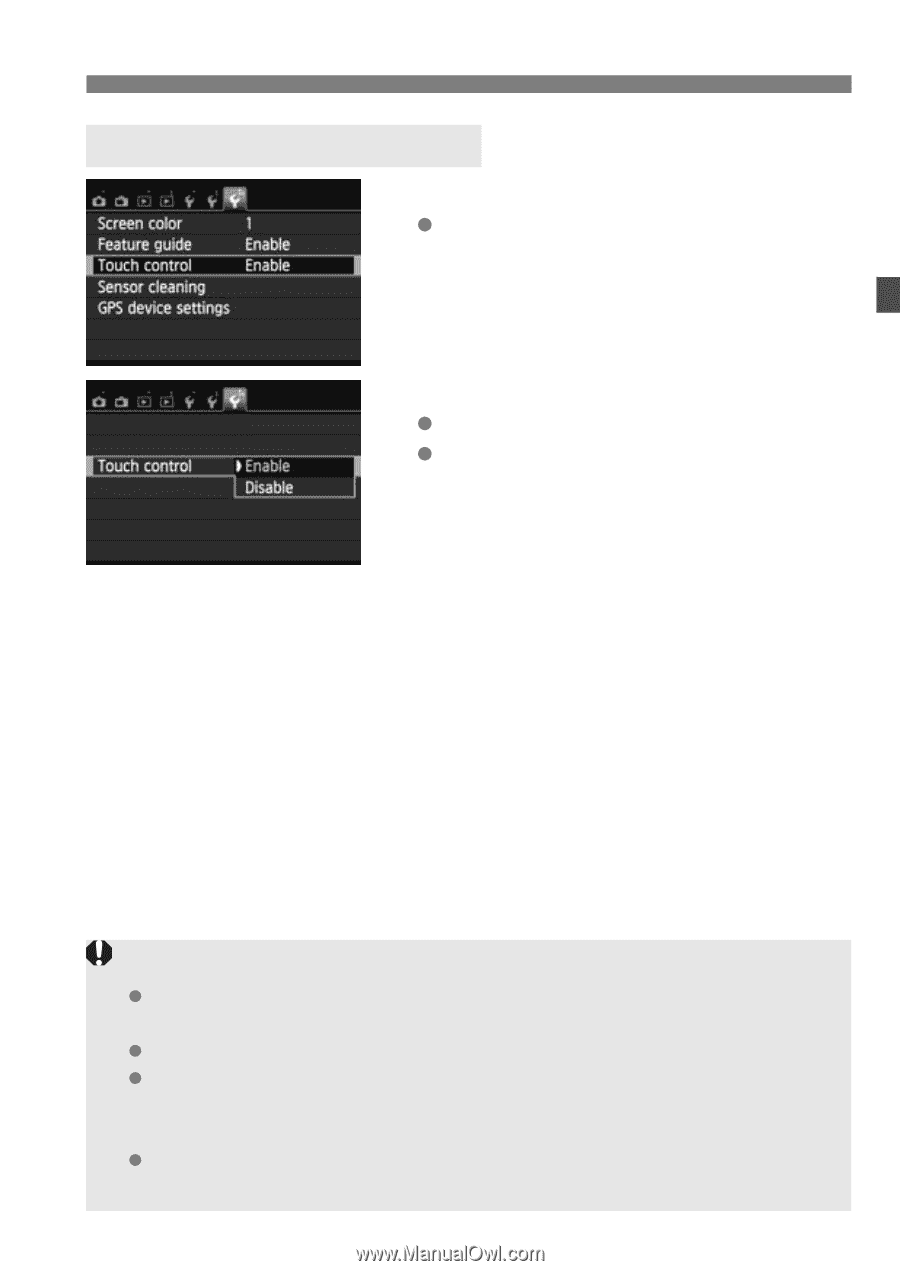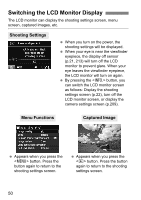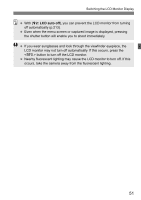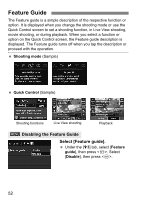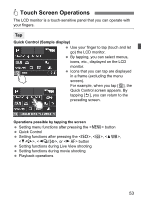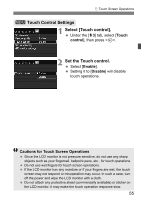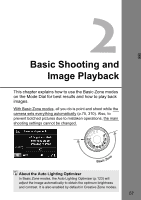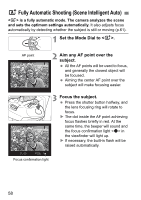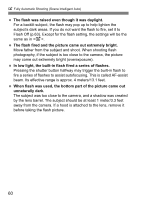Canon EOS Rebel T4i Instruction Manual - Page 55
Select [Touch control]., Set the Touch control., Touch Control Settings - commercial
 |
View all Canon EOS Rebel T4i manuals
Add to My Manuals
Save this manual to your list of manuals |
Page 55 highlights
d Touch Screen Operations 3 Touch Control Settings 1 Select [Touch control]. Under the [53] tab, select [Touch control], then press . 2 Set the Touch control. Select [Enable]. Setting it to [Disable] will disable touch operations. Cautions for Touch Screen Operations Since the LCD monitor is not pressure sensitive, do not use any sharp objects such as your fingernail, ballpoint pens, etc., for touch operations. Do not use wet fingers for touch screen operations. If the LCD monitor has any moisture or if your fingers are wet, the touch screen may not respond or misoperation may occur. In such a case, turn off the power and wipe the LCD monitor with a cloth. Do not attach any protective sheet (commercially available) or sticker on the LCD monitor. It may make the touch operation response slow. 55