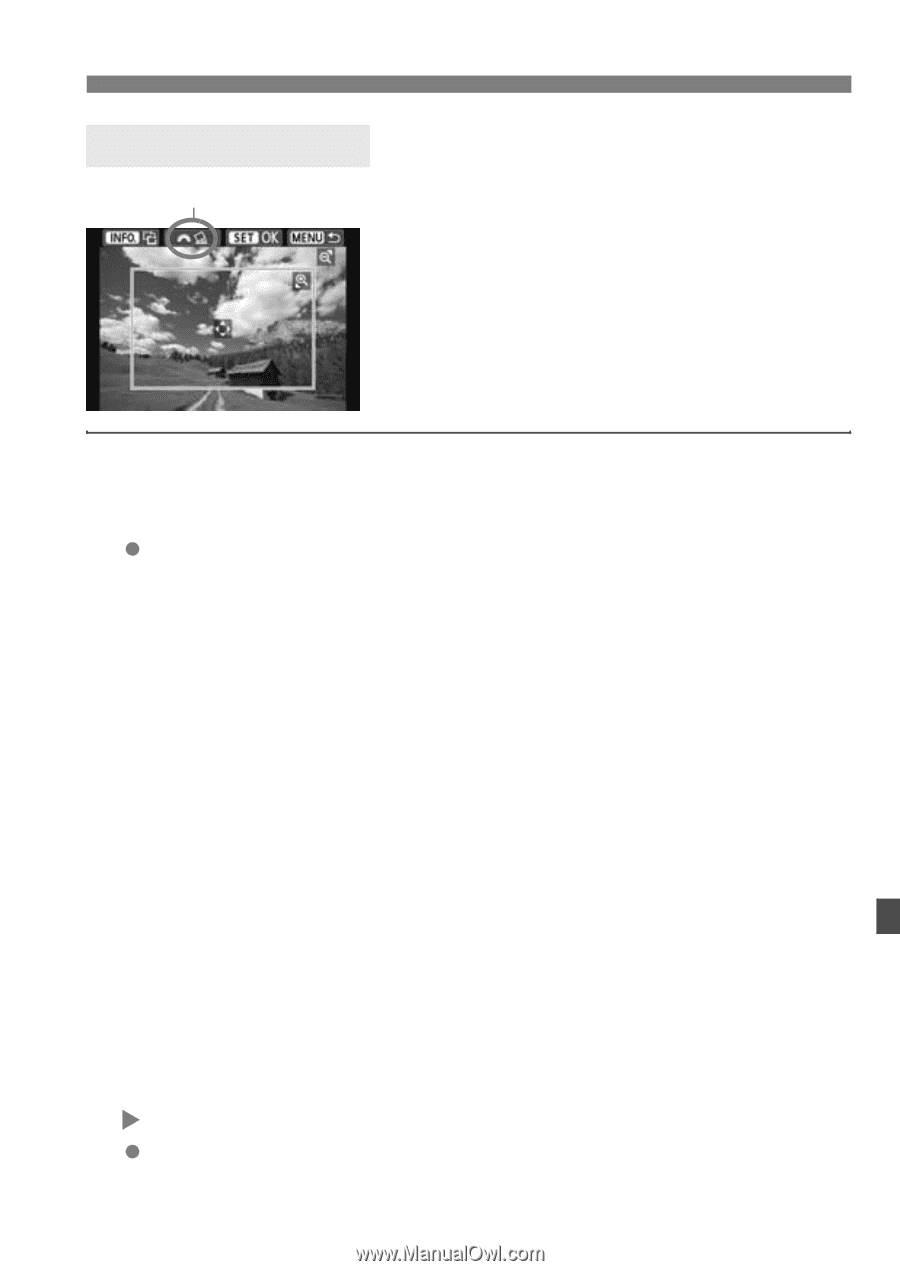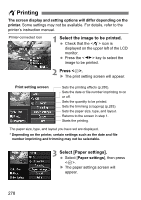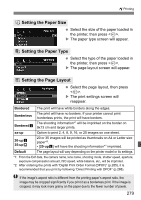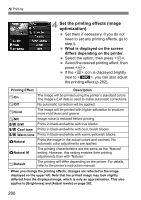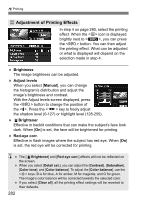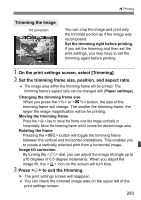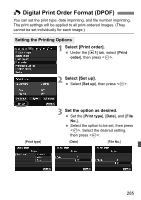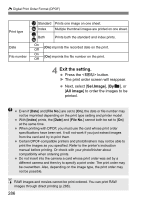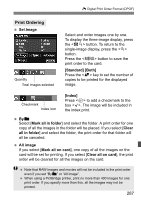Canon EOS Rebel T4i Instruction Manual - Page 283
Trimming the Image
 |
View all Canon EOS Rebel T4i manuals
Add to My Manuals
Save this manual to your list of manuals |
Page 283 highlights
wPrinting Trimming the Image Tilt correction You can crop the image and print only the trimmed portion as if the image was recomposed. Set the trimming right before printing. If you set the trimming and then set the print settings, you may have to set the trimming again before printing. 1 On the print settings screen, select [Trimming]. 2 Set the trimming frame size, position, and aspect ratio. The image area within the trimming frame will be printed. The trimming frame's aspect ratio can be changed with [Paper settings]. Changing the trimming frame size When you press the or button, the size of the trimming frame will change. The smaller the trimming frame, the larger the image magnification will be for printing. Moving the trimming frame Press the key to move the frame over the image vertically or horizontally. Move the trimming frame until it covers the desired image area. Rotating the frame Pressing the button will toggle the trimming frame between the vertical and horizontal orientations. This enables you to create a vertically oriented print from a horizontal image. Image tilt correction By turning the dial, you can adjust the image tilt angle up to ±10 degrees in 0.5-degree increments. When you adjust the image tilt, the icon on the screen will turn blue. 3 Press to exit the trimming. X The print settings screen will reappear. You can check the trimmed image area on the upper left of the print settings screen. 283