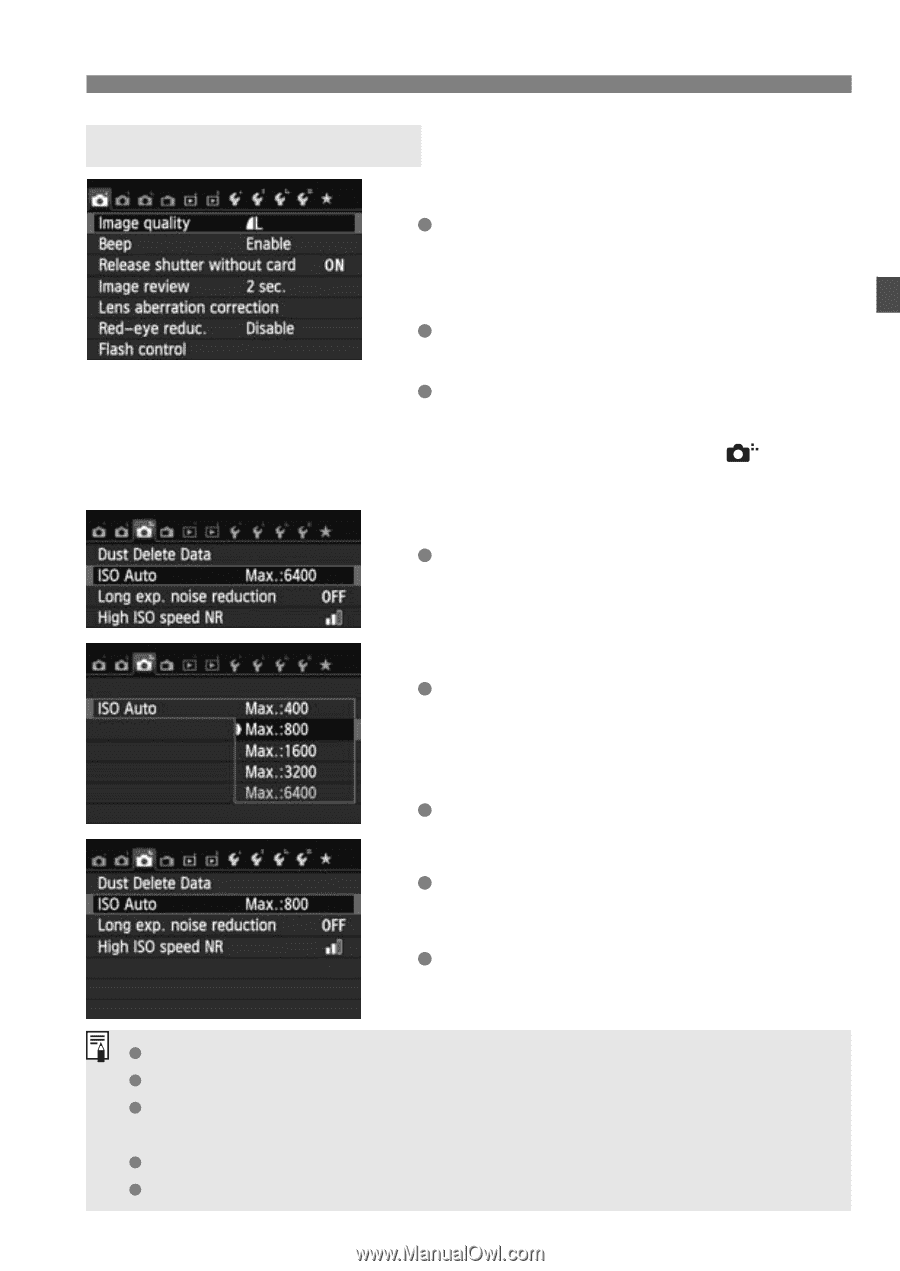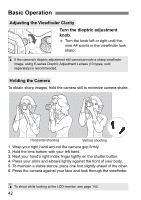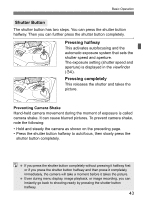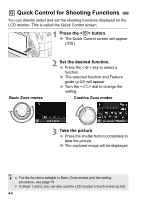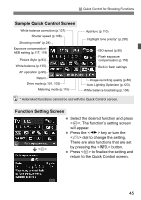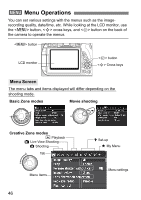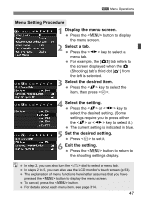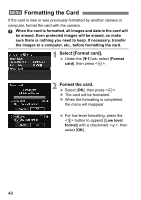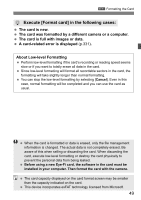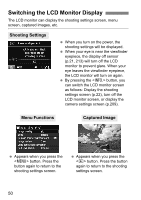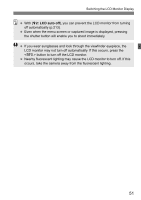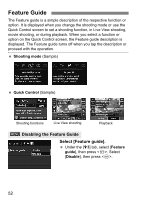Canon EOS Rebel T4i Instruction Manual - Page 47
Display the menu screen., Select a tab., Select the desired item., Select the setting., Set
 |
View all Canon EOS Rebel T4i manuals
Add to My Manuals
Save this manual to your list of manuals |
Page 47 highlights
3 Menu Operations Menu Setting Procedure 1 Display the menu screen. Press the button to display the menu screen. 2 Select a tab. Press the key to select a menu tab. For example, the [z3] tab refers to the screen displayed when the z (Shooting) tab's third dot [ ] from the left is selected. 3 Select the desired item. Press the key to select the item, then press . 4 Select the setting. Press the or key to select the desired setting. (Some settings require you to press either the or key to select it.) The current setting is indicated in blue. 5 Set the desired setting. Press to set it. 6 Exit the setting. Press the button to return to the shooting settings display. In step 2, you can also turn the dial to select a menu tab. In steps 2 to 5, you can also use the LCD monitor's touch screen (p.53). The explanation of menu functions hereinafter assumes that you have pressed the button to display the menu screen. To cancel, press the button. For details about each menu item, see page 314. 47