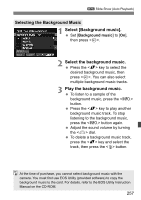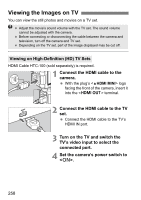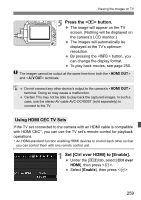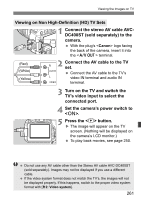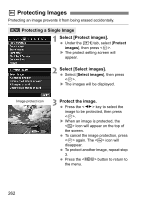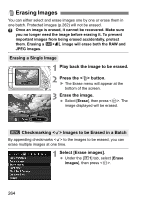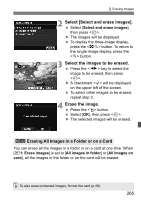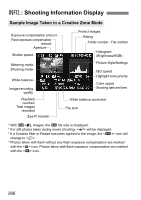Canon EOS Rebel T4i Instruction Manual - Page 262
Protecting Images
 |
View all Canon EOS Rebel T4i manuals
Add to My Manuals
Save this manual to your list of manuals |
Page 262 highlights
K Protecting Images Protecting an image prevents it from being erased accidentally. 3 Protecting a Single Image 1 Select [Protect images]. Under the [x1] tab, select [Protect images], then press . X The protect setting screen will appear. 2 Select [Select images]. Select [Select images], then press . X The images will be displayed. Image protect icon 3 Protect the image. Press the key to select the image to be protected, then press . X When an image is protected, the icon will appear on the top of the screen. To cancel the image protection, press again. The icon will disappear. To protect another image, repeat step 3. Press the button to return to the menu. 262
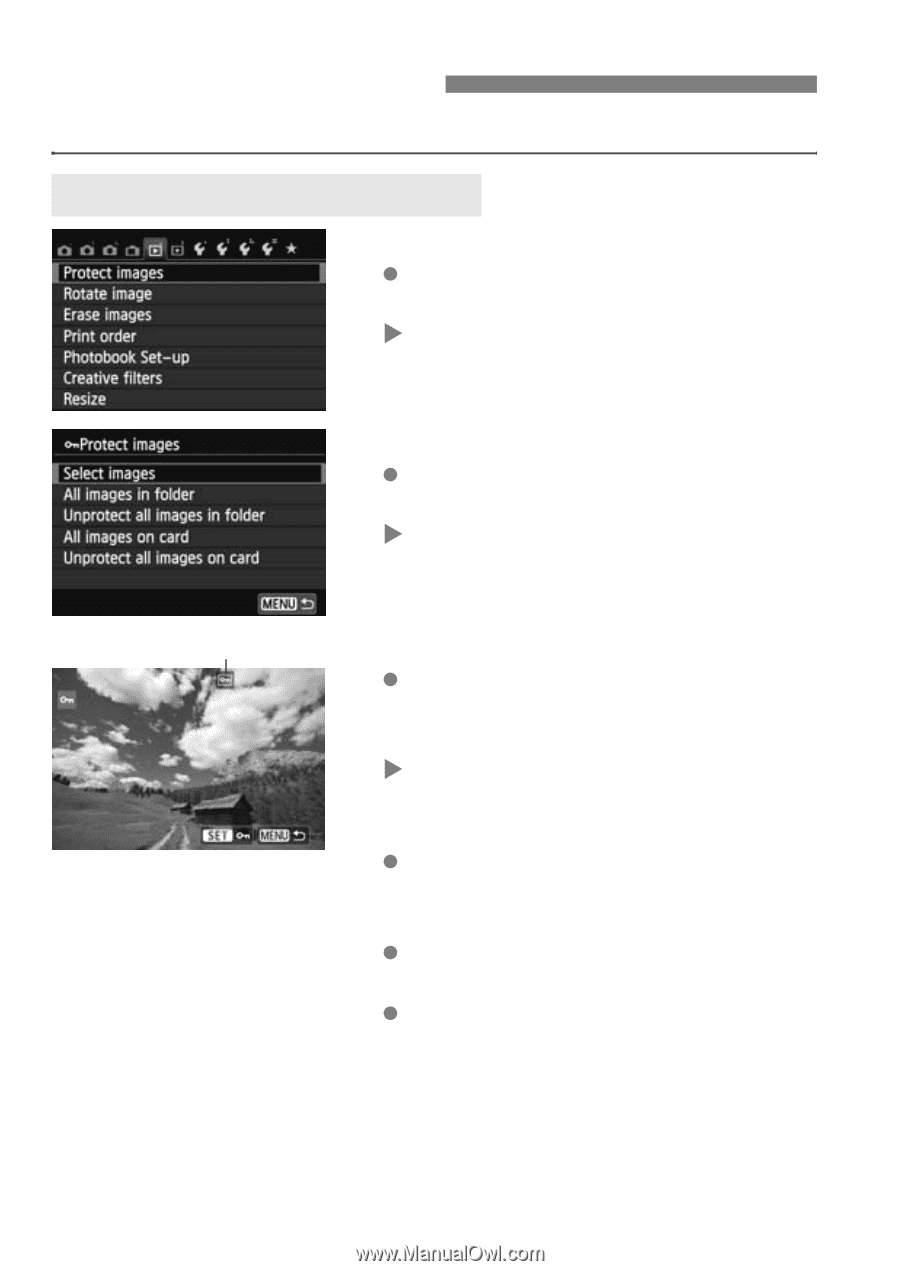
262
Protecting an image prevents it from being erased accidentally.
1
Select [Protect images].
Under the [
x
1
] tab, select [
Protect
images
], then press <
0
>.
The protect setting screen will
appear.
2
Select [Select images].
Select [
Select images
], then press
<
0
>.
The images will be displayed.
3
Protect the image.
Press the <
U
> key to select the
image to be protected, then press
<
0
>.
When an image is protected, the
<
K
> icon will appear on the top of
the screen.
To cancel the image protection, press
<
0
> again. The <
K
> icon will
disappear.
To protect another image, repeat step
3.
Press the <
M
> button to return to
the menu.
K
Protecting Images
3
Protecting a Single Image
Image protect icon