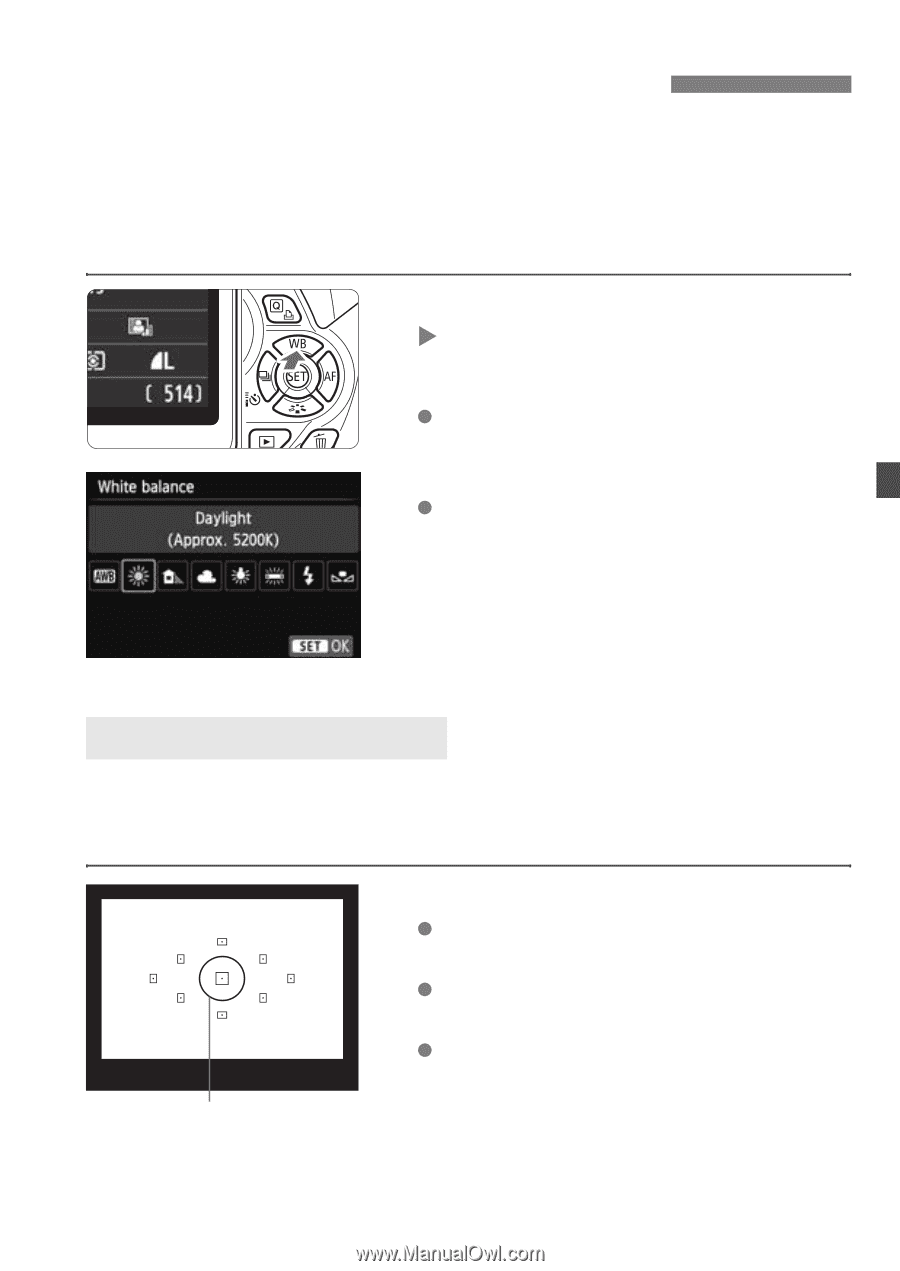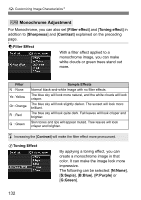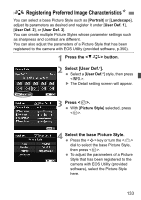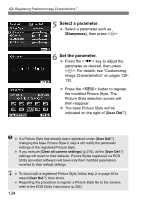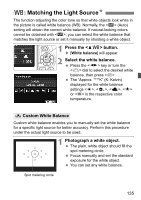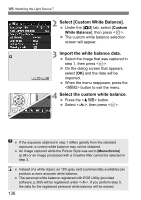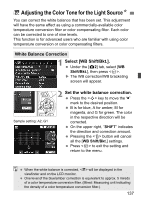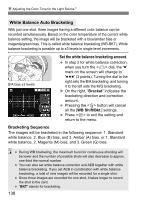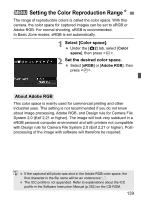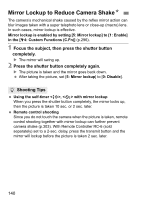Canon EOS Rebel T4i Instruction Manual - Page 135
Matching the Light Source
 |
View all Canon EOS Rebel T4i manuals
Add to My Manuals
Save this manual to your list of manuals |
Page 135 highlights
B: Matching the Light SourceN The function adjusting the color tone so that white objects look white in the picture is called white balance (WB). Normally, the (Auto) setting will obtain the correct white balance. If natural-looking colors cannot be obtained with , you can select the white balance that matches the light source or set it manually by shooting a white object. 1 Press the button. X [White balance] will appear. 2 Select the white balance. Press the key or turn the dial to select the desired white balance, then press . The "Approx. ****K" (K: Kelvin) displayed for the white balance settings , , , or is the respective color temperature. O Custom White Balance Custom white balance enables you to manually set the white balance for a specific light source for better accuracy. Perform this procedure under the actual light source to be used. 1 Photograph a white object. The plain, white object should fill the spot metering circle. Focus manually and set the standard exposure for the white object. You can set any white balance. Spot metering circle 135