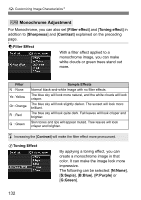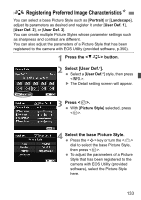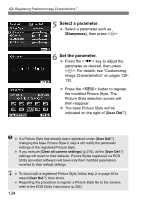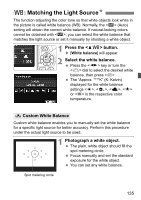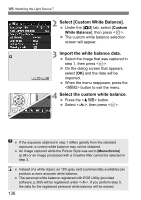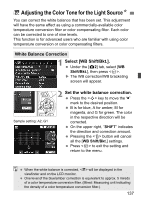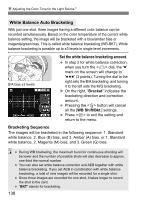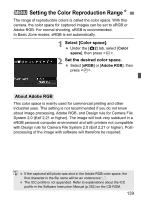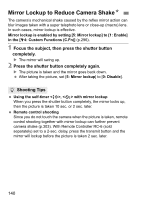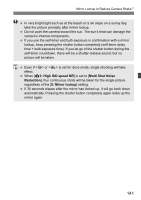Canon EOS Rebel T4i Instruction Manual - Page 137
Adjusting the Color Tone for the Light Source
 |
View all Canon EOS Rebel T4i manuals
Add to My Manuals
Save this manual to your list of manuals |
Page 137 highlights
u Adjusting the Color Tone for the Light SourceN You can correct the white balance that has been set. This adjustment will have the same effect as using a commercially-available color temperature conversion filter or color compensating filter. Each color can be corrected to one of nine levels. This function is for advanced users who are familiar with using color temperature conversion or color compensating filters. White Balance Correction 1 Select [WB Shift/Bkt.]. Under the [z2] tab, select [WB Shift/Bkt.], then press . X The WB correction/WB bracketing screen will appear. Sample setting: A2, G1 2 Set the white balance correction. Press the key to move the " " mark to the desired position. B is for blue, A for amber, M for magenta, and G for green. The color in the respective direction will be corrected. On the upper right, "SHIFT" indicates the direction and correction amount. Pressing the button will cancel all the [WB Shift/Bkt.] settings. Press to exit the setting and return to the menu. When the white balance is corrected, will be displayed in the viewfinder and on the LCD monitor. One level of the blue/amber correction is equivalent to approx. 5 mireds of a color temperature conversion filter. (Mired: Measuring unit indicating the density of a color temperature conversion filter.) 137