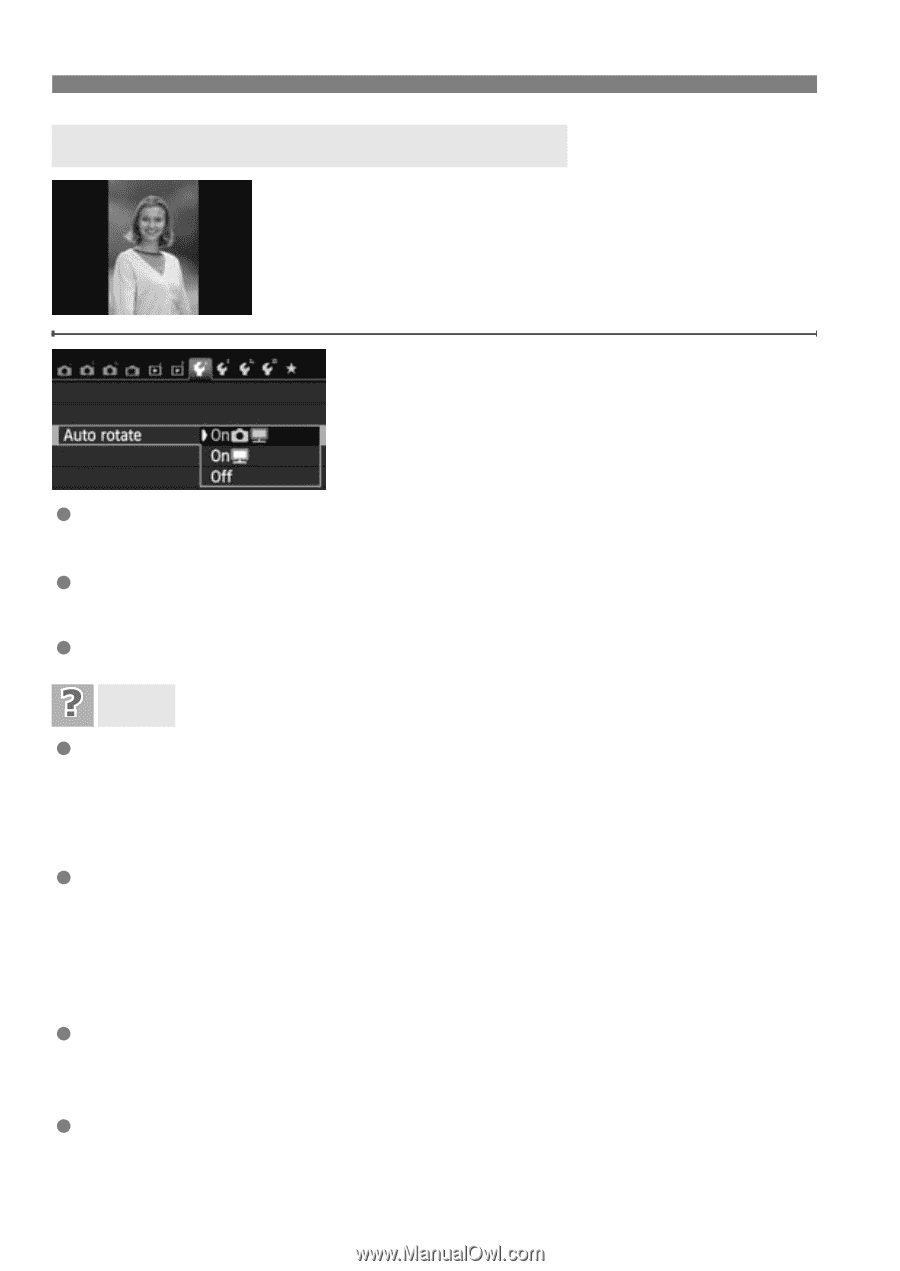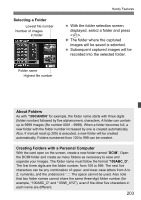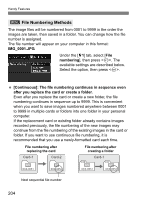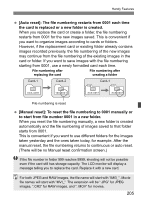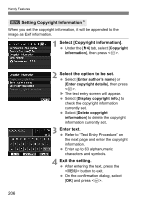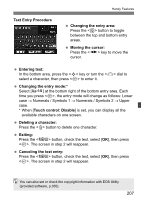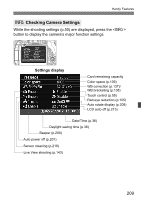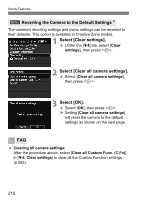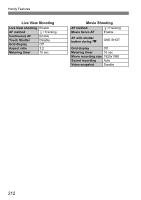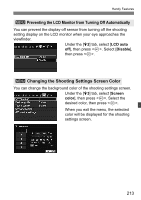Canon EOS Rebel T4i Instruction Manual - Page 208
Auto Rotation of Vertical Images
 |
View all Canon EOS Rebel T4i manuals
Add to My Manuals
Save this manual to your list of manuals |
Page 208 highlights
Handy Features 3 Auto Rotation of Vertical Images Vertical images are rotated automatically so they are displayed vertically on the camera's LCD monitor and on the personal computer instead of horizontally. You can change the setting for this feature. Under the [51] tab, select [Auto rotate], then press . The available settings are described below. Select the option, then press . [OnzD] : The vertical image is automatically rotated during playback on both the camera's LCD monitor and on the computer. [OnD] : The vertical image is automatically rotated only on the computer. [Off] : The vertical image is not automatically rotated. FAQ The vertical image is not rotated during the image review immediately after it is captured. Press the button and the image playback will display the rotated image. [OnzD] is set, but the image does not rotate during playback. Auto rotate will not work with vertical images captured while [Auto rotate] was set to [Off]. If the vertical image is taken while the camera is pointed up or down, the image may not be rotated automatically for playback. In such a case, see "Rotating the Image" on page 243. On the camera's LCD monitor, I want to rotate an image captured when [OnD] had been set. Set [OnzD], then play back the image. It will be rotated. The vertical image does not rotate on the computer screen. The software used is not compatible with image rotation. Use the software provided with the camera instead. 208