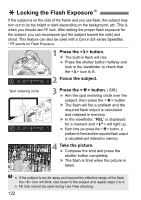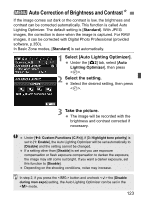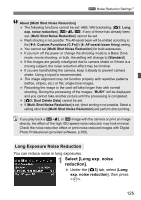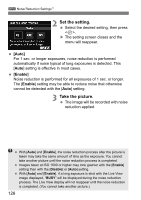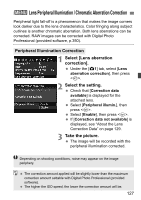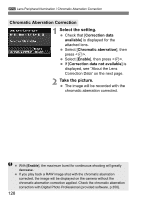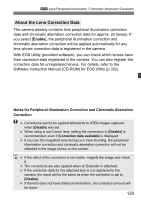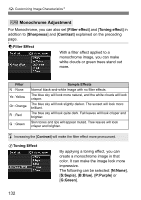Canon EOS Rebel T4i Instruction Manual - Page 127
Lens Peripheral Illumination / Chromatic Aberration Correction
 |
View all Canon EOS Rebel T4i manuals
Add to My Manuals
Save this manual to your list of manuals |
Page 127 highlights
3 Lens Peripheral Illumination / Chromatic Aberration Correction Peripheral light fall-off is a phenomenon that makes the image corners look darker due to the lens characteristics. Color fringing along subject outlines is another chromatic aberration. Both lens aberrations can be corrected. RAW images can be corrected with Digital Photo Professional (provided software, p.350). Peripheral Illumination Correction 1 Select [Lens aberration correction]. Under the [z1] tab, select [Lens aberration correction], then press . 2 Select the setting. Check that [Correction data available] is displayed for the attached lens. Select [Peripheral illumin.], then press . Select [Enable], then press . If [Correction data not available] is displayed, see "About the Lens Correction Data" on page 129. 3 Take the picture. The image will be recorded with the peripheral illumination corrected. Depending on shooting conditions, noise may appear on the image periphery. The correction amount applied will be slightly lower than the maximum correction amount settable with Digital Photo Professional (provided software). The higher the ISO speed, the lower the correction amount will be. 127