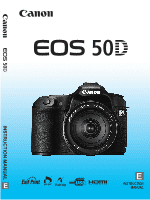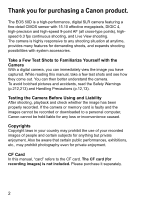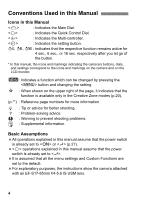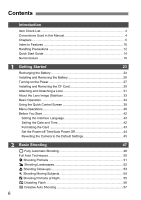Canon EOS50D EOS 50D Instruction Manual
Canon EOS50D - EOS 50D Digital Camera SLR Manual
 |
View all Canon EOS50D manuals
Add to My Manuals
Save this manual to your list of manuals |
Canon EOS50D manual content summary:
- Canon EOS50D | EOS 50D Instruction Manual - Page 1
INSTRUCTION MANUAL E E INSTRUCTION MANUAL - Canon EOS50D | EOS 50D Instruction Manual - Page 2
Thank you for purchasing a Canon product. The EOS 50D is a high-performance, digital SLR camera featuring a fine- With a digital camera, you can immediately view the image you have captured. While reading this manual, take a few test shots and see how they come out. You can then better understand - Canon EOS50D | EOS 50D Instruction Manual - Page 3
ROM Guide Guide to the bundled software (EOS DIGITAL Solution Disk) and Software Instruction Manuals. * Battery Charger CG-580 or CB-5L is provided. (The CB-5L comes with a power cord.) If you purchased a Lens Kit, check that the lens is included. Depending on the Lens Kit type, the lens instruction - Canon EOS50D | EOS 50D Instruction Manual - Page 4
: Reference page numbers for more information. : Tip or advice for better shooting. : Problem-solving advice. : Warning to prevent shooting problems. : Supplemental information. Basic Assumptions All operations explained in this manual assume that the power switch is already set to or (p.27 - Canon EOS50D | EOS 50D Instruction Manual - Page 5
Chapters For first-time users, chapters 1 and 2 explain the camera's basic operations and shooting procedures. Introduction 2 Camera basics. 1 Getting Started 23 2 Basic Shooting Fully automatic shooting for different subjects. 47 3 Image Settings 59 4 Setting the AF and Drive Modes 83 5 - Canon EOS50D | EOS 50D Instruction Manual - Page 6
Introduction Item Check List 3 Conventions Used in this Manual 4 Chapters ...5 Index to Features 10 Handling Precautions 12 Quick Start Guide 14 Nomenclature 16 1 Getting Started 23 Recharging the Battery 24 Installing and Removing the Battery 26 Turning on the Power 27 Installing and - Canon EOS50D | EOS 50D Instruction Manual - Page 7
Setting the Color Temperature 73 White Balance Correction 74 Lens Peripheral Illumination Correction 76 Creating and Selecting a Folder the AF Mode 84 S Selecting the AF Point 86 When Autofocus Fails 88 Manual Focusing 88 i Selecting the Drive Mode 89 j Self-timer Operation 90 5 - Canon EOS50D | EOS 50D Instruction Manual - Page 8
External Speedlites 113 6 Live View Shooting 115 A Preparing for Live View Shooting 116 Shooting ...118 Using AF to Focus 121 Focusing Manually 127 Silent Shooting 128 7 Image Playback 131 x Image Playback 132 B Shooting Information Display 133 H I Searching for Images Quickly 135 - Canon EOS50D | EOS 50D Instruction Manual - Page 9
187 B Checking Camera Settings 188 Using a Household Power Outlet 190 Replacing the Date/Time Battery 191 Using the Battery Grip 192 Menu Settings 193 Function Availability Table 196 Troubleshooting Guide 198 Error Codes...201 System Map 202 Specifications 204 Index ...223 9 - Canon EOS50D | EOS 50D Instruction Manual - Page 10
Index to Features Power Battery • Charging • Battery check Power outlet Auto power off Î p.24 Î p.28 Î p.190 Î p.44 Lens Attaching/Detaching Zoom Image correction Î p.74 WB bracketing Î p.75 AF AF mode AF point selection Manual focusing Î p.84 Î p.86 Î p.88 Metering Metering mode Î p.100 - Canon EOS50D | EOS 50D Instruction Manual - Page 11
p.119 Î p.128 Image playback Image review time Single image playback • Shooting information display Index display Image browsing (Jump display) Magnified view Manual image rotate Auto image rotate Auto playback Viewing the images on TV Protect Erase Î p.145 Î p.132 Î p.133 Î p.135 Î p.136 Î p.137 - Canon EOS50D | EOS 50D Instruction Manual - Page 12
accidentally drop the camera into water, promptly consult your nearest Canon Service Center. Wipe off any water droplets with a dry cloth. If the avoid damaging the camera. If there is condensation, remove the lens, card and battery from the camera, and wait until the condensation has evaporated - Canon EOS50D | EOS 50D Instruction Manual - Page 13
Do not store the card in hot, dusty, or humid locations. Lens Electrical Contacts After detaching the lens from the camera, attach the lens caps or put down the lens with the rear end up to avoid scratching the lens surface and electrical contacts. Contacts Cautions During Prolonged Use When you - Canon EOS50D | EOS 50D Instruction Manual - Page 14
Quick Start Guide 1 Insert the battery. (p.26) To recharge the battery, see page 24. 2 FČočrôEĚFϨ-Sϯlζens For EF lens Attach the lens. (p.31) When attaching an EF-S lens, align it with the white index on the camera. For other lenses, align it with the red index. 3 Set the lens focus mode - Canon EOS50D | EOS 50D Instruction Manual - Page 15
Quick Start Guide 6 Set the Mode Dial to (Full Auto). (p.48) All the necessary camera settings will be set automatically. 7 Focus the subject. (p.35) Look through the viewfinder - Canon EOS50D | EOS 50D Instruction Manual - Page 16
-sync contacts Hot shoe (p.113) Shutter button (p.35) Mode Dial (p.20) Red-eye reduction/ Self-timer lamp (p.108/90) Grip (Battery compartment) Strap mount (p.23) Flash button (p.107) Terminal cover Lens release button (p.32) DC coupler cord hole (p.190) Mirror (p.106,151) Contacts (p.13 - Canon EOS50D | EOS 50D Instruction Manual - Page 17
/ Reduce button (p.103/110/135/137,161) AF point selection/ Magnify button (p.86/137,161) Strap mount (p.23) Card slot cover (p.29) Battery compartment cover release lever (p.26) Battery compartment cover (p.26) Access lamp (p.30) Quick Control Dial (p.37) Card ejection button (p.30) 17 - Canon EOS50D | EOS 50D Instruction Manual - Page 18
W Daylight E Shade R Cloudy Y Tungsten light U White fluorescent light I Flash O Custom P Color temperature Flash exposure compensation (p.109) Battery check (p.28) z xbn Exposure level indicator Exposure compensation amount (p.101) AEB range (p.102) Flash exposure compensation amount (p.109) Card - Canon EOS50D | EOS 50D Instruction Manual - Page 19
Viewfinder Information Focusing screen Nomenclature AF points (Superimposed display) Spot metering circle AE lock/ AEB in-progress Flash-ready Improper FE lock warning High-speed sync (FP flash) FE lock/ FEB in-progress Flash exposure compensation Shutter speed FE lock (FEL) - Canon EOS50D | EOS 50D Instruction Manual - Page 20
). Creative Zone These modes give you more control over the result. d : Program AE (p.92) s : Shutter-priority AE (p.94) f : Aperture-priority AE (p.96) a : Manual exposure (p.98) 8 : Automatic depth-of-field AE (p.99) Basic Zone All you do is press the shutter button. Fully automatic shooting for - Canon EOS50D | EOS 50D Instruction Manual - Page 21
switch (p.31) Zoom ring (p.32) Zoom position index (p.32) Filter thread (front of lens) (p.209, 210) Image Stabilizer switch (p.33) Lens mount index (p.31) Contacts (p.13) EF-S17-85mm f/4-5.6 IS USM and EF28-135mm f/3.5-5.6 IS USM Focus mode switch (p.31) Hood mount (p.209, 210) Zoom position - Canon EOS50D | EOS 50D Instruction Manual - Page 22
OR ELECTRIC SHOCK, CAREFULLY FOLLOW THESE INSTRUCTIONS. For connection to a supply not in the U.S.A., use an attachment plug adapter of the proper configuration for the power outlet. Battery Charger CB-5L Charger for Battery Pack BP-511A (p.24). Power cord Battery pack slot Charge lamp Power cord - Canon EOS50D | EOS 50D Instruction Manual - Page 23
1 Getting Started This chapter explains preparatory steps and basic camera operations. Attaching the Strap Pass the end of the strap through the camera's strap mount eyelet from the bottom. Then pass it through the strap's buckle as shown in the illustration. Pull the strap to take up any slack and - Canon EOS50D | EOS 50D Instruction Manual - Page 24
cover to protect it against short circuiting. Battery pack slot index 2 Attach the battery. Align the battery's front edge with the battery charger's index line. While pressing down the battery, slide it in the direction of the arrow. To detach the battery, follow the above procedure in reverse - Canon EOS50D | EOS 50D Instruction Manual - Page 25
the day before or on the day it is to be used. Even during non-use or storage, a charged battery will gradually discharge and lose its power. After recharging the battery, detach it and unplug the power cord or prongs from the power outlet. You can attach the cover in a different orientation - Canon EOS50D | EOS 50D Instruction Manual - Page 26
the lever as shown by the arrow and open the cover. 2 Insert the battery. Insert the end with the battery contacts. Insert the battery until it locks in place. 3 Close the cover. Press the cover until it snaps shut. Battery Pack BP-514, BP-511, or BP-512 can also be used. Removing the - Canon EOS50D | EOS 50D Instruction Manual - Page 27
If you turn on/off the power switch / at a short interval, the icon might not be displayed. This is normal and not a problem. About Auto Power Off To save battery power, the camera turns off automatically after about 1 minute of non-operation. To turn on the camera again, just press the - Canon EOS50D | EOS 50D Instruction Manual - Page 28
Battery level is OK. x : Battery level is slightly down, but adequate power remains. b : Battery will be exhausted soon. n : Battery must be recharged. Battery are based on a fully-charged Battery Pack BP-511A, no Live View The lens operation is powered by the camera's battery. Using certain lenses - Canon EOS50D | EOS 50D Instruction Manual - Page 29
Installing and Removing the CF Card Although the thickness is different between the two types of CF cards, either one can be inserted into the camera. Also, Ultra DMA (UDMA) cards and hard disk-type cards can be used. Installing the Card 1 Open the cover. Slide the cover as shown by the arrow to - Canon EOS50D | EOS 50D Instruction Manual - Page 30
of the following. Doing so may damage the image data. It may also damage the card or camera. • Opening the card slot cover. • Removing the battery. • Shaking or banging the camera around. If the card already contains recorded images, the image number might not start from 0001 (p.80). If a card - Canon EOS50D | EOS 50D Instruction Manual - Page 31
arrow until it clicks in place. When attaching a lens other than an EF lens mount index EF-S lens, align the lens with the red EF lens mount index. 3 On the lens, set the focus mode switch to (autofocus). If it is set to (manual focus), autofocus will not operate. 4 Remove the front - Canon EOS50D | EOS 50D Instruction Manual - Page 32
not touch the rotating part. Image Conversion Factor Since the image sensor size is smaller than the 35mm film format, it will look like the lens focal length is increased by 1.6x. 32 Image sensor size (22.3 x 14.9mm / 0.88 x 0.59 in.) 35mm image size (36 x 24mm / 1.42 x 0.94 in - Canon EOS50D | EOS 50D Instruction Manual - Page 33
the EF-S17-85mm f/4-5.6 IS USM or EF28-135mm f/3.5-5.6 IS USM lens, the Image Stabilizer will not be very effective battery power by switching the IS switch to . The Image Stabilizer can operate even when the camera is mounted on a monopod. Some IS lenses enable you to switch the IS mode manually - Canon EOS50D | EOS 50D Instruction Manual - Page 34
hold the camera still to minimize camera shake. Horizontal shooting Vertical shooting 1. Wrap your right hand around the camera grip firmly. 2. Hold the lens bottom with your left hand. 3. Press the shutter button lightly with your right hand's index finger. 4. Press your arms and elbows lightly - Canon EOS50D | EOS 50D Instruction Manual - Page 35
Basic Operation Shutter Button The shutter button has two steps. You can press the shutter button halfway. Then you can further press the shutter button completely. Pressing halfway This activates autofocusing and automatic exposure metering that sets the shutter speed and aperture. The exposure - Canon EOS50D | EOS 50D Instruction Manual - Page 36
Basic Operation Using the Main Dial for Selecting (1) After pressing a button, turn the dial. When you press a button, its function remains selected for 6 seconds (9). During this time, you can turn the dial to set the desired setting. When the function turns off or if you press the - Canon EOS50D | EOS 50D Instruction Manual - Page 37
viewfinder or LCD panel, turn the dial to set the desired setting. Use this dial to set the exposure compensation amount, the aperture setting for manual exposures, etc. You can also do step (1) when the power switch is set to . 37 - Canon EOS50D | EOS 50D Instruction Manual - Page 38
Using the Quick Control Screen The shooting settings are displayed on the LCD monitor where you can quickly select and set the functions. This is called the Quick Control screen. 1 Display the Quick Control screen. Press straight down. X The Quick Control screen will appear (10 sec.). Basic - Canon EOS50D | EOS 50D Instruction Manual - Page 39
Using the Quick Control Screen Quick Control Screen Nomenclature Aperture (p.96) Shutter speed (p.94) Exposure compensation/ AEB setting (p.102) Shooting mode (p.20) Image-recording quality (p.60) AF point (p.86) Picture Style (p.65) ISO speed (p.63) Highlight tone priority (p.177) Flash exposure - Canon EOS50D | EOS 50D Instruction Manual - Page 40
Menu Operations By setting various functions with the menus, you can set the imagerecording quality, date/time, etc. While looking at the LCD monitor, you use the button on the camera back and the dials. button LCD monitor Basic Zone Mode Menu Screen Main Dial Quick Control - Canon EOS50D | EOS 50D Instruction Manual - Page 41
Menu Operations Menu Setting Procedure 1 Display the menu. Press the button to display the menu. 2 Select a tab. Turn the dial to select a tab. 3 Select the desired item. Turn the dial to select the item, then press . 4 Select the setting. Turn the dial to select the desired - Canon EOS50D | EOS 50D Instruction Manual - Page 42
Before You Start 3 Setting the Interface Language 1 Select [Language]. Under the [6] tab, select [Language] (the third item from the top), then press . 2 Set the desired language. Turn the dial to select the language, then press . X The language will change. 3 Setting the Date and Time - Canon EOS50D | EOS 50D Instruction Manual - Page 43
Before You Start 3 Formatting the Card If the card is new or was previously formatted by another camera or personal computer, format the card with the camera. When the card is formatted, all images and data in the card will be erased. Even protected images will be erased, so make sure there is - Canon EOS50D | EOS 50D Instruction Manual - Page 44
Before You Start 3 Set the Power-off Time/Auto Power Off You can change the auto power-off time for the camera to turn off automatically after a certain period of non-operation. If you do not want the camera to turn off automatically, set this to [Off]. After the power turns off, you can turn on the - Canon EOS50D | EOS 50D Instruction Manual - Page 45
Before You Start 3 Reverting the Camera to the Default SettingsN The camera's shooting settings and menu settings can be reverted to the default. 1 Select [Clear settings]. Under the [7] tab, select [Clear settings], then press . 2 Select [Clear all camera settings]. Turn the dial to select - Canon EOS50D | EOS 50D Instruction Manual - Page 46
No changes Video system No changes Camera user settings No changes My Menu settings No changes About Copyright Information If you use EOS Utility (provided software) to set your copyright information, the copyright information will be added to the image's Exif information. With the camera - Canon EOS50D | EOS 50D Instruction Manual - Page 47
2 Basic Shooting This chapter explains how to use the Basic Zone modes on the Mode Dial for best results. With the Basic Zone modes, all you do is point and shoot and the camera sets everything automatically (p.196). Also, to prevent botched pictures due to mistaken operations, shooting settings - Canon EOS50D | EOS 50D Instruction Manual - Page 48
the closest object. Aiming the center AF point over the subject will make focusing easier. 3 Focus the subject. Press the shutter button halfway, and the lens focusing ring will rotate to focus. X The AF point which achieves focus will briefly flash in red. At the same time, the beeper will sound - Canon EOS50D | EOS 50D Instruction Manual - Page 49
to shoot a moving subject in focus. Pressing the shutter button halfway does not focus the subject. When the focus mode switch on the lens is set to (Manual Focus), the camera does not focus. Set the focus mode switch to (Auto Focus). Although it is daylight, the flash popped up - Canon EOS50D | EOS 50D Instruction Manual - Page 50
1 Full Auto Techniques Recomposing the Shot Depending on the scene, position the subject toward the left or right to create a balanced background and good perspective. In the (Full Auto) mode, while you press the shutter button halfway to focus a still subject, the focus will be locked. You can - Canon EOS50D | EOS 50D Instruction Manual - Page 51
background, the more blurred the background will look. The subject will also stand out better in front of a plain, dark background. Use a telephoto lens. If you have a zoom lens, use the telephoto end to fill the frame with the subject from the waist up. Move in closer if necessary. Focus the face - Canon EOS50D | EOS 50D Instruction Manual - Page 52
. The greens and blues also become more vivid and sharper than with (Full Auto). Shooting Tips With a zoom lens, use the wide-angle end. When using the wide-angle end of a zoom lens, objects near and far will be in focus better than at the telephoto end. It also adds breadth to - Canon EOS50D | EOS 50D Instruction Manual - Page 53
When you want to photograph flowers or small things up close, use the (Close-up) mode. To make small things appear much larger, use a macro lens (sold separately). Shooting Tips Use a simple background. A simple background makes the flower, etc., stand out better. Move to the subject as close as - Canon EOS50D | EOS 50D Instruction Manual - Page 54
Moving Subjects To photograph a moving subject, whether it is a child running or a moving vehicle, use the (Sports) mode. Shooting Tips Use a telephoto lens. Using a telephoto lens is recommended so you can shoot from afar. Use the center AF point to focus. Aim the center AF point over the - Canon EOS50D | EOS 50D Instruction Manual - Page 55
at night and obtain a natural-looking exposure in the background, use the (Night Portrait) mode. Shooting Tips Use a wide-angle lens and a tripod. When using a zoom lens, use the wide-angle end to obtain a wide night view. Also, use a tripod to prevent camera shake. Keep the person within - Canon EOS50D | EOS 50D Instruction Manual - Page 56
light when camera shake is prone to occur, the viewfinder's shutter speed display will blink. Hold the camera steady or use a tripod. When using a zoom lens, use the wide-angle end to reduce blur caused by camera shake. Taking portraits without flash. Under low light, the person must not move until - Canon EOS50D | EOS 50D Instruction Manual - Page 57
C Creative Auto Shooting The (Creative Auto) mode enables you to easily change the picture's brightness, etc. The default settings are the same as the (Full Auto) mode. * CA stands for Creative Auto. 1 Set the Mode Dial to . X The Creative Auto screen appears on the LCD monitor. 2 Press - Canon EOS50D | EOS 50D Instruction Manual - Page 58
C Creative Auto Shooting Shutter speed and aperture (1) (6) Battery check (2) (3) (4) (5) Possible shots Maximum burst (1) Flash firing (Auto firing), (Flash on), or (Flash off) can be selected. If you set , see "Disabling Flash" on page - Canon EOS50D | EOS 50D Instruction Manual - Page 59
quality, ISO speed, Picture Styles, white balance, color space, etc. In the Basic Zone modes, you can only set the imagerecording quality and lens peripheral illumination correction, create and select folders, and set the file numbering as explained in this chapter. The M icon on the right of the - Canon EOS50D | EOS 50D Instruction Manual - Page 60
3 Setting the Image-recording Quality You can select the pixel count and the image quality. The following JPEG quality settings can be set: 73, 83, 74, 84, 76, 86. RAW images captured as 1, D1, or D2 must be processed with the provided software (p.62). 1 Select [Quality]. Under the [1] tab, select - Canon EOS50D | EOS 50D Instruction Manual - Page 61
3 Setting the Image-recording Quality Guide to Image-recording Quality Settings (Approx.) Quality Pixels Printing File Size Possible Maximum Size (MB) Shots Burst 73 83 Approx. 15.1 megapixels (15M) A3 or - Canon EOS50D | EOS 50D Instruction Manual - Page 62
3 Setting the Image-recording Quality About RAW The RAW image is the data output by the image sensor and converted to digital data which is recorded on the card as is. You can select it from among 1, D1, or D2. "RAW" written in the text will refer to all three RAW settings: 1, D1, and D2. With RAW - Canon EOS50D | EOS 50D Instruction Manual - Page 63
3 Setting the Image-recording Quality The maximum burst is displayed even when a card is not in the camera. Make sure that a card is loaded before taking a picture. The maximum burst for is displayed regardless of the drive mode setting. If [8C.Fn II -2: High ISO speed noise reduction] is set to - Canon EOS50D | EOS 50D Instruction Manual - Page 64
i: Setting the ISO SpeedN ISO Speed Guide ISO Speed 100 - 200 400 - 800 1600 - 3200, H1, H2 Shooting Situation (No flash) Sunny outdoors Overcast skies, evening Dark indoors or night Flash Range - Canon EOS50D | EOS 50D Instruction Manual - Page 65
A Selecting a Picture StyleN By selecting a Picture Style, you can obtain the image effects matching your photographic expression or the subject. In the Basic Zone modes (except for C), you cannot select the Picture Style. 1 Press the button. When the camera is ready to shoot, press the - Canon EOS50D | EOS 50D Instruction Manual - Page 66
A Selecting a Picture StyleN S Neutral This Picture Style is for users who prefer to process images with their personal computer. For natural colors and subdued images. U Faithful This Picture Style is for users who prefer to process images with their personal computer. When the subject is captured - Canon EOS50D | EOS 50D Instruction Manual - Page 67
A Customizing a Picture StyleN You can customize a Picture Style by adjusting individual parameters like [Sharpness] and [Contrast]. To see the resulting effects, take test shots. To customize [Monochrome], see the next page. 1 Press the button. 2 Select a Picture Style. Turn the or dial - Canon EOS50D | EOS 50D Instruction Manual - Page 68
A Customizing a Picture StyleN By selecting [Default set.] in step 3, you can revert the respective Picture Style to its default parameter settings. To shoot with the Picture Style you modified, follow step 2 on the preceding page to select the modified Picture Style and then shoot. Monochrome - Canon EOS50D | EOS 50D Instruction Manual - Page 69
A Registering a Picture StyleN You can select a base Picture Style such as [Portrait] or [Landscape], adjust its parameters as desired and register it under [User Def. 1], [User Def. 2], or [User Def. 3]. You can create Picture Styles whose parameter settings such as for sharpness and contrast are - Canon EOS50D | EOS 50D Instruction Manual - Page 70
A Registering a Picture StyleN 6 Set the parameter. Turn the dial to adjust the parameter as desired, then press . For details, see "Customizing the Picture Style" on pages 67-68. Press the button to register the new Picture Style. The Picture Style selection screen will then reappear. X - Canon EOS50D | EOS 50D Instruction Manual - Page 71
white balance. If naturallooking colors cannot be obtained with , you can select the white balance for each light source or set it manually by shooting a white object. In the Basic Zone modes, will be set automatically. 1 Press the button. (9) 2 Select the white balance. While looking - Canon EOS50D | EOS 50D Instruction Manual - Page 72
this procedure under the actual light source to be used. 1 Photograph a white object. The plain, white object should fill the spot metering circle. Focus manually and set the standard exposure for the white object. You can set any white balance. Spot metering circle 2 Select [Custom WB]. Under the - Canon EOS50D | EOS 50D Instruction Manual - Page 73
B: Setting the White BalanceN If the exposure obtained in step 1 is way off, a correct white balance might not be obtained. If the image was captured while the Picture Style was set to [Monochrome] (p.66), it cannot be selected in step 3. Instead of a white object, an 18% gray card (commercially - Canon EOS50D | EOS 50D Instruction Manual - Page 74
3 White Balance CorrectionN You can correct the white balance that has been set. This adjustment will have the same effect as using a commercially-available color temperature conversion filter or color compensating filter. Each color can be corrected to one of nine levels. This is for advanced users - Canon EOS50D | EOS 50D Instruction Manual - Page 75
3 White Balance CorrectionN White Balance Auto Bracketing With just one shot, three images having a different color tone can be recorded simultaneously. Based on the color temperature of the current white balance setting, the image will be bracketed with a blue/amber bias or magenta/green bias. - Canon EOS50D | EOS 50D Instruction Manual - Page 76
peripheral illumination. This can be corrected. For JPEG images, lens light fall-off is corrected when the image is captured screen, check that the attached lens' "Correction data available" is displayed. If "Correction data not available" is displayed, see "About the Lens Correction Data" on the - Canon EOS50D | EOS 50D Instruction Manual - Page 77
. You can also register the correction data for unregistered lenses. For details, see the Software Instruction Manual (CD-ROM) for EOS Utility. For JPEG images already captured, lens peripheral light correction cannot be applied. Depending on shooting conditions, noise might appear on the image - Canon EOS50D | EOS 50D Instruction Manual - Page 78
3 Creating and Selecting a Folder You can freely create and select the folder where the captured images are to be saved. This is optional since a folder will be created automatically for saving captured images. Create a Folder 1 Select [Select folder]. Under the [5] tab, select [Select folder], - Canon EOS50D | EOS 50D Instruction Manual - Page 79
images (file No. 0001 - 9999). When a folder becomes full, a new folder with a higher one-up folder number is created automatically. Also, if manual reset (p.81) is executed, a new folder will be created automatically. Folders numbered from 100 to 999 can be created. Creating Folders with a Personal - Canon EOS50D | EOS 50D Instruction Manual - Page 80
3 File Numbering Methods The file number is like the frame number on a roll of film. The captured images are assigned a sequential file number from 0001 to 9999 and saved in one folder. You can change how the file number is assigned. The file number will appear on a personal computer in this format: - Canon EOS50D | EOS 50D Instruction Manual - Page 81
0001. This is convenient when you want to use different folders for the images taken yesterday and the ones taken today, for example. After the manual reset, the file numbering returns to continuous or auto reset. If folder No. 999 is created, [Folder number full] will appear on the LCD monitor - Canon EOS50D | EOS 50D Instruction Manual - Page 82
file name will start with "_MG_" (first character is an underscore). The ICC profile is not appended. The ICC profile is explained in the Software Instruction Manual in the CD-ROM. 82 - Canon EOS50D | EOS 50D Instruction Manual - Page 83
(d, s, f, a, 8). In the Basic Zone modes, the AF mode, AF point selection, and drive mode are set automatically. stands for auto focus. stands for manual focus. 83 - Canon EOS50D | EOS 50D Instruction Manual - Page 84
ModeN Select the AF mode suiting the shooting conditions or subject. In the Basic Zone modes, the optimum AF mode is set automatically. 1 On the lens, set the focus mode switch to . 2 Set the Mode Dial to a Creative Zone mode. 3 Press the button. (9) 4 Select the AF mode. While looking at - Canon EOS50D | EOS 50D Instruction Manual - Page 85
f: Selecting the AF ModeN If focus cannot be achieved, the focus confirmation light in the viewfinder will blink. If this occurs, a picture cannot be taken even if the shutter button is pressed completely. Recompose the picture and try to focus again. Or see "When Autofocus Fails" (p.88). If the - Canon EOS50D | EOS 50D Instruction Manual - Page 86
The AF point selection will change in the direction you tilt the . If you keep tilting it in the same direction, it will toggle between manual and automatic AF point selection. 86 - Canon EOS50D | EOS 50D Instruction Manual - Page 87
, right , top If focus cannot be achieved with the external, EOS-dedicated Speedlite's AF-assist beam, select the center AF point. AF- the button, the AF-assist beam will be fired when necessary. Lens' Maximum Aperture and AF Sensitivity With lenses whose maximum aperture is larger than - Canon EOS50D | EOS 50D Instruction Manual - Page 88
the subject and lock the focus before recomposing (p.50). (2) Set the lens focus mode switch to and focus manually. Manual Focusing 1 Set the lens focus mode switch to . 2 Focus the subject. Focus by turning the lens focusing ring until the subject looks sharp in the viewfinder. If you - Canon EOS50D | EOS 50D Instruction Manual - Page 89
FuLL CF" is displayed in the viewfinder and on the LCD panel, wait until the access lamp stops blinking, then replace the card. When the battery level is low, the continuous shooting speed will be slightly slower. In the AI Servo AF mode, the continuous shooting speed may become slightly slower - Canon EOS50D | EOS 50D Instruction Manual - Page 90
j Self-timer Operation Use the self-timer when you want to be in the picture. The (10 sec. timer) can be used in all shooting modes. 1 Press the button. (9) 2 Select the self-timer. Look at the LCD panel and turn the dial. j : 10-sec. self-timer l : 2-sec. self-timerN 3 Take the picture. - Canon EOS50D | EOS 50D Instruction Manual - Page 91
5 Advanced Operations With the Creative Zone Creati modes, you can set the desired shutter speed or ve Zone aperture to obtain the result you want. You take control of the camera. The M icon on the right of the page title indicates that the respective feature is available only in the - Canon EOS50D | EOS 50D Instruction Manual - Page 92
d: Program AE The camera automatically sets the shutter speed and aperture to suit the subject's brightness. This is called Program AE. * stands for Program. * AE stands for Auto Exposure. 1 Set the Mode Dial to . 2 Focus the subject. Look through the viewfinder and aim the selected AF point - Canon EOS50D | EOS 50D Instruction Manual - Page 93
aperture blink, it indicates overexposure. Lower the ISO speed or use an ND filter (sold separately) to reduce the amount of light entering the lens. Differences Between and (Full Auto) With , many functions such the AF mode, drive mode, and built-in flash are set automatically to prevent - Canon EOS50D | EOS 50D Instruction Manual - Page 94
s: Shutter-Priority AE In this mode, you set the shutter speed and the camera automatically sets the aperture to obtain the correct exposure matching the brightness of the subject. This is called shutter-priority AE. A faster shutter speed can freeze the action or moving subject. Or a slower shutter - Canon EOS50D | EOS 50D Instruction Manual - Page 95
s: Shutter-Priority AE If the maximum aperture blinks, it indicates underexposure. Turn the dial to set a slower shutter speed until the aperture stops blinking or set a higher ISO speed. If the minimum aperture blinks, it indicates overexposure. Turn the dial to set a faster shutter speed - Canon EOS50D | EOS 50D Instruction Manual - Page 96
f: Aperture-Priority AE In this mode, you set the desired aperture and the camera sets the shutter speed automatically to obtain the correct exposure suiting the subject brightness. This is called aperture-priority AE. A higher f/number (smaller aperture hole) will make more of the foreground and - Canon EOS50D | EOS 50D Instruction Manual - Page 97
ISO speed. Aperture Display The larger the f/number, the smaller the aperture opening will be. The apertures displayed will differ depending on the lens. If no lens is attached to the camera, "00" will be displayed for the aperture. Depth-of-Field PreviewN Press the depth-of-field preview button - Canon EOS50D | EOS 50D Instruction Manual - Page 98
, refer to the exposure level indicator in the viewfinder or use a commercially-available handheld exposure meter. This method is called manual exposure. * stands for Manual. 1 Set the Mode Dial to . 2 Set the shutter speed and aperture. To set the shutter speed, turn the dial. To - Canon EOS50D | EOS 50D Instruction Manual - Page 99
. If the aperture blinks, it indicates that the exposure level is correct but the desired depth of field cannot be obtained. Either use a wide-angle lens or move farther away from the subjects. If the camera sets a slow shutter speed, hold the camera steady or use a tripod. If you use flash - Canon EOS50D | EOS 50D Instruction Manual - Page 100
q Selecting the Metering ModeN The metering mode is the method of measuring the brightness of the subject. In the Basic Zone modes, evaluative metering is set automatically. 1 Press the button. (9) 2 Select the metering mode. While looking at the LCD panel, turn the dial. q Evaluative - Canon EOS50D | EOS 50D Instruction Manual - Page 101
Setting Exposure CompensationN Exposure compensation is used to alter the standard exposure set by the camera. You can make the image look brighter (increased exposure) or darker (decreased exposure). You can set the exposure compensation up to ±2 stops in 1/3-stop increments. 1 Turn the Mode Dial - Canon EOS50D | EOS 50D Instruction Manual - Page 102
3 Auto Exposure Bracketing (AEB)N By changing the shutter speed or aperture automatically, the camera brackets the exposure up to ±2 stops in 1/3-stop increments for three successive shots. This is called AEB. AEB amount 1 Select [Expo. comp./AEB]. Under the [2] tab, select [Expo. comp./AEB], then - Canon EOS50D | EOS 50D Instruction Manual - Page 103
down the button and press the shutter button to take another shot. AE Lock Effects Metering Mode (p.100) AF Point Selection Method Automatic Selection Manual Selection q* AE lock is applied at the AF AE lock is applied at the point that achieved focus. selected AF point. wre AE lock - Canon EOS50D | EOS 50D Instruction Manual - Page 104
Bulb Exposures When bulb is set, the shutter stays open while you hold down the shutter button completely, and closes when you let go of the shutter button. This is called bulb exposure. Use bulb exposures for night scenes, fireworks, the heavens, and other subjects requiring long exposures. 1 Set - Canon EOS50D | EOS 50D Instruction Manual - Page 105
RS-80N3 or Timer Remote Controller TC-80N3 (both sold separately) or any EOS accessory equipped with an N3-type terminal to the camera and shoot with it. To operate the accessory, refer to its instruction manual. 1 Open the terminal cover. 2 Connect the plug to the remote control terminal. Connect - Canon EOS50D | EOS 50D Instruction Manual - Page 106
the self-timer or Remote Switch can prevent camera shake, using mirror lockup to prevent camera vibrations can also help when you use a super telephoto lens or shoot close ups. When [8C.Fn III -6: Mirror lockup] is set to [1: Enable] (p.180), shooting with mirror lockup will be possible. 1 Focus the - Canon EOS50D | EOS 50D Instruction Manual - Page 107
Using the Built-in Flash E-TTL II autoflash obtains high-precision and consistent flash shots. Using the Built-in Flash in the Basic Zone If necessary, the built-in flash will pop-up automatically in low-light or backlit conditions. (except in modes) Using the Built-in Flash in the - Canon EOS50D | EOS 50D Instruction Manual - Page 108
you are too close to the subject, the bottom of the picture might look dark due to the obstructed flash. If you use a telephoto lens or a fast lens and the flash is still partially obstructed, use an EX-series Speedlite (sold separately). 3 Using Red-eye Reduction Using the red-eye reduction lamp - Canon EOS50D | EOS 50D Instruction Manual - Page 109
Using the Built-in Flash y Flash Exposure CompensationN In the same way as normal exposure compensation, you can set exposure compensation for flash. You can set flash exposure compensation up to ±2 stops in 1/3-stop increments. 1 Press the button. (9) Increased exposure Decreased exposure 2 - Canon EOS50D | EOS 50D Instruction Manual - Page 110
Using the Built-in Flash A FE LockN FE (flash exposure) lock obtains and locks the correct flash exposure reading for any part of a subject. 1 Press the button to pop-up the built-in flash. Press the shutter button halfway and look in the viewfinder to check that the icon is lit. 2 Focus the - Canon EOS50D | EOS 50D Instruction Manual - Page 111
3 Flash ControlN The built-in flash and an external Speedlite can also be set with the menu. The menu for the external Speedlite will be applicable only to EX-series Speedlites whose functions can be set with the camera. Select [Flash control]. Under the [7] tab, select [Flash control], then press - Canon EOS50D | EOS 50D Instruction Manual - Page 112
setting]. For details on which external Speedlite settings the camera can set, see the compatible EX-series (such as the 430EX II) Speedlite's instruction manual. Attach the Speedlite to the camera and turn it on. 1 Select either [External flash func. setting] or [External flash C.Fn setting]. Turn - Canon EOS50D | EOS 50D Instruction Manual - Page 113
External Speedlites EOS-dedicated, EX-series Speedlites Basically operates like a built-in highoutput flash attached externally in place of the built-in flash. For detailed instructions, see the EX-series Speedlite's instruction manual. This camera is a Type-A camera that can use all the features of - Canon EOS50D | EOS 50D Instruction Manual - Page 114
External Speedlites Using Non-Canon Flash Units Sync Speed The camera can synchronize with non-Canon compact flash units at 1/250 sec. and slower speeds. With large studio flash units, since the flash duration is longer, set the sync speed within 1/60 sec. to 1/30 sec. Be sure to test the flash - Canon EOS50D | EOS 50D Instruction Manual - Page 115
Live View Shooting With EOS Utility (provided software) installed in your personal computer, you can connect the camera to the personal computer and shoot remotely while viewing the computer screen instead of the camera's viewfinder. For details, see the Software Instruction Manual in the CD-ROM - Canon EOS50D | EOS 50D Instruction Manual - Page 116
Preparing for Live View ShootingN Set the camera for Live View shooting. 1 Set the shooting mode. Set the shooting mode to a Creative Zone mode. Live View shooting does not work in Basic Zone modes. 2 Select [Live View function settings]. Under the [6] tab, select [Live View function settings], then - Canon EOS50D | EOS 50D Instruction Manual - Page 117
Preparing for Live View ShootingN 5 Display the Live View image. Press the button. X The Live View image will appear on the LCD monitor. Press the button again to turn off the LCD monitor and return to normal shooting. About [Exposure simulation] Exposure simulation displays and simulates - Canon EOS50D | EOS 50D Instruction Manual - Page 118
ShootingN 1 Use AF to focus. Press the button. X The camera will focus with the current AF mode (p.121). 2 Take the picture. Press the shutter button completely. X The picture will be taken and the captured image is displayed on the LCD monitor. X After the image review ends, the camera will - Canon EOS50D | EOS 50D Instruction Manual - Page 119
23°C / 73°F At 0°C / 32°F Shooting Conditions No Flash 50% Flash Use 180 170 140 130 The figures above are based on a fully-charged Battery Pack BP-511A and CIPA (Camera & Imaging Products Association) testing standards. Continuous Live View shooting is possible for about 1 hours at 23°C/73 - Canon EOS50D | EOS 50D Instruction Manual - Page 120
Shutter speed Aperture Exposure level AEB range Flash exposure compensation Histogram AF point (Quick mode) Magnifying frame AEB FEB Flash-ready AE lock Battery check Highlight tone priority ISO speed Shots remaining About the icon If Live View shooting is done under direct sunlight or other - Canon EOS50D | EOS 50D Instruction Manual - Page 121
: [Quick mode], [Live mode] (p.123), and [Liveu mode] (face detection) (p.124). If you want to achieve precise focusing, magnify the image and focus manually (p.127). Select the AF mode. Under [6 Live View function settings], select [AF mode]. While the Live View image is displayed, if you press the - Canon EOS50D | EOS 50D Instruction Manual - Page 122
the AF point. Press the button, then use to select the AF point. If you keep tilting in the same direction, it will toggle between manual and automatic AF point selection. 3 Focus the subject. Aim the AF point over the subject, and hold down the button. X The Live View image will - Canon EOS50D | EOS 50D Instruction Manual - Page 123
Using AF to FocusN Live Mode The image sensor is used to focus. Although AF is possible with the Live View image displayed, the AF operation will take longer than with Quick mode. Also, achieving focus may be more difficult than with Quick mode. AF point 1 Display the Live View image. Press the - Canon EOS50D | EOS 50D Instruction Manual - Page 124
Using AF to FocusN Liveu (Face Detection) Mode With the same AF method as with the Live mode, the human face is detected and focused. Have the person face the camera. 1 Display the Live View image. Press the button. X The Live View image will appear on the LCD monitor. When a face is detected, - Canon EOS50D | EOS 50D Instruction Manual - Page 125
Using AF to FocusN The face-detecting AF point might cover only part of the face. An object other than a human face might be detected as a face. Face detection will not work if the face is very small or large in the picture, too bright or too dark, titled horizontally or diagonally, or partially - Canon EOS50D | EOS 50D Instruction Manual - Page 126
. A subject approaching or moving away from the camera. Autofocusing while the subject is way out of focus. Soft focus effect is applied with a soft focus lens. A special effects filter is used. 126 - Canon EOS50D | EOS 50D Instruction Manual - Page 127
the button, the view will change as follows: 5x 10x Normal view AE lock Magnified area position Magnification 4 Focus manually. While looking at the magnified image, turn the lens focusing ring to focus. After achieving focus, press the button to return to the normal view. 5 Take the - Canon EOS50D | EOS 50D Instruction Manual - Page 128
Silent ShootingN Instructions for setting the [6 Live View function settings] menu's [Silent shoot.] shooting is set, only a single shot can be taken in this mode. Disable If you use a TS-E lens to make vertical shift movements or use an Extension Tube, be sure to set this to [Disable]. Setting it - Canon EOS50D | EOS 50D Instruction Manual - Page 129
Notes about the Live View image Under low light or bright light conditions, the Live View image might not reflect the brightness of the captured image. If the light source within the image changes, the screen might flicker. If this happens, stop and resume the Live View shooting under the actual - Canon EOS50D | EOS 50D Instruction Manual - Page 130
Notes about Custom Functions Live View shooting will disable some Custom Function settings (p.173). If [8C.Fn II -4: Auto Lighting Optimizer] (p.177) is not set to [3: Disable], the image will look bright even if a decreased exposure compensation has been set. Notes about lenses and flash The focus - Canon EOS50D | EOS 50D Instruction Manual - Page 131
7 Image Playback This chapter explains how to playback and erase images, how to display images on a TV screen, and other playback-related functions. About images taken with another camera: The camera might not be able to properly display images captured with a different camera or edited with a - Canon EOS50D | EOS 50D Instruction Manual - Page 132
x Image Playback Single Image Display 1 Playback the image. Press the button. X The last captured image or last image viewed will appear. 2 Select the image. To playback images starting with the last image, turn the dial counterclockwise. To playback images starting with the first captured - Canon EOS50D | EOS 50D Instruction Manual - Page 133
x Image Playback B Shooting Information Display Protect Exposure compensation amount Flash exposure compensation amount Aperture Shutter speed Metering mode Shooting mode Color temperature if is set Image-recording quality AF Microadjustment Folder number - File number Card Histogram ( - Canon EOS50D | EOS 50D Instruction Manual - Page 134
x Image Playback About the Histogram The brightness histogram display shows the exposure level distribution and overall brightness. And the RGB histogram display is for checking the color saturation and gradation. The display can be switched with the [4 Histogram] menu. [Brightness] Display This - Canon EOS50D | EOS 50D Instruction Manual - Page 135
x Searching for Images Quickly H Display Multiple Images on One Screen (Index display) Search for images quickly with the index display showing four or nine images on one screen. 1 Turn on the index display. During image playback, press the button. X The 4-image index display will appear. The - Canon EOS50D | EOS 50D Instruction Manual - Page 136
x Searching for Images Quickly I Jump through Images (Jump display) With the single image display, index display, and magnified view, you can turn the dial to jump through the images. 1 Select the jump method. With the [4 Image jump w/6] menu's [1 image/10 images/100 images/Screen/Date/Folder] - Canon EOS50D | EOS 50D Instruction Manual - Page 137
u/y Magnified View You can magnify the image by 1.5x to 10x on the LCD monitor. Magnified area position 1 Magnify the image. During image playback, press the button. X The image will be magnified. To increase the magnification, hold down the button. The image will continue to be magnified - Canon EOS50D | EOS 50D Instruction Manual - Page 138
b Rotating the Image You can rotate the image to the desired orientation. 1 Select [Rotate]. Under the [3] tab, select [Rotate], then press . 2 Select the image. Turn the dial to select the image to be rotated. You can also select an image on the index display. 3 Rotate the image. Each time - Canon EOS50D | EOS 50D Instruction Manual - Page 139
3 Auto Playback (Slide Show) You can playback the images in the card as an automatic slide show. 1 Select [Slide show]. Under the [4] tab, select [Slide show], then press . X The slide show setting screen appears. Quantity of images for playback 2 Select the images to be played back. Turn the - Canon EOS50D | EOS 50D Instruction Manual - Page 140
3 Auto Playback (Slide Show) 3 Set the Play time and Repeat options. Turn the dial to select [Set up], then press . Set the [Play time] and [Repeat] options, then press the button. [Play time] [Repeat] 4 Start the slide show. Turn the dial to select [Start], then press X After - Canon EOS50D | EOS 50D Instruction Manual - Page 141
Viewing the Images on TV You can also view the images on a TV set. Turn off the camera and the television before connecting them. * Depending on the TV monitor, part of the image might be cut off. Viewing on Non-HD (Hi-Definition) TV Sets 1 Connect the provided video cable to the camera. Connect - Canon EOS50D | EOS 50D Instruction Manual - Page 142
Viewing the Images on TV Viewing on HD (Hi-Definition) TV Sets The HDMI Cable HTC-100 (sold separately) is required. 1 Connect the HDMI cable to the camera. Connect the HDMI cable to the camera's terminal. With the plug's logo facing the front of the camera, insert it into the - Canon EOS50D | EOS 50D Instruction Manual - Page 143
K Protecting Images Protecting the image prevents it from being erased accidentally. 1 Select [Protect images]. Under the [3] tab, select [Protect images], then press . X The protect setting screen will appear. Image protect icon 2 Select the image and protect it. Turn the dial to select - Canon EOS50D | EOS 50D Instruction Manual - Page 144
L Erasing Images You can either select and erase images one by one or erase them in one batch. Protected images (p.143) will not be erased. Once an image is erased, it cannot be recovered. Make sure you no longer need the image before erasing it. To prevent important images from being erased - Canon EOS50D | EOS 50D Instruction Manual - Page 145
Changing Image Playback Settings 3 Adjusting the LCD Monitor Brightness You can adjust the brightness of the LCD monitor to make it easier to read. 1 Select [LCD brightness]. Under the [6] tab, select [LCD brightness], then press . 2 Adjust the brightness. While referring to the gray chart, turn - Canon EOS50D | EOS 50D Instruction Manual - Page 146
Changing Image Playback Settings 3 Auto Rotate of Vertical Images Vertical images are rotated automatically so they are displayed vertically on the camera's LCD monitor and personal computer instead of horizontally. The setting of this feature can be changed. 1 Select [Auto rotate]. Under the [5] - Canon EOS50D | EOS 50D Instruction Manual - Page 147
by Digital Photo Professional (provided software). Minimizing Dust When changing lenses, do it in a place with minimal dust. When storing the camera without a lens attached, be sure to attach the body cap to the camera. Remove dust on the body cap before attaching it. Even while the Self Cleaning - Canon EOS50D | EOS 50D Instruction Manual - Page 148
3 Automatic Sensor Cleaning Whenever you set the power switch to or , the Self Cleaning Sensor Unit operates to automatically shake off the dust on the front of the sensor. Normally, you need not be aware of this operation. However, you can execute the sensor cleaning at anytime as well as - Canon EOS50D | EOS 50D Instruction Manual - Page 149
. Preparation Get a solid-white object (paper, etc.). Set the lens focal length to 50mm or longer. Set the lens focus mode switch to and set the focus to infinity (∞). If the lens has no distance scale, look at the front of the lens and turn the focusing ring clockwise all the way. Obtain - Canon EOS50D | EOS 50D Instruction Manual - Page 150
important shoot, you should update the Dust Delete Data by obtaining it again. To erase dust spots automatically with the bundled software, see the Software Instruction Manual in the CD-ROM. The Dust Delete Data appended to the image is so small that it hardly affects the image file size. Be sure - Canon EOS50D | EOS 50D Instruction Manual - Page 151
needs to be cleaned directly, having it done by a Canon Service Center is recommended. Before cleaning the sensor, detach the lens from the camera. 1 Select [Sensor cleaning]. Under the [6] tab, select [Sensor cleaning], then press . 2 Select [Clean manually]. Turn the dial to select [Clean - Canon EOS50D | EOS 50D Instruction Manual - Page 152
3 Manual Sensor CleaningN While cleaning the sensor, never do any of the following. Doing any of the following will cut off the power and close the shutter. The shutter curtains and image sensor might get damaged. • Setting the power switch to . • Opening the battery compartment cover. • Opening - Canon EOS50D | EOS 50D Instruction Manual - Page 153
Print Order Format (DPOF) (p.163) DPOF (Digital Print Order Format) enables you to print images recorded in the card according to your printing instructions such as the image selection, quantity to print, etc. You can print multiple images in one batch or give the print order to a photofinisher - Canon EOS50D | EOS 50D Instruction Manual - Page 154
at the LCD monitor. Connecting the Camera to a Printer 1 Set the camera's power switch to . 2 Set up the printer. For details, see the printer's instruction manual. 3 Connect the camera to the printer. Use the interface cable that came with the camera. When connecting the cable plug to the camera - Canon EOS50D | EOS 50D Instruction Manual - Page 155
cable provided. If there is a long beeping sound in step 5, it indicates a problem with the printer. To find out what's wrong, do the following: 1. Press the this camera. If you use the battery to power the camera, make sure it is fully charged. With a fully-charged battery, printing up to about 3 - Canon EOS50D | EOS 50D Instruction Manual - Page 156
The screen display and setting options will differ depending on the printer. Some settings might not be available. For details, see the printer's instruction manual. Printer-connected icon 1 Select the image to be printed. Check that the icon is displayed on the upper left of the LCD monitor - Canon EOS50D | EOS 50D Instruction Manual - Page 157
press . When using a Canon printer and Canon paper, read the printer's instruction manual to check what paper types can be used. X The page layout screen or its settings. * From the Exif data, the camera name, lens name, shooting mode, shutter speed, aperture, exposure compensation amount, ISO - Canon EOS50D | EOS 50D Instruction Manual - Page 158
, this setting enables finer printing adjustments than with "Natural." The printing will differ depending on the printer. For details, see the printer's instruction manual. * When you change the printing effects, it is reflected in the image displayed on the upper left. Note that the printed image - Canon EOS50D | EOS 50D Instruction Manual - Page 159
Default] setting for printing effects and other options are the printer's own default settings as set by the printer's manufacturer. See the printer's instruction manual to find out what the [Default] settings are. Depending on the image's file size and image-recording quality, it may take some time - Canon EOS50D | EOS 50D Instruction Manual - Page 160
is displayed will depend on the selection made in step 4. Brightness The image brightness can be adjusted. Adjust levels When you select [Manual], you can change the histogram's distribution and adjust the image's brightness and contrast. With the Adjust levels screen displayed, press the button - Canon EOS50D | EOS 50D Instruction Manual - Page 161
wPrinting Trimming the Image Tilt correction You can crop the image and print only the trimmed portion as if the image was recomposed. Do the trimming right before printing. If you set the trimming and then set the print settings, you may have to set the trimming again. 1 On the print setting - Canon EOS50D | EOS 50D Instruction Manual - Page 162
resume printing but it does not resume, operate the buttons on the printer to resume printing. For details, see the printer's instruction manual. Error Messages If a problem occurs during printing, an error message will appear on the camera's LCD monitor. Press to stop printing. After fixing the - Canon EOS50D | EOS 50D Instruction Manual - Page 163
Digital Print Order Format (DPOF) You can set the print type, date imprinting, and file No. imprinting. The print settings will be applied to all print-ordered images. (They cannot be set individually for each image.) Setting the Printing Options 1 Select [Print order]. X Under the [3] tab, select [ - Canon EOS50D | EOS 50D Instruction Manual - Page 164
and photofinishers might not be able to print the images as you specified. If this happens with your printer, refer to the printer's instruction manual. Or check with your photofinisher about compatibility when ordering prints. Do not insert into the camera a card whose print order was set by - Canon EOS50D | EOS 50D Instruction Manual - Page 165
Digital Print Order Format (DPOF) Print Ordering Sel.Image Quantity Total images selected Check mark Index icon Select and order images one by one. Press the button to display the three-image view. To return to the singleimage display, press the button. After completing the print order, - Canon EOS50D | EOS 50D Instruction Manual - Page 166
light if it is imprinted on a bright background or on the border. Under [Adjust levels], [Manual] cannot be selected. If you stopped the printing and want to resume printing the remaining images, select was low when the printing was stopped. If a problem occurs during printing, see page 162. 166 - Canon EOS50D | EOS 50D Instruction Manual - Page 167
to a personal computer, be sure to install the provided software (EOS DIGITAL Solution Disk on CD-ROM) in the personal computer. For instructions to install the provided software, see the separate sheet, CD-ROM Guide. Preparation for Image Transfer 1 Connect the camera to the personal computer - Canon EOS50D | EOS 50D Instruction Manual - Page 168
d Transferring Images to a Personal Computer Shooting will be disabled while the direct transfer screen is displayed. If the [EOS Utility] screen does not appear, see Software Instruction Manual in the CD-ROM. Before disconnecting the cable, turn off the camera. Pull out the cable by grasping the - Canon EOS50D | EOS 50D Instruction Manual - Page 169
d Transferring Images to a Personal Computer Options other than [All Images] are explained below. To start the image transfer, press the button. New images Images which have not yet been transferred to the personal computer will be selected by the camera automatically and transferred. - Canon EOS50D | EOS 50D Instruction Manual - Page 170
d Transferring Images to a Personal Computer 3 Selecting the Images to be Transferred Under the [3] tab, you can use [Transfer order] to select the images to be transferred to a personal computer. When you select [Transfer order images] on page 169, you can transfer the images set by the transfer - Canon EOS50D | EOS 50D Instruction Manual - Page 171
10 Customizing the Camera With Custom Functions, you can change the camera functions according to your preference. Also, the current camera settings can be saved under the Mode Dial's and positions. The functions explained in this chapter apply to Creative Zone modes. Creati 171 ve Zone - Canon EOS50D | EOS 50D Instruction Manual - Page 172
3 Setting Custom FunctionsN 1 Select [8]. Turn the dial to select the [8] tab. 2 Select the group. Turn the dial to select C.Fn I IV, then press . Custom Function No. 3 Select the Custom Function number. Turn the dial to select the Custom Function No., then press . 4 Change the - Canon EOS50D | EOS 50D Instruction Manual - Page 173
2 High ISO speed noise reduction 3 Highlight tone priority 4 Auto Lighting Optimizer p.176 p.177 C.Fn III: Autofocus/Drive 1 Lens drive when AF impossible 2 Lens AF stop button function 3 AF point selection method 4 Superimposed display 5 AF-assist beam firing 6 Mirror lockup 7 AF Microadjustment - Canon EOS50D | EOS 50D Instruction Manual - Page 174
3 Custom Function SettingsN C.Fn I: Exposure C.Fn I -1 Exposure level increments 0: 1/3-stop 1: 1/2-stop Sets 1/2-stop increments for the shutter speed, aperture, exposure compensation, AEB, etc. Effective when you prefer to control the exposure in less fine increments than 1/3-stop increments. The - Canon EOS50D | EOS 50D Instruction Manual - Page 175
, the subject's background will come out dark.) 2: 1/250 sec. (fixed) With aperture-priority AE for flash shots, set this when you use a telephoto lens and want to minimize camera shake. (For night scenes and dark backgrounds, the subject's background will come out darker than for setting 1.) 175 - Canon EOS50D | EOS 50D Instruction Manual - Page 176
3 Custom Function SettingsN C.Fn II: Image C.Fn II -1 Long exposure noise reduction 0: Off 1: Auto For 1 sec. or longer exposures, noise reduction is performed automatically if noise typical of long exposures is detected. This [Auto] setting is effective in most cases. 2: On Noise reduction is - Canon EOS50D | EOS 50D Instruction Manual - Page 177
automatically. For RAW images, you can apply the settings made with Digital Photo Professional (bundled software). Ð 0: Standard 1: Low 2: Strong 3: Disable This will not work if manual exposure has been set. Depending on the shooting conditions, the noise may increase. 177 - Canon EOS50D | EOS 50D Instruction Manual - Page 178
the picture. 3: AF point: M 9 Auto/Auto 9 center In the manual AF point selection mode, the button instantly switches to automatic AF point selection only for a subject which keeps moving and stopping. 5: IS start With the lens' IS switch already , the Image Stabilizer operates when you press the - Canon EOS50D | EOS 50D Instruction Manual - Page 179
is attached, it will emit the AFassist beam when necessary. The camera's built-in flash will not fire the AF-assist beam. If the external, EOS-dedicated Speedlite's [AF-assist beam firing] Custom Function is set to [Disabled], the Speedlite will not emit the AF-assist beam even if the camera - Canon EOS50D | EOS 50D Instruction Manual - Page 180
of focus. It can be adjusted in ±20 steps (-: Forward / +: Backward). The adjustment amount of one step varies depending on the maximum aperture of the lens. Adjust, shoot (73), and check the focus. Repeat to adjust the AF's point of focus. With setting 1 or 2 selected, press the button to view - Canon EOS50D | EOS 50D Instruction Manual - Page 181
be photographed. This will make the adjustment more precise. With setting 2, if an Extender is used, the adjustment will be registered for the lens and Extender combination. The registered AF microadjustments will be retained even if you use the Custom Function to clear all settings (p.172). However - Canon EOS50D | EOS 50D Instruction Manual - Page 182
direction during Tv/Av 0: Normal 1: Reverse direction The dial's turning direction for setting the shutter speed and aperture can be reversed. In the manual exposure mode, the direction of the and dials will be reversed. In other shooting modes, the dial will be reversed. The direction - Canon EOS50D | EOS 50D Instruction Manual - Page 183
mainly focus manually. About Super Precision Matte Ef-S and Maximum Lens Aperture This is optimized for f/2.8 and faster lenses. If the lens is focusing screen comes with the EOS 50D, C.Fn IV -5-0 is already set. To change the focusing screen, refer to the instructions that come with the focusing - Canon EOS50D | EOS 50D Instruction Manual - Page 184
3 Custom Function SettingsN C.Fn IV -6 Add original decision data 0: Off 1: On Data for verifying whether the image is original or not is appended to the image automatically. When the shooting information of an image appended with the verification data is displayed (p.133), the icon will appear. - Canon EOS50D | EOS 50D Instruction Manual - Page 185
3 Registering My MenuN For faster access, you can register up to six menus and Custom Functions whose settings you change frequently. 1 Select [My Menu settings]. Under the [9] tab, select [My Menu settings], then press . 2 Select [Register]. Turn the dial to select [Register], then press - Canon EOS50D | EOS 50D Instruction Manual - Page 186
3 Register Camera User SettingsN Under the Mode Dial's and positions, you can register most of the current camera settings containing your preferred shooting mode, menus, Custom Function settings, etc. 1 Select [Camera user setting]. Under the [7] tab, select [Camera user setting], then - Canon EOS50D | EOS 50D Instruction Manual - Page 187
11 Reference This chapter provides reference information for camera features, system accessories, etc. The back of this chapter also has an index to make it easier to look up things. 187 - Canon EOS50D | EOS 50D Instruction Manual - Page 188
B Checking Camera Settings When the camera is ready to shoot, press the button and "Camera settings" and "Shooting functions" screens will appear. When "Shooting functions" is displayed, you can set the shooting functions while looking at the LCD monitor. Display "Camera set." and "Shoot. func." - Canon EOS50D | EOS 50D Instruction Manual - Page 189
Picture Style ISO speed Highlight tone priority Exposure level/ AEB range Shooting mode AF point Image-recording quality Quick Control icon Battery check White balance correction Flash exposure compensation Metering mode Drive mode Shots remaining White balance AF mode Maximum burst When you - Canon EOS50D | EOS 50D Instruction Manual - Page 190
Household Power Outlet With AC Adapter Kit ACK-E2 (sold separately), you can connect the camera to a household power outlet and not worry about the battery level. 1 Connect the DC plug. Connect the DC Coupler's plug to the AC adapter's socket. 2 Connect the power cord. Connect the power cord to the - Canon EOS50D | EOS 50D Instruction Manual - Page 191
Replacing the Date/Time Battery The date/time (back-up) battery maintains the camera's date and time. Its service life is about 5 years. If the date/time is reset when the battery is replaced, replace the back-up battery with a new CR2016 lithium battery as described below. The date/time setting - Canon EOS50D | EOS 50D Instruction Manual - Page 192
BG-E2 with this camera. For instructions other than "Detaching the Battery Compartment Cover" and "Battery Life" explained below, refer to the Battery Grip BG-E2 Instruction Manual. If you have Battery Grip BG-E2N, read the BG-E2N's Instruction Manual. Detaching the Battery Compartment Cover Put the - Canon EOS50D | EOS 50D Instruction Manual - Page 193
Custom WB WB SHIFT/BKT Color space Picture Style Dust Delete Data 1/3-stop increments, ±2 stops 102 Q / W / E / R / Y / U / I / O / P (2500 - 10000) 71 Manual setting of white balance 72 WB correction: White balance correction 74 WB-BKT: White balance bracketing 75 sRGB / Adobe RGB 82 - Canon EOS50D | EOS 50D Instruction Manual - Page 194
Sensor cleaning Clean now Clean manually 151 Live View function settings Live View shoot. / Expo. simulation / Grid display / Silent shoot. / Metering timer / AF mode 116 * If you previously used a WFT-E3/E3A with the EOS 40D, you can use the WFTE3/E3A with the EOS 50D after upgrading the WFT - Canon EOS50D | EOS 50D Instruction Manual - Page 195
Menu Settings 7 Set-up 3 (Yellow) INFO. button Flash control Camera user setting Clear settings Firmware Ver. Page Normal disp. / Camera set. / Shoot. func. 188 Flash firing / Built-in flash function setting / External flash function setting / External flash 111 C.Fn setting / Clear external - Canon EOS50D | EOS 50D Instruction Manual - Page 196
Zone 1 2 3 4 5 6 7 C d sf a 8 JPEG kkkkkkkkkkkkk Quality RAW kkkkkkkkkkkkk RAW + JPEG k k k k k k k k k k k k k ISO speed Auto ooooooookkkkk Manual kkkkk Standard o ooookkkkkk Portrait o kkkkkk Picture Style Landscape o kkkkkk Neutral kkkkk Faithful kkkkk Monochrome - Canon EOS50D | EOS 50D Instruction Manual - Page 197
kkkkk Low-speed continuous o kkkkkk 10 sec. self-timer k k k k k k k k k k k k k 2 sec. self-timer kkkkk Auto oo o o k Built-in flash Manual kkkkkk Flash off o o ok Red-eye reduction k k k k kkkkkk FE lock Flash exposure compensation Live View shooting kkkkk kkkkk kkkkk 197 - Canon EOS50D | EOS 50D Instruction Manual - Page 198
If there is a problem, first refer to this Troubleshooting Guide. If this Troubleshooting Guide does not resolve the problem, contact your dealer or nearest Canon Service Center. Power The battery cannot be recharged with the battery charger provided. Do not recharge any battery pack other than - Canon EOS50D | EOS 50D Instruction Manual - Page 199
Troubleshooting Guide Shooting No images can be shot or recorded. The card is shutter button halfway again to focus, or focus manually (p.35, 88). The LCD monitor does not display a clear image. If dust is adhering to the LCD monitor, wipe with a lens cloth or soft cloth. In low or high temperatures - Canon EOS50D | EOS 50D Instruction Manual - Page 200
Troubleshooting Guide Live View shooting is not possible. When using Live View shooting, use a memory card (a hard disk-type card such as MicroDrive is not recommended). A hard - Canon EOS50D | EOS 50D Instruction Manual - Page 201
with the camera, an error message appears. Follow the onscreen instructions. To recover from the error screen, turn the power switch and , or remove and reinstall the battery. If error 02 (Card problem) is displayed, remove and reinstall the card or format the card. This may resolve the - Canon EOS50D | EOS 50D Instruction Manual - Page 202
Angle Finder C Focusing Screen Ef-D Ef-S Wide Strap EW-EOS50D Date / time CR2016 lithium battery Battery Pack Battery Charger BP-511A CG-580 or CB-5L Battery Grip BG-E2N Battery Pack BP-511A Compact Power Adapter CA-PS400 Battery Magazine BGM-E2 202 AC Adapter DC Coupler AC-E2 DR-400 AC - Canon EOS50D | EOS 50D Instruction Manual - Page 203
Switch TC-80N3 RS-80N3 Wireless Controller LC-5 EF lenses EF-S lenses Video Cable VC-100 HDMI Cable HTC-100 EOS DIGITAL Software Instruction Solution Disk Manual Wireless File Transmitter WFT-E3/WFT-E3A (Firmware Ver. 2.0.0 or later) TV/Video USB external media USB GPS unit Interface - Canon EOS50D | EOS 50D Instruction Manual - Page 204
(including EF-S lenses) (35mm-equivalent focal length is approx.1.6 times the lens focal length) Canon EF mount • Image Sensor Type: Effective pixels: Aspect feature: CMOS sensor Approx. 15.10 megapixels 3:2 Auto, Manual, Dust Delete Data appending • Recording System Recording format: Image - Canon EOS50D | EOS 50D Instruction Manual - Page 205
23°C/73°F, ISO 100) One-Shot AF, AI Servo AF, AI Focus AF, Manual focusing (MF) Small series of flashes fired by built-in flash AF Microadjustment possible Metering range: EV 1 - 20 (at 23°C/73°F with EF50mm f/1.4 USM lens, ISO 100) Exposure control: Program AE (Full Auto, Portrait, Landscape, - Canon EOS50D | EOS 50D Instruction Manual - Page 206
terminal: Retractable, auto pop-up flash Guide No.: 13/43 (ISO 100, in meters/feet) Flash coverage: 17mm lens angle of view Recycling time approx. 3 ) Live mode, Live face detection mode (Contrast detection) Manual focusing (5x/10x magnification possible) Metering modes: Evaluative metering - Canon EOS50D | EOS 50D Instruction Manual - Page 207
terminal: Compatible with remote control via N3 Type Extension system terminal: For connection to Wireless File Transmitter WFT-E3/E3A • Power Source Battery: Battery life: (Based on CIPA testing standards) Battery Pack BP-511A (Qty. 1) * AC power can be supplied via AC Adapter Kit ACK-E2 * With - Canon EOS50D | EOS 50D Instruction Manual - Page 208
/ 32°F - 104°F Working humidity: 85% or less Dimensions (W x H x D): 91 x 67 x 31 mm / 3.6 x 2.6 x 1.2 in. Weight: Approx. 115 g / 4.1 oz. • Battery Charger CB-5L Compatible battery: Battery Pack BP-511A, BP-514, BP-511, and BP-512 Power cord length: Approx. 1.8 m / 5.9 ft. Recharging time - Canon EOS50D | EOS 50D Instruction Manual - Page 209
IS USM Angle of view: Diagonal extent: 78°30' - 18°25' Horizontal extent: 68°40' - 15°25' Vertical extent: 48°00' - 10°25' Lens construction: 17 elements in 12 groups Minimum aperture: f/22 - 32 Closest focusing distance: 0.35 m / 1.15 ft. (From image sensor plane) Max. magnification: 0.2x - Canon EOS50D | EOS 50D Instruction Manual - Page 210
Specifications • EF28-135mm f/3.5-5.6 IS USM Angle of view: Diagonal extent: 75° - 18° Horizontal extent: 65° - 15° Vertical extent: 46° - 10° Lens construction: 16 elements in to change without notice. If a problem occurs with a non-Canon lens attached to the camera, consult the respective - Canon EOS50D | EOS 50D Instruction Manual - Page 211
and trademarks mentioned in this manual are the property of their respective owners. * This digital camera supports Design rule for Camera File of nongenuine Canon accessories (e.g., a leakage and/or explosion of a battery pack). Please note that this warranty does not apply to repairs arising - Canon EOS50D | EOS 50D Instruction Manual - Page 212
or fumes, remove it immediately. Be careful not to get burned in the process. • Prevent any battery leakage from contacting your eyes, skin, and clothing. It can cause blindness or skin problems. If the battery leakage contacts your eyes, skin, or clothing, flush the affected area with lots of clean - Canon EOS50D | EOS 50D Instruction Manual - Page 213
the tripod is sturdy enough to support the camera and lens. • Do not leave a lens or lens-attached camera under the sun without the lens cap attached. Otherwise, the lens may concentrate the sun's rays and cause a fire. • Do not cover or wrap the battery-recharging apparatus with a cloth. Doing so - Canon EOS50D | EOS 50D Instruction Manual - Page 214
if not installed and used in accordance with the instructions, may cause harmful interference to radio communications. However, not make any changes or modifications to the equipment unless otherwise specified in the manual. If such changes or modifications should be made, you could be required to - Canon EOS50D | EOS 50D Instruction Manual - Page 215
before attempting any maintenance or cleaning. MAINTENANCE INSTRUCTION Unless otherwise stated in this manual, there are no user serviceable parts inside. Refer servicing to qualified serviceman. USA and Canada only: The Lithium ion/polymer battery that powers the product is recyclable. Please - Canon EOS50D | EOS 50D Instruction Manual - Page 216
MEMO 216 - Canon EOS50D | EOS 50D Instruction Manual - Page 217
MEMO 217 - Canon EOS50D | EOS 50D Instruction Manual - Page 218
MEMO 218 - Canon EOS50D | EOS 50D Instruction Manual - Page 219
MEMO 219 - Canon EOS50D | EOS 50D Instruction Manual - Page 220
MEMO 220 - Canon EOS50D | EOS 50D Instruction Manual - Page 221
MEMO 221 - Canon EOS50D | EOS 50D Instruction Manual - Page 222
MEMO 222 - Canon EOS50D | EOS 50D Instruction Manual - Page 223
J Focusing Av (Aperture-priority AE 96 B Basic Zone 20 Battery J Power Battery check 28 Battery Grip BG-E2 192 Beeper 193 Black-and-white image 66, 68 settings 20, 186 Card 13, 29, 43 Card reminder 29 Format 43 Problem 30 Center-weighted average metering 100 CF card J Card Clock J Date/ - Canon EOS50D | EOS 50D Instruction Manual - Page 224
J Date/Time Date/Time 42 Date/time battery replacement...191 Depth-of-field preview 97 Dioptric , 179 Beeper 85 Difficult-to-focus subjects 88 Focus search 178 Live View shooting 121, 127 Manual focusing 88, 127 Out of focus 49, 88, 126 Recompose 50 Focusing screen 183 Folder Create - Canon EOS50D | EOS 50D Instruction Manual - Page 225
21, 31 Lens peripheral illumination correction 76 Live View shooting 115 Focusing 121, 127 Possible shots 119 Silent shooting 128 Long exposures J Bulb M M (Manual exposure 98 Magnified view 127, 137 Malfunction 198 Manual exposure 98 Manual focusing 88, 127 Maximum burst 61, 62 Memory - Canon EOS50D | EOS 50D Instruction Manual - Page 226
189 Evaluative / Partial / Spot / Center-weighted average MF (Manual focusing 88 Mirror lockup 106, 180 Mode Dial J Shooting mode 51, 55, 65 Possible shots 28, 61, 119 Power Auto power off 27, 44 Battery check 28 Household power 190 Possible shots 28, 119 Recharge 24 Switch 27 Printing - Canon EOS50D | EOS 50D Instruction Manual - Page 227
.........133 Shooting mode 20 A-DEP 99 Aperture-priority AE 96 Close-up 53 Creative Auto 57 Flash off 56 Full Auto 48 Landscape 52 Manual exposure 98 Night Portrait 55 Portrait 51 Program AE 92 Shutter-priority AE 94 Sports 54 Shooting settings display 189 Shutter button 35 Shutter - Canon EOS50D | EOS 50D Instruction Manual - Page 228
Park, Akoranga Drive, Northcote, Auckland, New Zealand CANON MARKETING JAPAN INC. 16-6, Kohnan 2-chome, Minato-ku, Tokyo 108-8011, Japan This Instruction Manual booklet is current as of August 2008. For information on the camera's compatibility with any accessories and lenses introduced after this
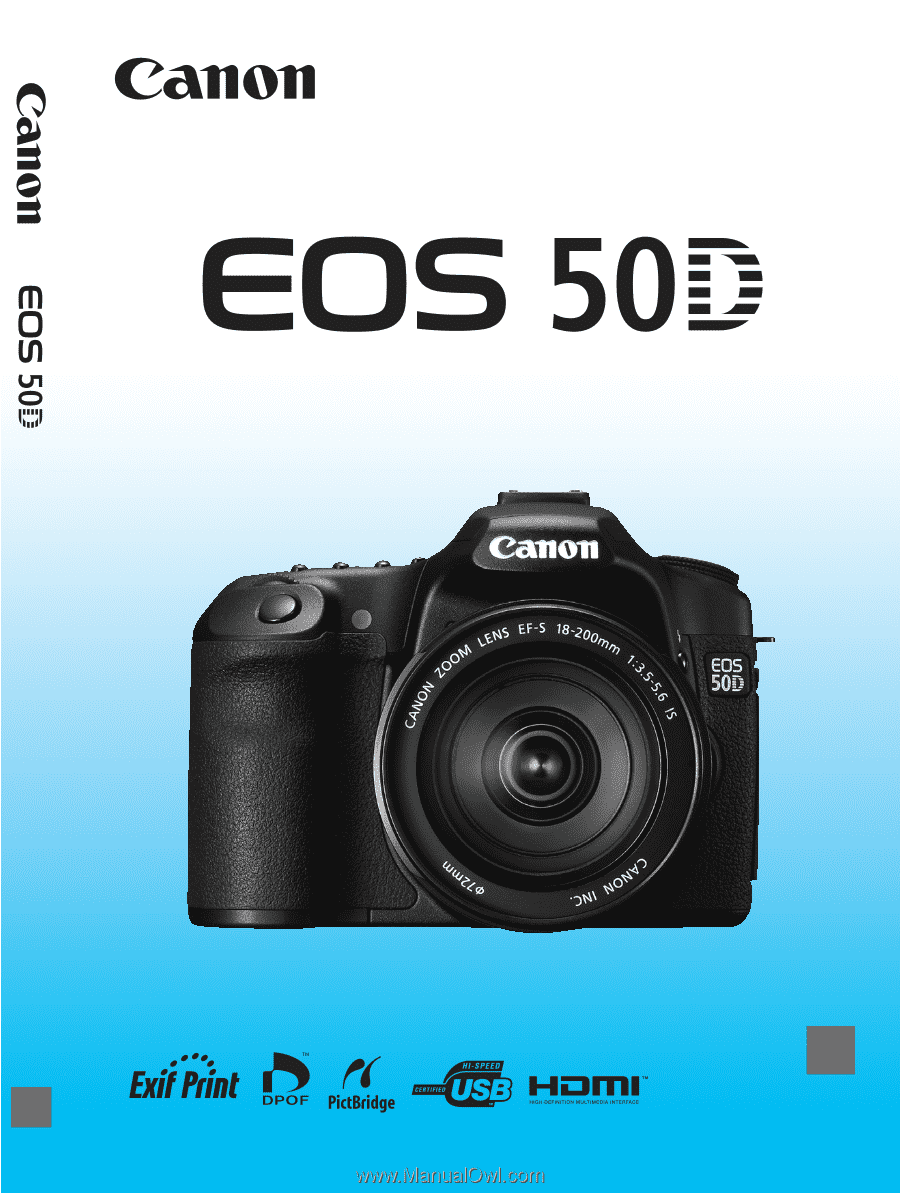
E
INSTRUCTION MANUAL
E
INSTRUCTION
MANUAL