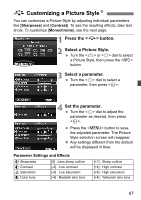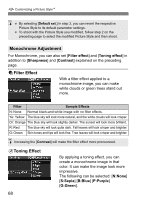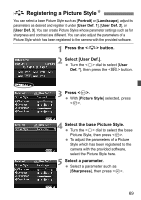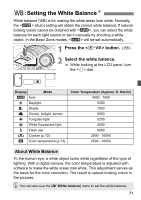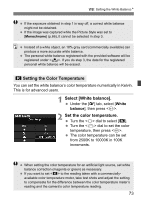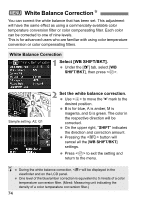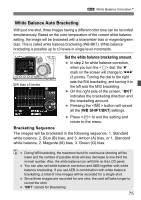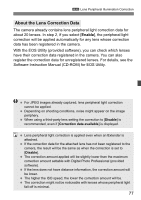Canon EOS50D EOS 50D Instruction Manual - Page 72
Custom White Balance
 |
View all Canon EOS50D manuals
Add to My Manuals
Save this manual to your list of manuals |
Page 72 highlights
B: Setting the White BalanceN O Custom White Balance Custom white balance enables you to manually set the white balance for a specific light source for better accuracy. Do this procedure under the actual light source to be used. 1 Photograph a white object. The plain, white object should fill the spot metering circle. Focus manually and set the standard exposure for the white object. You can set any white balance. Spot metering circle 2 Select [Custom WB]. Under the [2] tab, select [Custom WB], then press . X The SET screen will appear. 3 Import the white balance data. Turn the or dial to select the image captured in step 1, then press . X On the dialog screen which appears, select [OK] and the data will be imported. 4 Press the button. (9) After exiting the menu, press the button. 5 Select the custom white balance. Look at the LCD panel and turn the dial to select . 72