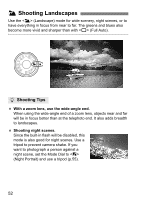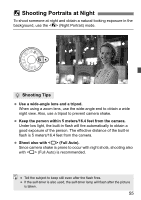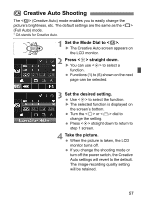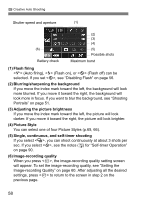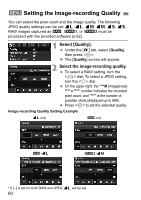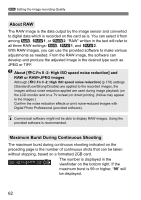Canon EOS50D EOS 50D Instruction Manual - Page 57
Creative Auto Shooting - quality setting
 |
View all Canon EOS50D manuals
Add to My Manuals
Save this manual to your list of manuals |
Page 57 highlights
C Creative Auto Shooting The (Creative Auto) mode enables you to easily change the picture's brightness, etc. The default settings are the same as the (Full Auto) mode. * CA stands for Creative Auto. 1 Set the Mode Dial to . X The Creative Auto screen appears on the LCD monitor. 2 Press straight down. X You can use to select a function. Functions (1) to (6) shown on the next page can be selected. 3 Set the desired setting. Use to select the function. X The selected function is displayed on the screen's bottom. Turn the or dial to change the setting. Press straight down to return to step 1 screen. 4 Take the picture. When the picture is taken, the LCD monitor turns off. If you change the shooting mode or turn off the power switch, the Creative Auto settings will revert to the default. The image-recording quality setting will be retained. 57