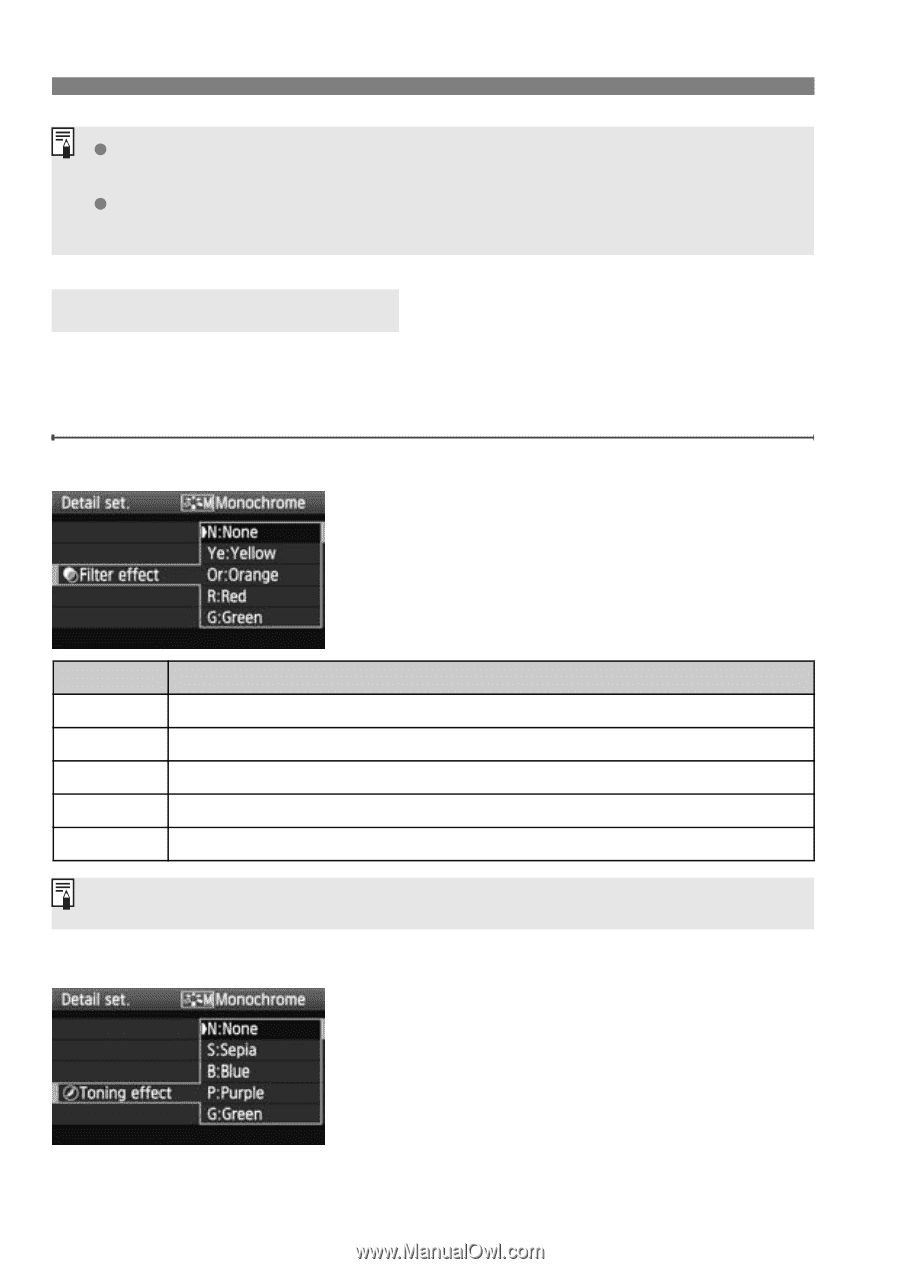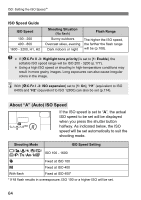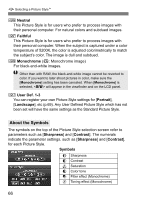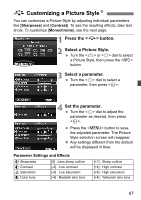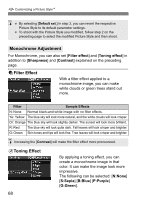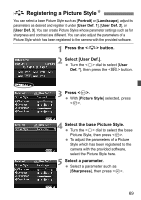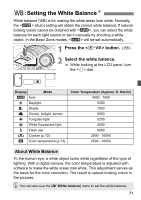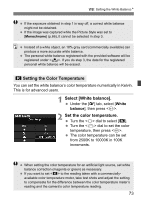Canon EOS50D EOS 50D Instruction Manual - Page 68
Filter Effect, Toning Effect, Monochrome Adjustment
 |
View all Canon EOS50D manuals
Add to My Manuals
Save this manual to your list of manuals |
Page 68 highlights
A Customizing a Picture StyleN By selecting [Default set.] in step 3, you can revert the respective Picture Style to its default parameter settings. To shoot with the Picture Style you modified, follow step 2 on the preceding page to select the modified Picture Style and then shoot. Monochrome Adjustment For Monochrome, you can also set [Filter effect] and [Toning effect] in addition to [Sharpness] and [Contrast] explained on the preceding page. kFilter Effect With a filter effect applied to a monochrome image, you can make white clouds or green trees stand out more. Filter Sample Effects N: None Normal black-and-white image with no filter effects. Ye: Yellow The blue sky will look more natural, and the white clouds will look crisper. Or: Orange The blue sky will look slightly darker. The sunset will look more brilliant. R: Red The blue sky will look quite dark. Fall leaves will look crisper and brighter. G: Green Skin tones and lips will look fine. Tree leaves will look crisper and brighter. Increasing the [Contrast] will make the filter effect more pronounced. lToning Effect 68 By applying a toning effect, you can create a monochrome image in that color. It can make the image look more impressive. The following can be selected: [N:None] [S:Sepia] [B:Blue] [P:Purple] [G:Green].