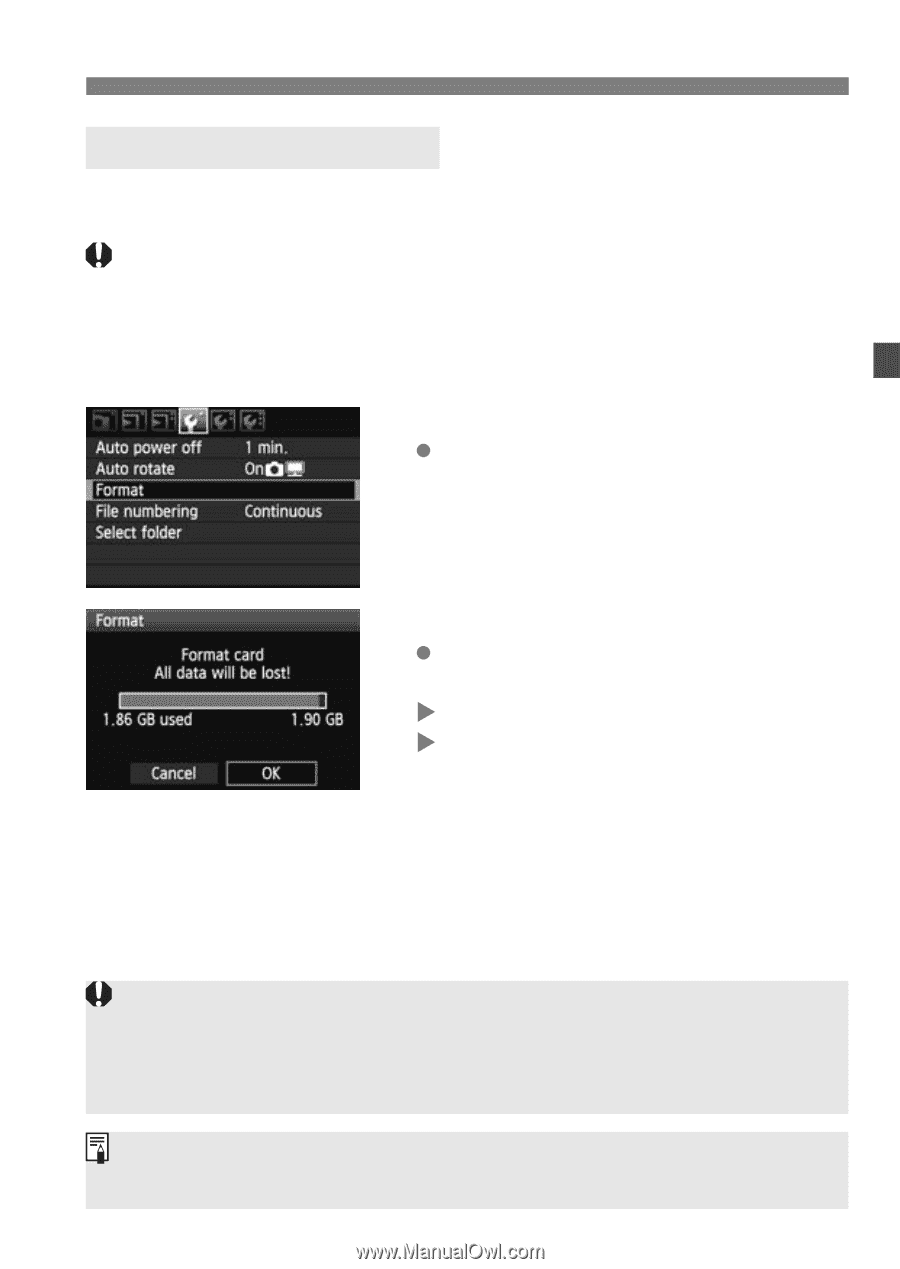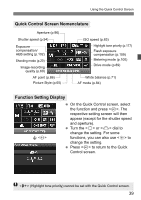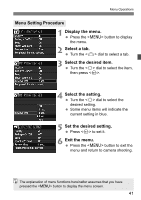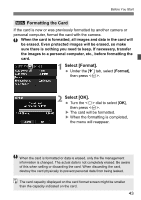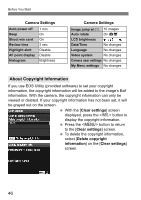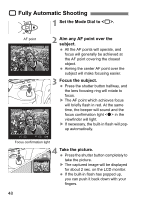Canon EOS50D EOS 50D Instruction Manual - Page 43
Select [Format]., Select [OK]., Formatting the Card
 |
View all Canon EOS50D manuals
Add to My Manuals
Save this manual to your list of manuals |
Page 43 highlights
Before You Start 3 Formatting the Card If the card is new or was previously formatted by another camera or personal computer, format the card with the camera. When the card is formatted, all images and data in the card will be erased. Even protected images will be erased, so make sure there is nothing you need to keep. If necessary, transfer the images to a personal computer, etc., before formatting the card. 1 Select [Format]. Under the [5] tab, select [Format], then press . 2 Select [OK]. Turn the dial to select [OK], then press . X The card will be formatted. X When the formatting is completed, the menu will reappear. When the card is formatted or data is erased, only the file management information is changed. The actual data is not completely erased. Be aware of this when selling or discarding the card. When discarding the card, destroy the card physically to prevent personal data from being leaked. The card capacity displayed on the card format screen might be smaller than the capacity indicated on the card. 43