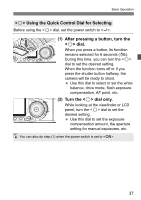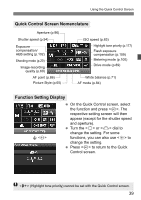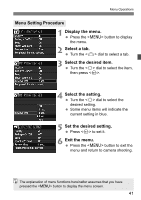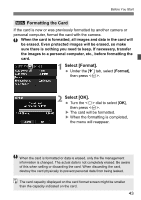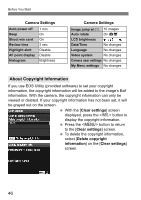Canon EOS50D EOS 50D Instruction Manual - Page 42
Before You Start
 |
View all Canon EOS50D manuals
Add to My Manuals
Save this manual to your list of manuals |
Page 42 highlights
Before You Start 3 Setting the Interface Language 1 Select [Language]. Under the [6] tab, select [Language] (the third item from the top), then press . 2 Set the desired language. Turn the dial to select the language, then press . X The language will change. 3 Setting the Date and Time Check if the camera's date and time are set correctly. If necessary, set the correct date and time. 1 Select [Date/Time]. Under the [6] tab, select [Date/ Time], then press . 2 Set the date, time and date display format. Turn the dial to select the number. Press so is displayed. Turn the dial to select the desired setting, then press (Returns to ). 3 Exit the setting. Turn the dial to select [OK], then press . X The date/time will be set and the menu will reappear. It is important to set the correct date/time because it will be recorded together with each captured image. 42