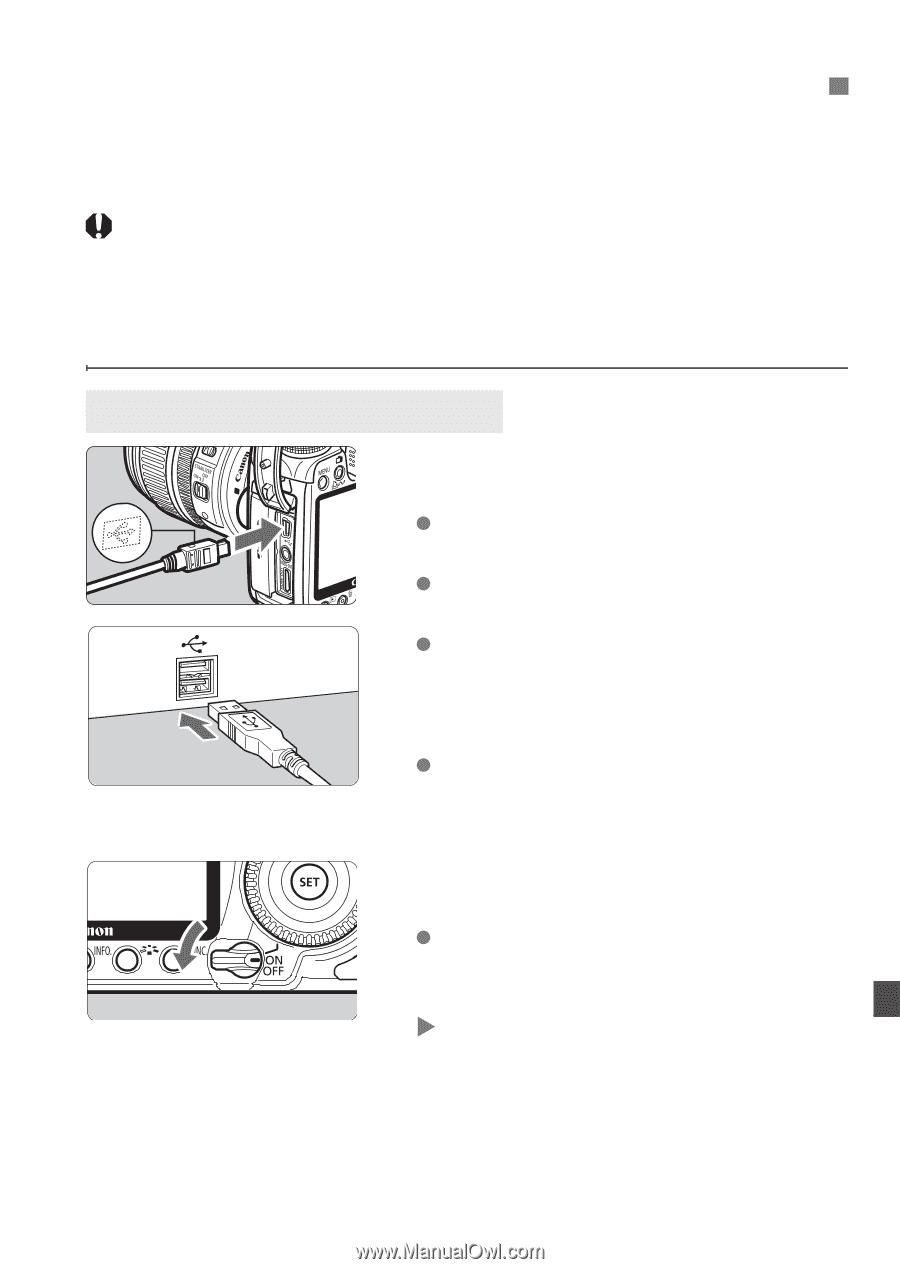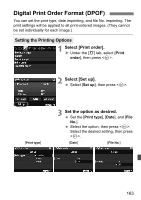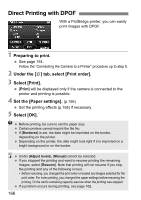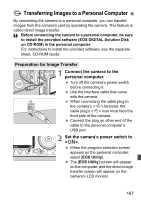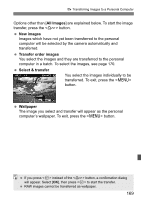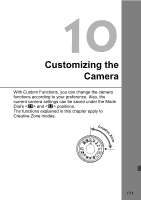Canon EOS50D EOS 50D Instruction Manual - Page 167
Transferring Images to a Personal Computer
 |
View all Canon EOS50D manuals
Add to My Manuals
Save this manual to your list of manuals |
Page 167 highlights
d Transferring Images to a Personal Computer By connecting the camera to a personal computer, you can transfer images from the camera's card by operating the camera. This feature is called direct image transfer. Before connecting the camera to a personal computer, be sure to install the provided software (EOS DIGITAL Solution Disk on CD-ROM) in the personal computer. For instructions to install the provided software, see the separate sheet, CD-ROM Guide. Preparation for Image Transfer 1 Connect the camera to the personal computer. Turn off the camera's power switch before connecting it. Use the interface cable that came with the camera. When connecting the cable plug to the camera's terminal, the cable plug's icon must face the front side of the camera. Connect the plug on other end of the cable to the personal computer's USB port. 2 Set the camera's power switch to . When the program selection screen appears on the personal computer, select [EOS Utility]. X The [EOS Utility] screen will appear on the computer, and the direct image transfer screen will appear on the camera's LCD monitor. 167