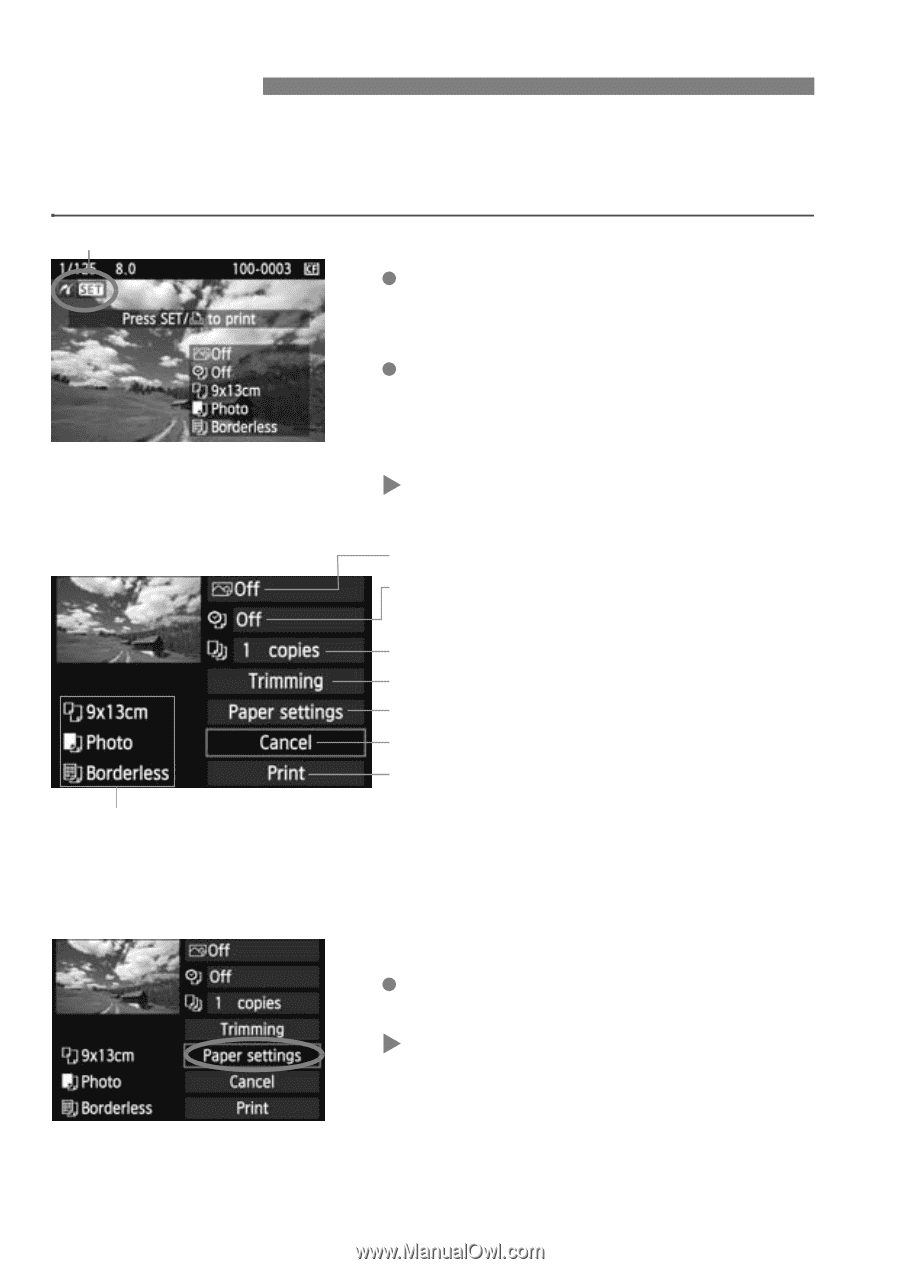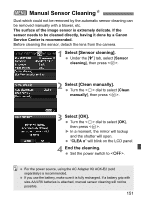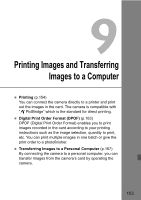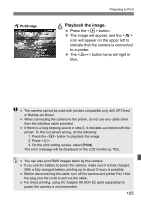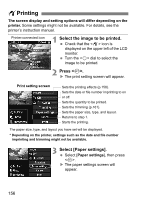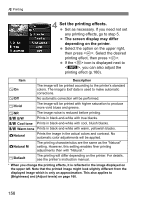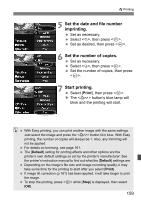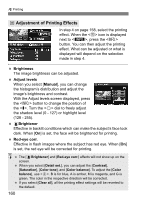Canon EOS50D EOS 50D Instruction Manual - Page 156
Printing
 |
View all Canon EOS50D manuals
Add to My Manuals
Save this manual to your list of manuals |
Page 156 highlights
wPrinting The screen display and setting options will differ depending on the printer. Some settings might not be available. For details, see the printer's instruction manual. Printer-connected icon 1 Select the image to be printed. Check that the icon is displayed on the upper left of the LCD monitor. Turn the dial to select the image to be printed. 2 Press . X The print setting screen will appear. Print setting screen Sets the printing effects (p.158). Sets the date or file number imprinting to on or off. Sets the quantity to be printed. Sets the trimming (p.161). Sets the paper size, type, and layout. Returns to step 1. Starts the printing. The paper size, type, and layout you have set will be displayed. * Depending on the printer, settings such as the date and file number imprinting and trimming might not be available. 3 Select [Paper settings]. Select [Paper settings], then press . X The paper settings screen will appear. 156