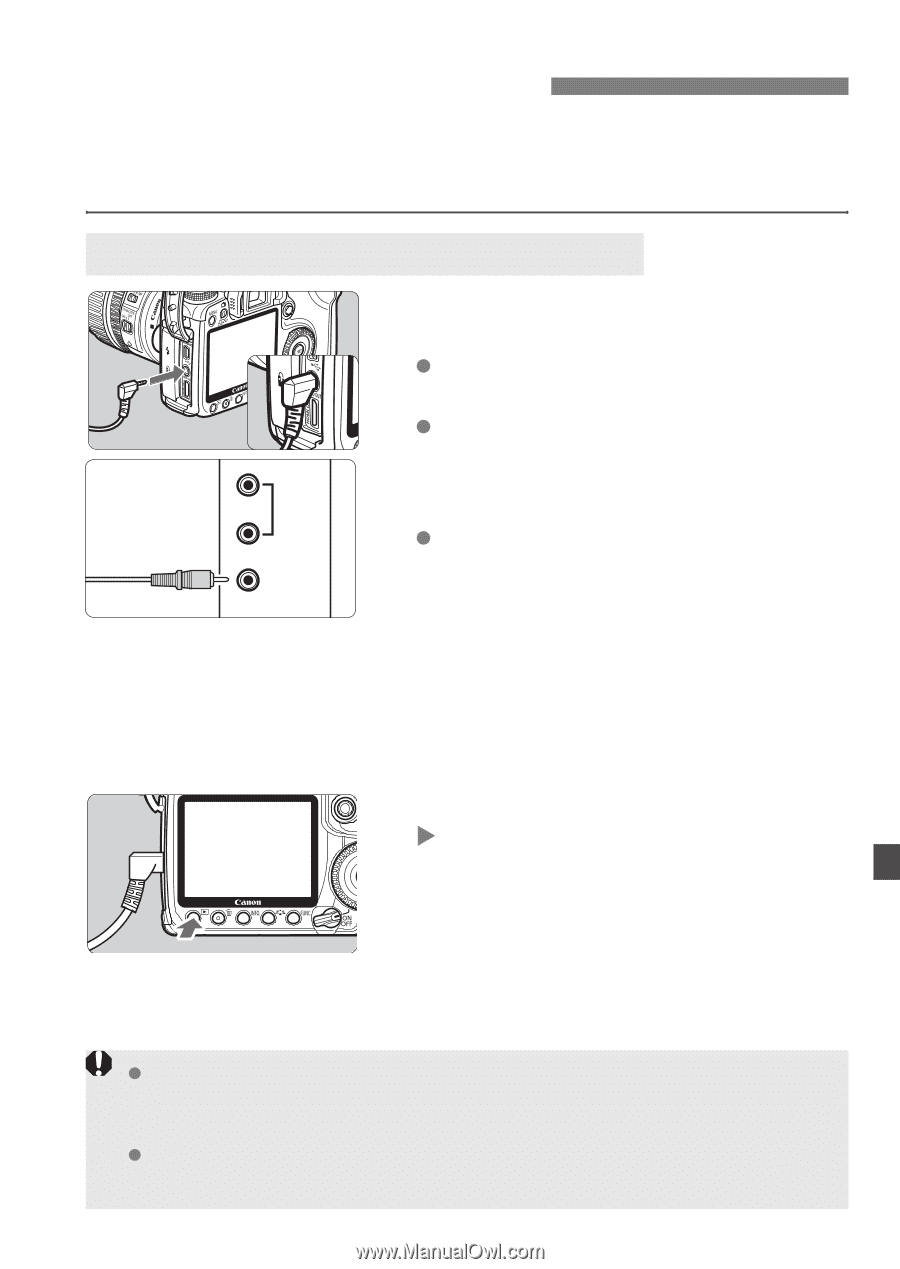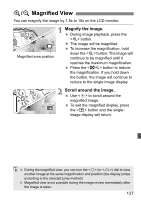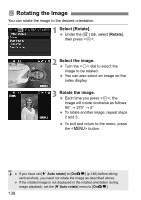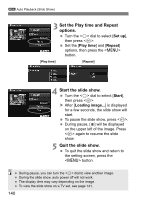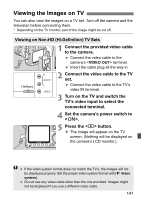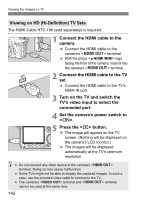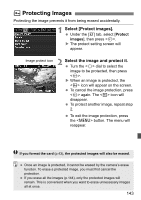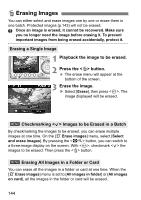Canon EOS50D EOS 50D Instruction Manual - Page 141
Viewing the Images on TV - does have video
 |
View all Canon EOS50D manuals
Add to My Manuals
Save this manual to your list of manuals |
Page 141 highlights
Viewing the Images on TV You can also view the images on a TV set. Turn off the camera and the television before connecting them. * Depending on the TV monitor, part of the image might be cut off. Viewing on Non-HD (Hi-Definition) TV Sets 1 Connect the provided video cable to the camera. Connect the video cable to the camera's terminal. Insert the cable plug all the way in. (Yellow) 2 R Connect the video cable to the TV AUDIO set. L Connect the video cable to the TV's VIDEO video IN terminal. 3 Turn on the TV and switch the TV's video input to select the connected terminal. 4 Set the camera's power switch to . 5 Press the button. X The image will appear on the TV screen. (Nothing will be displayed on the camera's LCD monitor.) If the video system format does not match the TV's, the images will not be displayed properly. Set the proper video system format with [6 Video system]. Do not use any video cable other than the one provided. Images might not be displayed if you use a different video cable. 141