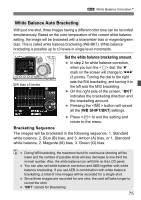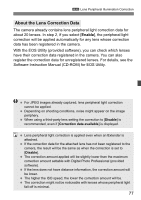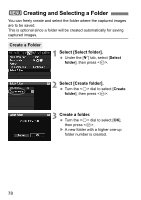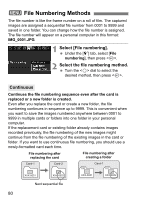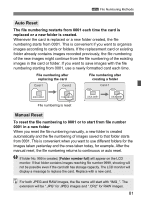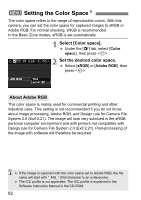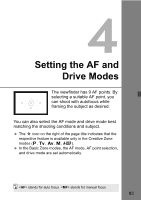Canon EOS50D EOS 50D Instruction Manual - Page 80
File Numbering Methods
 |
View all Canon EOS50D manuals
Add to My Manuals
Save this manual to your list of manuals |
Page 80 highlights
3 File Numbering Methods The file number is like the frame number on a roll of film. The captured images are assigned a sequential file number from 0001 to 9999 and saved in one folder. You can change how the file number is assigned. The file number will appear on a personal computer in this format: IMG_0001.JPG. 1 Select [File numbering]. Under the [5] tab, select [File numbering], then press . 2 Select the file numbering method. Turn the dial to select the desired method, then press . Continuous Continues the file numbering sequence even after the card is replaced or a new folder is created. Even after you replace the card or create a new folder, the file numbering continues in sequence up to 9999. This is convenient when you want to save the images numbered anywhere between 0001 to 9999 in multiple cards or folders into one folder in your personal computer. If the replacement card or existing folder already contains images recorded previously, the file numbering of the new images might continue from the file numbering of the existing images in the card or folder. If you want to use continuous file numbering, you should use a newly-formatted card each time. File numbering after replacing the card File numbering after creating a folder Card-1 Card-2 Card-1 100 101 XXX-0051 XXX-0052 XXX-0051 XXX-0052 Next sequential file 80