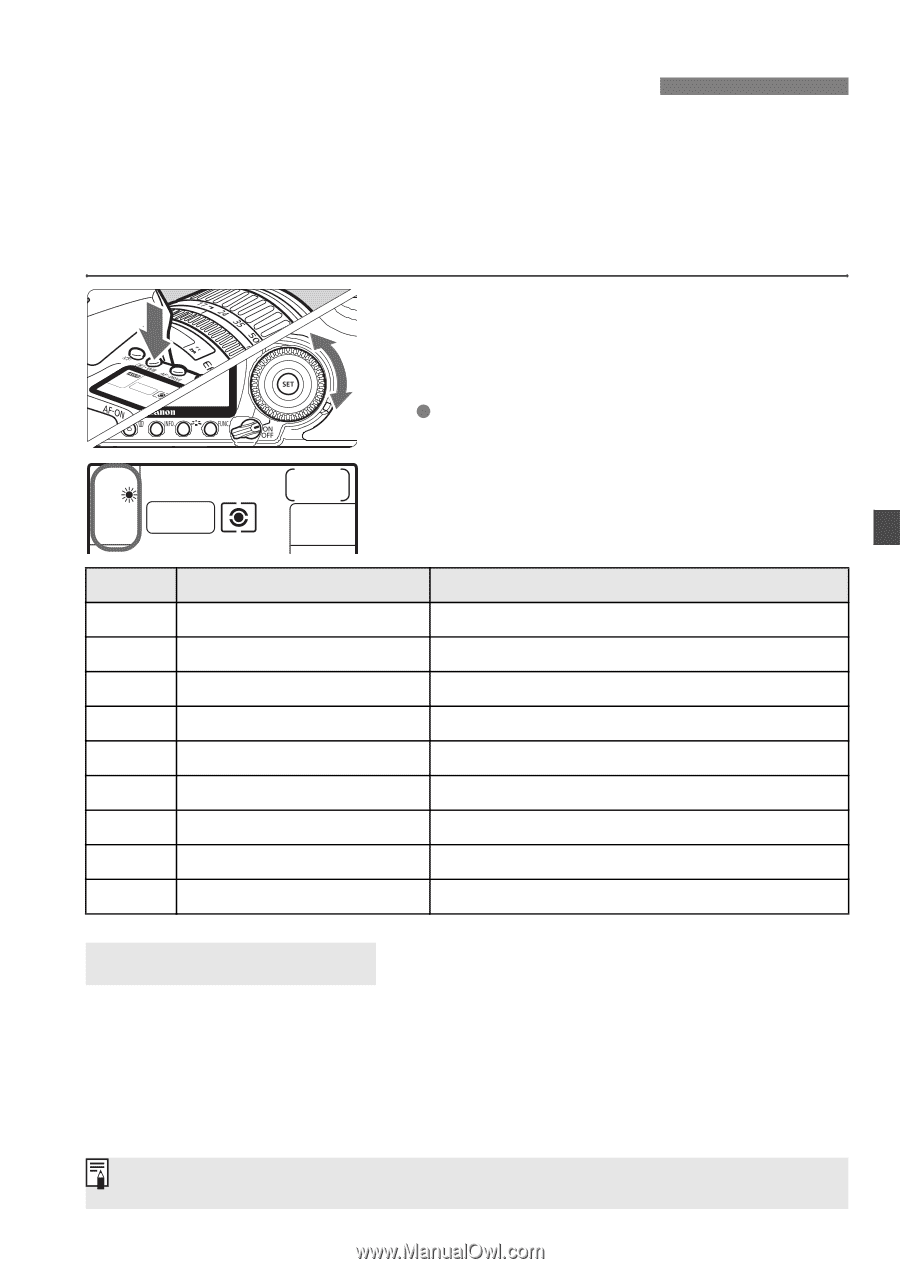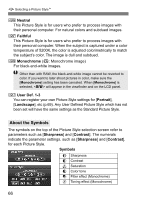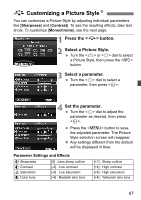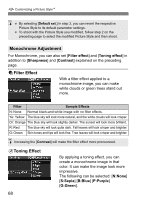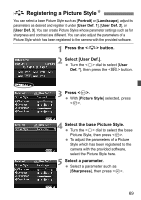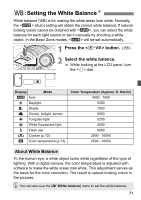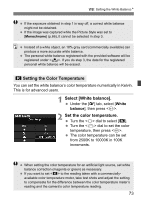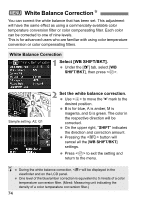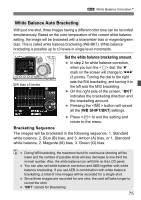Canon EOS50D EOS 50D Instruction Manual - Page 71
Setting the White Balance
 |
View all Canon EOS50D manuals
Add to My Manuals
Save this manual to your list of manuals |
Page 71 highlights
B: Setting the White BalanceN White balance (WB) is for making the white areas look white. Normally, the (Auto) setting will obtain the correct white balance. If naturallooking colors cannot be obtained with , you can select the white balance for each light source or set it manually by shooting a white object. In the Basic Zone modes, will be set automatically. 1 Press the button. (9) 2 Select the white balance. While looking at the LCD panel, turn the dial. Display Mode Q Auto W Daylight E Shade R Cloudy, twilight, sunset Y Tungsten light U White fluorescent light I Flash use O Custom (p.72) P Color temperature (p.73) Color Temperature (Approx. K: Kelvin) 3000 - 7000 5200 7000 6000 3200 4000 6000 2000 - 10000 2500 - 10000 About White Balance To the human eye, a white object looks white regardless of the type of lighting. With a digital camera, the color temperature is adjusted with software to make the white areas look white. This adjustment serves as the basis for the color correction. The result is natural-looking colors in the pictures. You can also use the [2 White balance] menu to set the white balance. 71