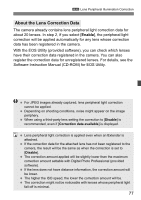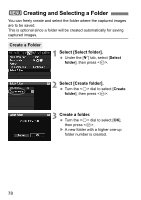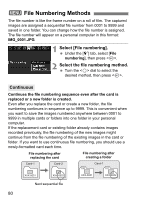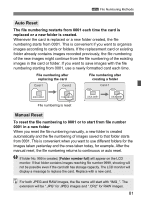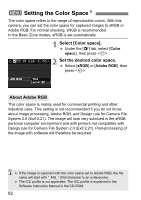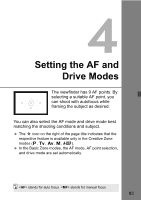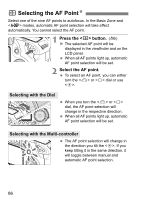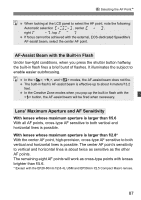Canon EOS50D EOS 50D Instruction Manual - Page 82
Setting the Color Space
 |
View all Canon EOS50D manuals
Add to My Manuals
Save this manual to your list of manuals |
Page 82 highlights
3 Setting the Color SpaceN The color space refers to the range of reproducible colors. With this camera, you can set the color space for captured images to sRGB or Adobe RGB. For normal shooting, sRGB is recommended. In the Basic Zone modes, sRGB is set automatically. 1 Select [Color space]. Under the [2] tab, select [Color space], then press . 2 Set the desired color space. Select [sRGB] or [Adobe RGB], then press . About Adobe RGB This color space is mainly used for commercial printing and other industrial uses. This setting is not recommended if you do not know about image processing, Adobe RGB, and Design rule for Camera File System 2.0 (Exif 2.21). The image will look very subdued in the sRGB personal computer environment and with printers not compatible with Design rule for Camera File System 2.0 (Exif 2.21). Post-processing of the image with software will therefore be required. If the image is captured with the color space set to Adobe RGB, the file name will start with "_MG_" (first character is an underscore). The ICC profile is not appended. The ICC profile is explained in the Software Instruction Manual in the CD-ROM. 82